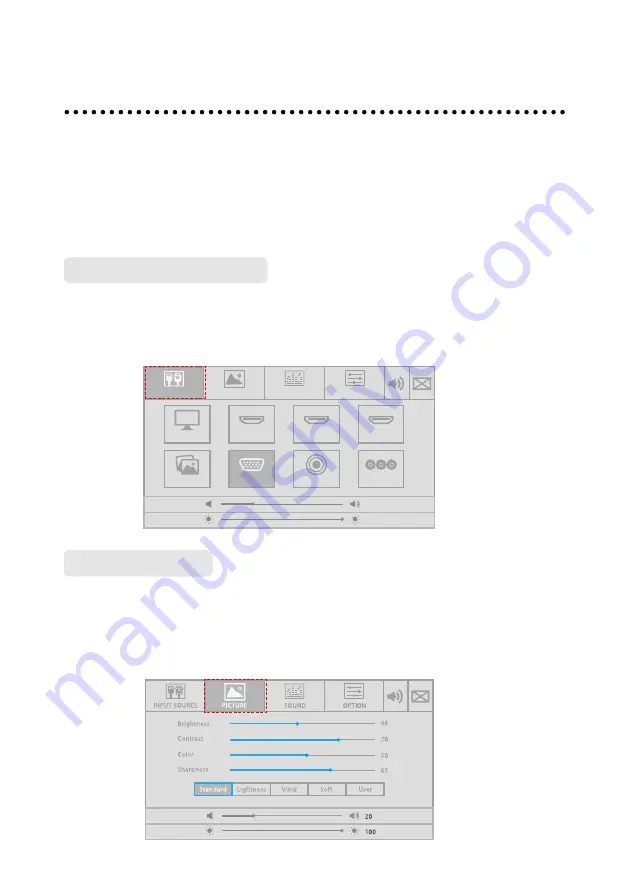
23
Menu
After the interactive touch screen is powered on, press
MENU
to enter the user
menu setting interface. The menu items include
INPUT SOURCE
,
PICTURE
,
SOUND
, and
OPTION
. By default, the
PICTURE
interface appears.
Use your finger to perform screen touch operation or press ◄/►/▲/▼ on the
remote controller to select a menu item and press
OK
to complete the menu
switching and option setting in the menu.
Press
SOURCE
to enter the signal source selection menu.
In the
INPUT SOURCE
interface, you can select the
OPS
,
HDMI
,
DMP
,
VGA
,
Composite
and
YPbPr
source via the remote controller or by touch operation.
In the
PICTURE
interface, you can select the
Standard
,
Lightness
,
Vivid
,
Soft
, or
User
mode via the remote controller or by touch operation. Only in the
User
mode,
you can manually adjust the
Brightness
,
Contrast
,
Color
, and
Sharpness
values.
Press
Exit
on the remote controller to exit the setting menu.
INPUT SOURCE
PICTURE
OPS
DMP
SOUND
OPTION
20
100
HDMI 2
Composite
YPbPr
HDMI 3
HDMI 1
VGA
Select Signal Source
Picture Setting






























