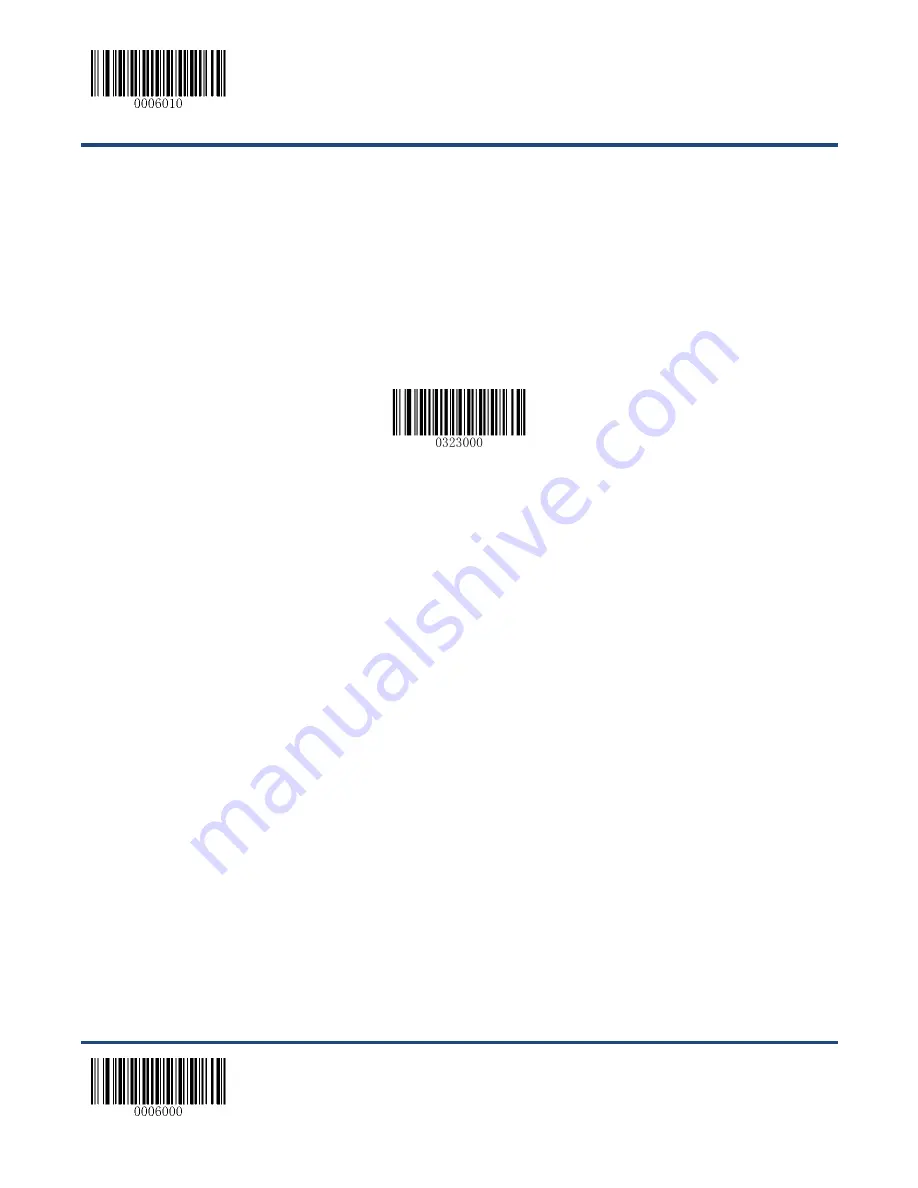
Enter Setup
** Exit Setup
122
Programming with Barcodes
The following explains how to program a data format by scanning the specific barcodes. Scanning any
irrelevant barcode or failing to follow the setting procedure will result in programming failure. To find the
alphanumeric barcodes needed to create a data format, see
Appendix 6: Digit Barcodes
.
Step 1:
Scan the
Enter Setup
barcode.
Step 2:
Scan the
Add Data Format
barcode.
Add Data Format
Step 3:
Select data format.
Scan a numeric barcode
0
or
1
or
2
or
3
to set this to Format_0 or Format_1 or Format_2 or Format_3.
Step 4:
Select formatter command type.
Specify what type of formatter commands will be used. Scan a numeric barcode
“6” to select formatter
command type 6. (See the
“Formatter Command Type 6” section in this chapter for more information)
Step 5:
Set interface type
Scan
999
for any interface type.
Step 6:
Set Symbology ID Number
Refer to
Appendix 10: Symbology ID Number
and find the ID number of the symbology to which you
want to apply the data format. Scan three numeric barcodes for the symbology ID number. If you wish to
create a data format for all symbologies, scan
999
.
Step 7:
Set barcode data length
Specify what length of data will be acceptable for this symbology. Scan the four numeric barcodes that
represent the data length. 9999 is a universal number, indicating all lengths. For example, 32 characters
should be entered as 0032.
Содержание NLS-HR3290
Страница 1: ...NLS HR3290 Corded 2D Barcode Scanner User Guide...
Страница 20: ...Enter Setup Exit Setup 8 Dimensions unit mm Left View Front View...
Страница 21: ...Enter Setup 9 Exit Setup Top View...
Страница 58: ...Enter Setup Exit Setup 46 Beep Type Type 1 Type 3 Type 2 Beep Volume Loud Low Medium...
Страница 184: ...172 Appendix 6 Digit Barcodes 0 9 0 5 1 6 2 7 3 8 4 9...
Страница 185: ...173 A F A B C D E F...
Страница 189: ...177 Appendix 9 Code Pages List Numeric Barcode Needed Code Page 0 Windows 1252 Latin I 1 Windows 1251 Cyrillic...






























