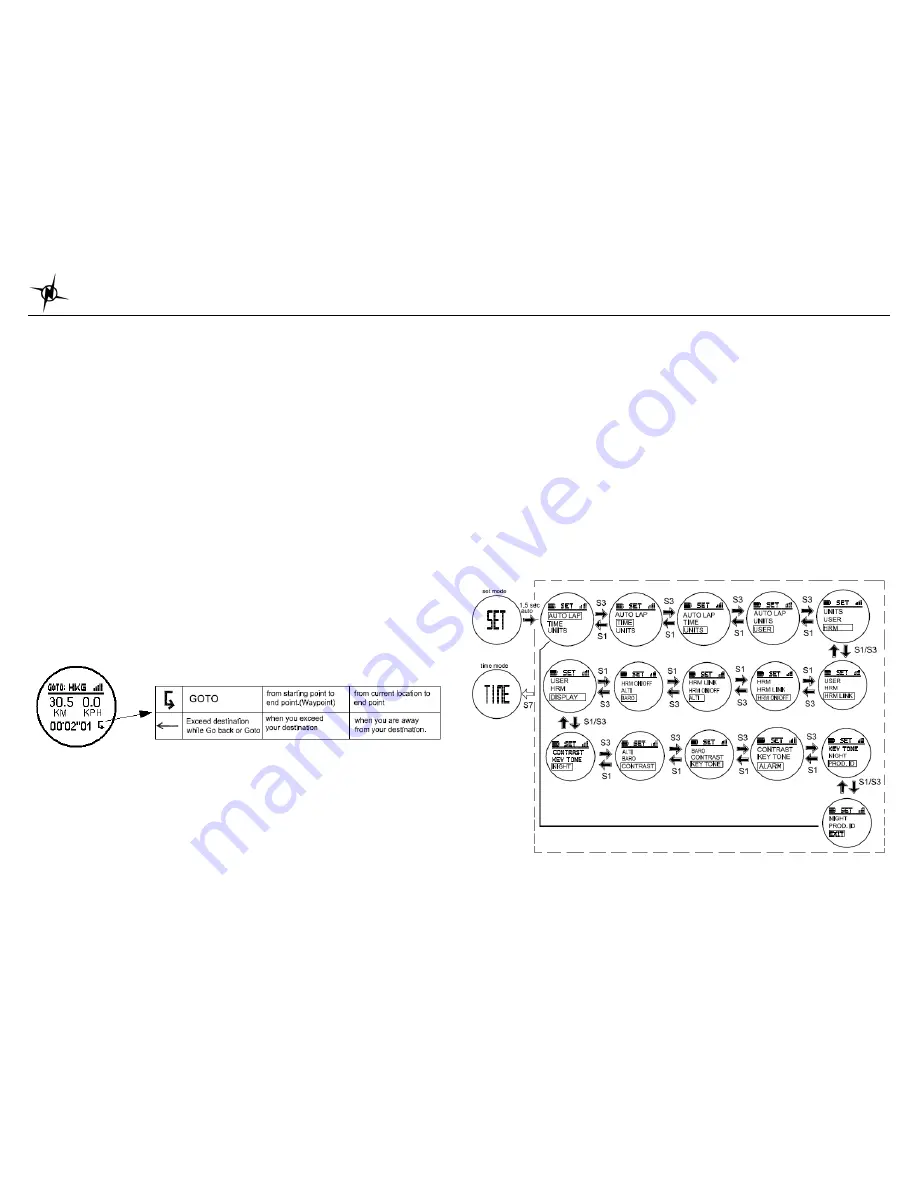
National Electronics & Watch Co,. Ltd.
BC04
Going to your saved WAYPOINT
At Waypoint Mode, Press S1 / S3 to select a desired Waypoint. Press S5 to choose a waypoint.
After pressing S5 you will be prompted with
GOTO
/
EDIT
/
DELETE
options. Press S1 / S3 to
scroll thru these options. Press S5 to confirm. If there is no GPS signal, the user cannot use the
GOTO
waypoint function.
Choose
GOTO
to start your exercise. You will be going from your current location to the
coordinates of the selected Waypoint.
Choose
EDIT
to change the name of the saved Waypoint.
Choose
DELETE
to delete the selected Waypoint.
GOTO function:
1. Press S5 to confirm start after selecting the GOTO function. Chronograph will start running.
2 seconds later, the watch will the remaining distance to your destination and the
chronograph time. 3 seconds later, the watch will display the electronic map of your current
location and destination.
2. Press S5 to change views. The views when you press S5 are the same views in RUN
modes except for View 1 and View 2
3. Upon selecting your view, you have started your exercise. Press S1 to take Lap, when
Auto lap is ON, the watch will automatically take lap. You will also hear a beep sound.
4. Press S3 to stop. While chronograph is stopped, press S3 to save data.
At the lower left side of the screen, there is an icon to signify you are in GOTO function, or you
have exceeded your destination.
If there is no GPS signal, or the Run is running, you cannot use the
GOTO
function.
When you arrived at your destination, the watch will display ‘
ARRIVED DEST
”.
Saving your WAYPOINT
1. Press and hold S11 from any view then release. The watch will display the locations’
coordinates (Latitude, longitude, and Altitude). 3 seconds later it will prompt the user to
save the location. The default name of the saved waypoint is the date of Time 1. The
format (sample: 001 072201) The first 3 digits are for the Data file number, the second two
digits means for the month, the next two digits means for the day and the last two digits
means the number for the day.
2. Press S1/S3 to select data to edit.
3. Press S5 to enter.
4. Press S5 again to edit the first digit.
5. Press S1/S3 to edit individual digits. You can edit the location name up to 7 digits.
6. Press S5 to set the next digit.
7.
Press S7 to exit setting mode. After saving the location name, it will be saved in the
Waypoints list. Maximum of 100 locations can be saved in memory
.
When the user is saving the waypoint and the watch is not receiving the GPS signal, it will
display “GPS NOT AVAILABLE”.
SET MODE
Press S7 from
Waypoint
mode to
Set
mode. seconds later the watch will display the setting
options:
AUTOLAP / TIME / UNITS / USER / HRM / HRM LINK / HRM On/Off / ALTI / BARO /
DISPLAY / NIGHT / CONRAST / KEY TONE/ ALARM / PROD ID / EXIT
. Press S1/S3 to scroll
through these options. Press S5 to enter selected option to set. Press S7 to exit to Time mode.
If there is no key operation after 1 minute in this mode, the watch will auto exit to Time mode.















