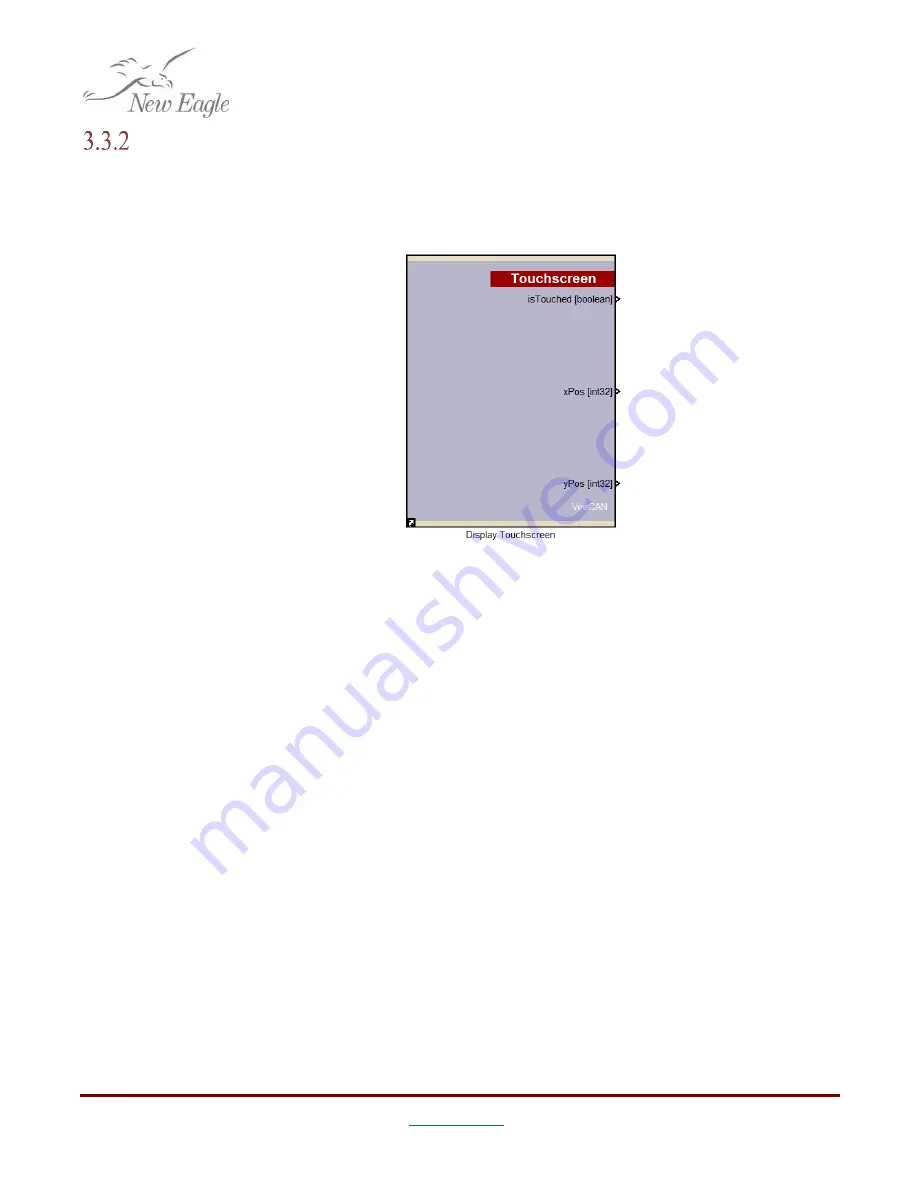
20
Touchscreen Status
The most direct way to work with the touchscreen is via the touchscreen status block. This block
provides information directly from the touchscreen drivers to show whether or not the screen is
currently being touched, and if so in what coordinate location.
Figure 3.3.2.a – Display Touchscreen Status block
Possible uses include:
Detecting when a particular area has been pressed
Determining how long the screen has been pressed
Transforming user input
Drawing a cursor momentarily when the user presses the screen to indicate where the
program interprets the location of the screen press




















