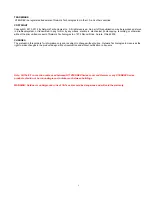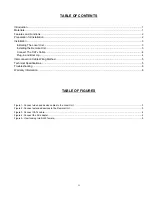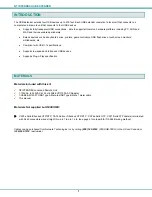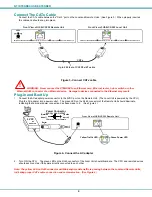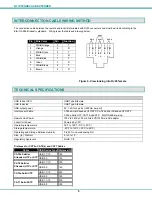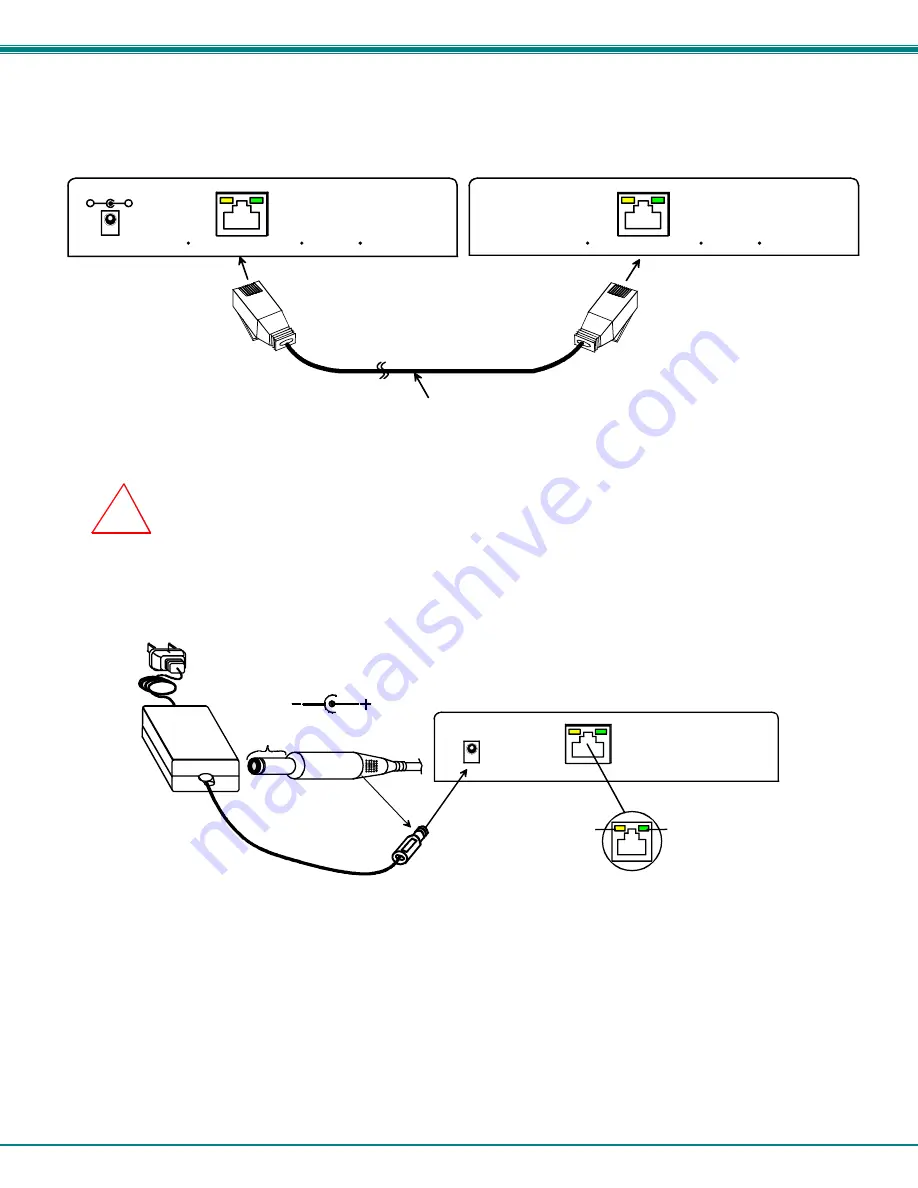
NTI XTENDEX USB EXTENDER
4
Connect The CATx Cable
Connect the CATx cable between the “Cat 5” port on the Local and Remote Units. (See Figure 3.) When properly inserted
the cable end should snap into place.
Figure 3- Connect CATx cable
WARNING: Never connect the XTENDEX to an Ethernet card, Ethernet router, hub or switch or other
Ethernet RJ45 connector of an Ethernet device. Damage to devices connected to the Ethernet may result.
Plug-in and Boot Up
1.
Connect the AC adapter power connector to the 5VDC port on the Remote Unit. (The Local Unit is powered by the CPU.)
Plug the AC adapter into a power outlet. The green LED on the RJ45 connector of the Remote Unit should illuminate,
indicating that a proper power connection has been made to it. (See Figure 4.)
Figure 4- Connect the AC adapter
2.
Turn ON the CPU. The green LED on the RJ45 connector of the Local Unit should illuminate. The CPU and remote devices
should each react as if they were directly connected to each other.
Note: The yellow LED on RJ45 connector will blink anytime data traffic is passing between the Local and Remote Units,
indicating proper CATx cable connection and communication. (See Figure 4)
!
Barrel
(Inside
barrel)
(Outside
barrel)
Power Connector
1.3 mm x 3.5 mm Female
5VDC @ 3.0A OUTPUT
5 VDC
AC
ADAPTER
Green Power LED
Yellow Traffic LED
Front View of USB-C5-200 Remote Unit
Up to 200 feet of CAT5/5e/6/7 cable
CATx
NETWORK TECHNOLOGIES INC
Tel:330-562-7070
1275 Danner Dr, Aurora, OH 44202
www.networktechinc.com
5VDC
3A
-
+
CAT 5
CAT 5
NETWORK TECHNOLOGIES INC
Tel:330-562-7070
1275 Danner Dr, Aurora, OH 44202
www.networktechinc.com
Front View of USB-C5-200 Remote Unit
Front View of USB-C5-200 Local Unit