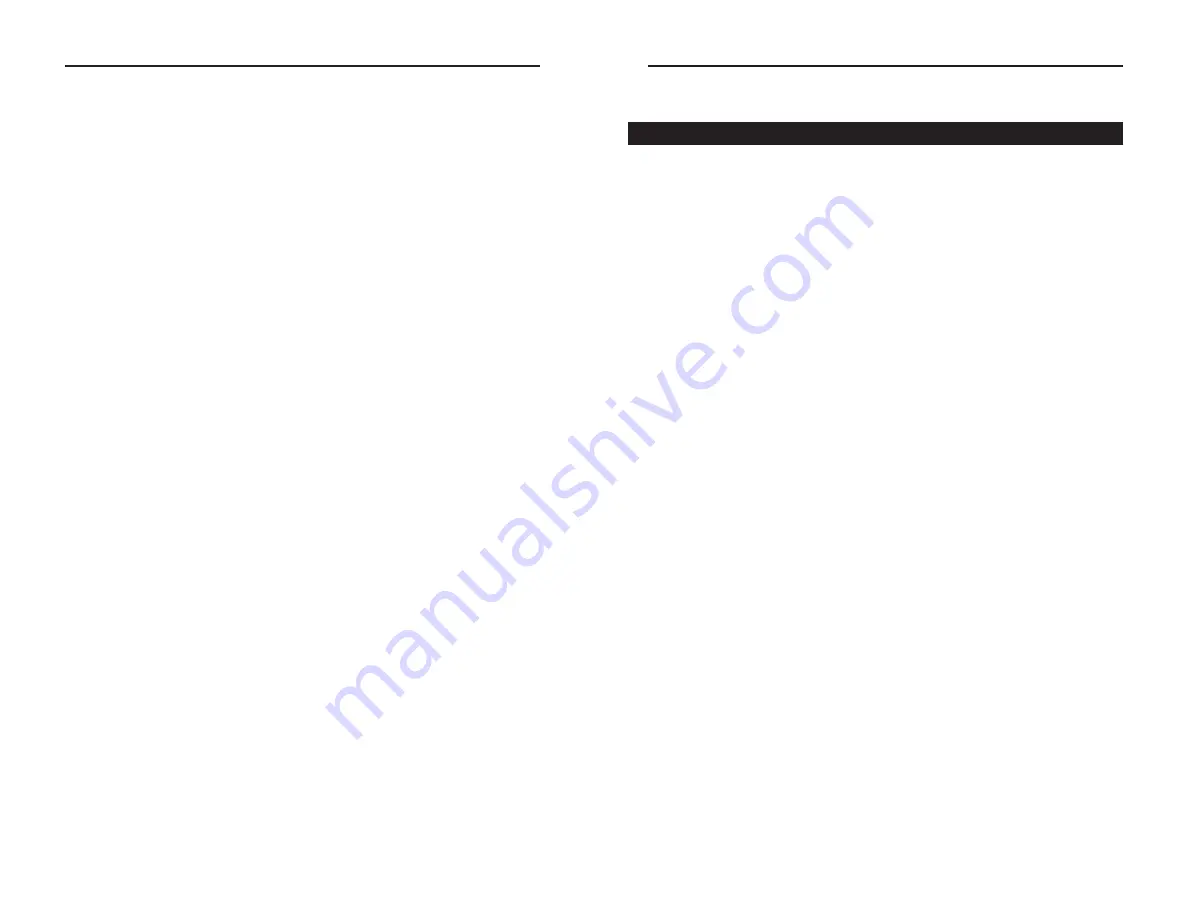
Wireless-B Broadband Router
45
Network Everywhere
®
Series
•
Starting MAC Filter.
This option will allow you to prevent wireless users
on your network from accessing the Router’s functions.
Clicking the
Active MAC Table
button will display the MAC Addresses of
all users on your wireless network. Addresses in green show access to the
Router, while addresses in red do not have access.
To filter users, click the
Edit MAC Filter Setting
button.
Click the
Wireless MAC Entry
drop-down menu to select a range of
entries for your network. From within this range, select the entry for which
you’d like to manage access. Verify that the appropriate
MAC Address
is
entered into the MAC Address field. Click the
Filter
checkbox beside that
MAC Address. Now, this user will be prevented from accessing the Router.
All other users will have access. To allow only that user and deny access to
all others, leave
Filter
unchecked.
Click the
Apply
button to set these changes or
Undo
if you do not wish
these changes to go into effect.
To apply any of the settings you’ve changed on this page, click the
Apply
but-
ton. To cancel any values you’ve entered on this page, click the
Cancel
button.
If you should need any further information about anything on this screen, click
the
Help
button.
44
Appendix A: Troubleshooting
This appendix consists of two parts: “Common Problems and Solutions” and
“Frequently Asked Questions.” Provided are possible solutions to problems
regarding the installation and operation of the Router. If your situation is described
here, the problem should be solved by applying the corresponding solution. If you
can’t find an answer here, check the Network Everwhere website at
www.net-
workeverywhere.com
.
1. I need to set a static IP address on a PC.
The Router, by default, assigns an IP address range of 192.168.1.100 to
192.168.1.149 using the DHCP server on the Router. To set a static IP address, you
can only use the ranges 192.168.1.2 to 192.168.1.99 and 192.168.1.151 to
192.168.1.254. Each PC or network device that uses TCP/IP must have a unique
address to identify itself in a network. If the IP address is not unique to a network,
Windows will generate an IP conflict error message. You can assign a static IP
address to a PC by performing the following steps:
For Windows 98 SE and Me:
A. Click
Start
,
Settings
, and
Control Panel
. Double-click
Network
.
B. In
The following network components are installed
box, select the
TCP/IP->
associated with your Ethernet adapter. If you only have one Ethernet adapter
installed, you will only see one TCP/IP line with no association to an Ethernet
adapter. Highlight it and click the
Properties
button.
C. In the
TCP/IP properties
window, select the
IP address
tab, and select
Specify
an IP address
. Enter a unique
IP address
that is not used by any other com-
puter on the network connected to the Router. You can only use an IP address
in the ranges 192.168.1.2 to 192.168.1.99 and 192.168.1.151 to
192.168.1.254. Make sure that each IP address is unique for each PC or net-
work device.
D. Click the
Gateway
tab, and in the
New Gateway
prompt, enter
192.168.1.1
,
which is the default IP address of the Router. Click the
Add
button to accept
the entry.
E. Click the
DNS
tab, and make sure the
DNS Enabled
option is selected. Enter
the
Host
and
Domain
names (e.g., John for Host and home for Domain).
Enter the
DNS entry
provided by your ISP. If your ISP has not provided the
DNS IP address, contact your ISP to get that information or go to its website
for the information.
F. Click the
OK
button in the
TCP/IP properties
window, and click
Close
or the
OK
button for the Network window.
G. Restart the computer when prompted.
Common Problems and Solutions















