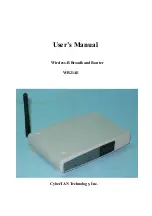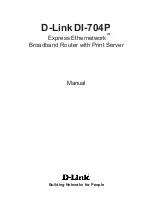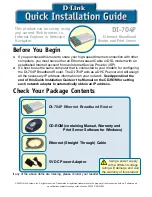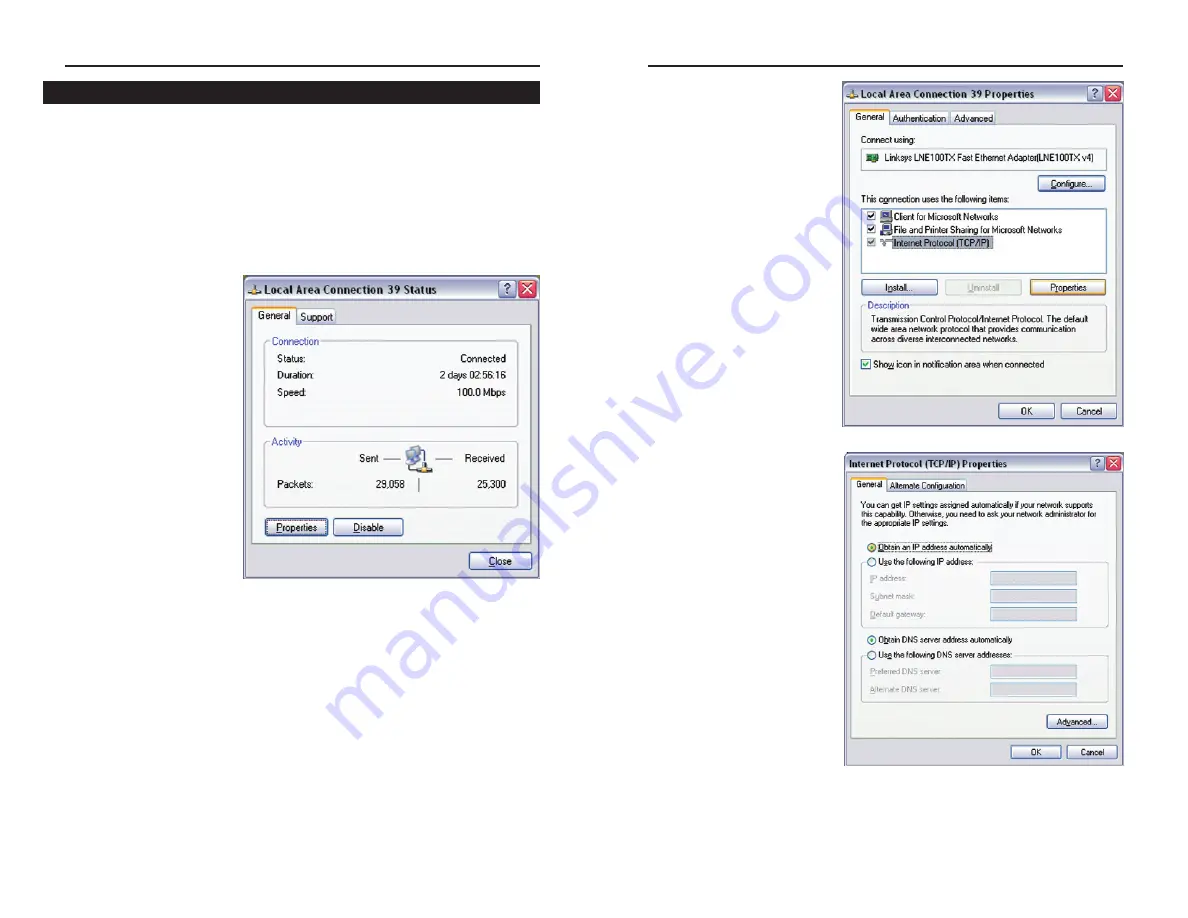
Wireless-B Broadband Router
15
4. Select
Internet Protocol
(TCP/IP)
(as shown in
Figure 4-7) and click the
Properties
button.
5. Select
Obtain an IP
address automatically
and
verify that
Obtain DNS
server address automati-
cally
is selected (as shown
in Figure 4-8). Then, click
the
OK
button and click the
OK
button on the subse-
quent screens to complete
the PC’s configuration.
Repeat steps 1-5 for each PC on your network. When all of your PCs are
configured, proceed to Chapter 5: The Router’s Web-based Utility.
Figure 4-7
Figure 4-8
Network Everywhere
®
Series
14
The following instructions assume you are running Windows XP’s default
interface. If you are using the Classic interface (where the icons and menus
look like previous Windows versions), please follow the instructions for
Windows 2000.
1. Click the
Start
button, open the
Control Panel
. and click the
Network and
Internet Connections
icon. Then, click the
Network Connections
icon to
display the Network screen.
2. Select the
Local Area
Connection
icon for the
applicable Ethernet
adapter (usually it is the
first Local Area
Connection listed).
3. When the Local Area Connection Status screen appears, click the
Properties
button. (See Figure 4-6.)
Configuring Windows XP PCs
Figure 4-6