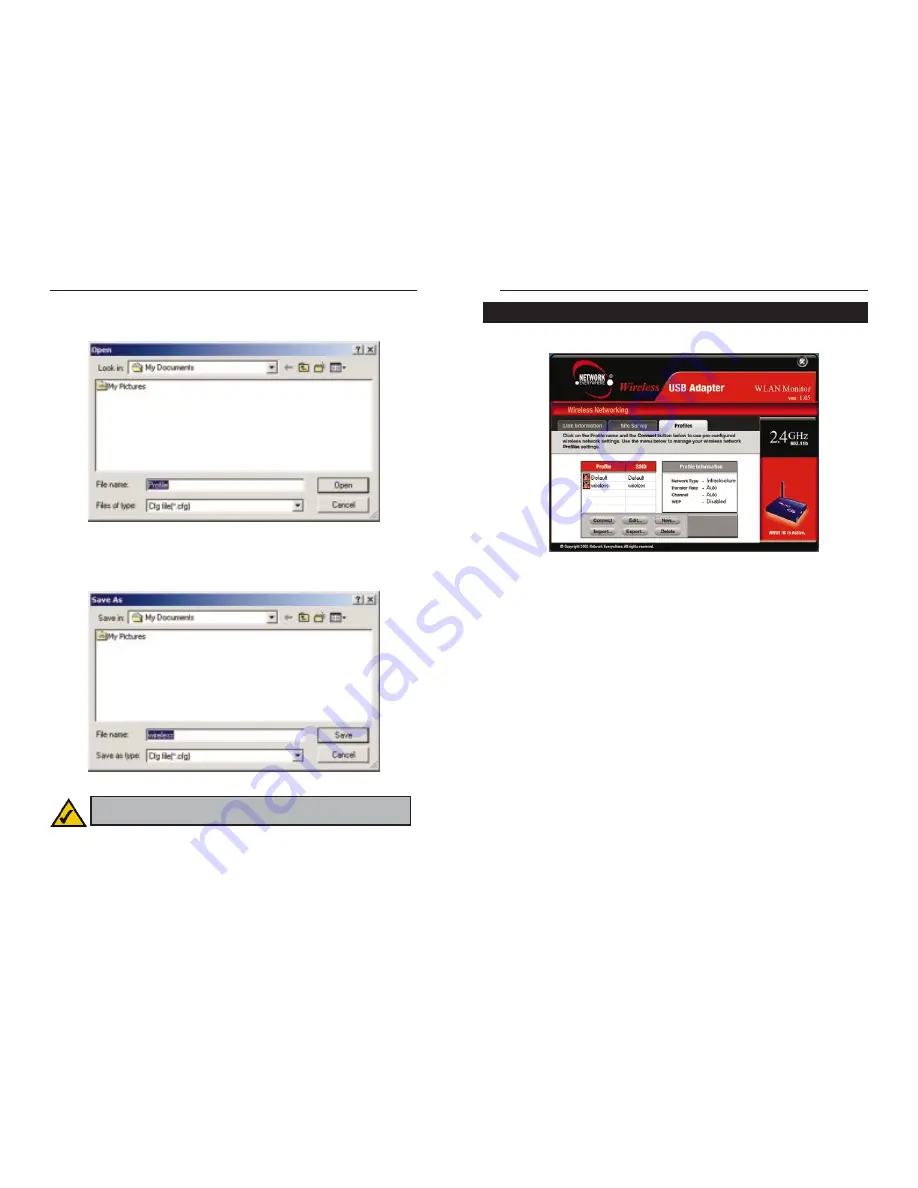
Wireless USB Adapter
1. On the Profiles screen, click the New button to create a new profile.
2. The Choose a network type screen shows a choice of two wireless modes
(see Figure 8-10). In the Current Profile field, enter the name of the new
profile. Click the Infrastructure Mode radio button if you want your wire-
less computers to communicate with computers on your wired network via
a wireless access point. Click the Ad-Hoc Mode radio button if you want
multiple wireless computers to communicate directly with each other.
Complete the SSID field. Click the Next button to continue or the Back
button to return to the previous screen.
Current Profile - Enter the name of this profile here.
Infrastructure Mode - This mode allows wireless and wired networks to
communicate through an access point.
Ad-Hoc Mode - This mode allows wireless-equipped computers to com-
municate directly with each other. No access point is used.
SSID - The SSID is the unique name shared by all devices in a wireless net-
work. The SSID must be identical for all devices in the wireless network. It
is case-sensitive and must not exceed 32 characters (use any of the charac-
ters on the keyboard). Make sure this setting is the same for all devices in
your wireless network.
25
Network Everywhere
®
24
Creating a New Profile
Figure 8-9
Import - Click the Import button to import a profile that has been saved in
another location. Select the appropriate file, and click the Open button.
Export - To save the profile(s) in a different location, click the Export button.
Direct Windows to the appropriate folder, and click the Save button.
Delete - Click the Delete button to delete a profile.
Click the X (Close) button in the upper right corner to exit the WLAN Monitor.
Figure 8-7
Figure 8-8
Note: If you want to export more than one profile, you have to export
them one at a time.
Содержание NWU11B
Страница 1: ......
Страница 25: ...Copyright 2002 Network Everywhere All Rights Reserved http www NetworkEverywhere com...











































