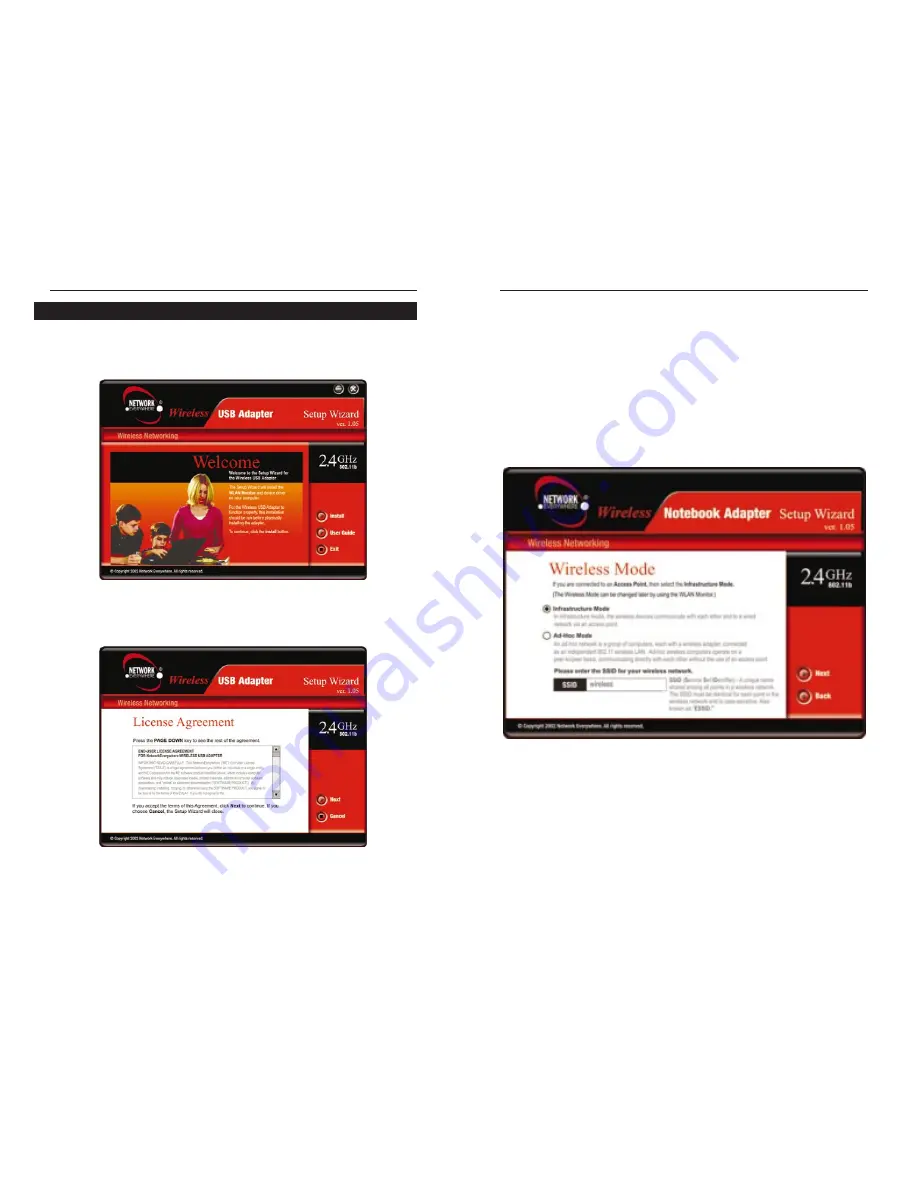
Wireless USB Adapter
9
Network Everywhere
®
8
1. To install the Adapter, click the Install button on the Welcome screen. Click
the User Guide button to open the PDF file of this User Guide. Click the
Exit button to exit the Setup Wizard.
2. After reading the License Agreement, click the Next button if you agree, or
click the Cancel button to end the installation.
Setup Wizard Instructions for Windows 98SE, Me, and 2000
Figure 5-3
3. The Setup Wizard will ask you to choose a wireless mode. Click the
Infrastructure Mode radio button if you want your wireless computers to
communicate with computers on your wired network using a wireless access
point. Click the Ad-Hoc Mode radio button if you want multiple wireless
computers to communicate directly with each other. Do not use the Ad-Hoc
mode if you want your wireless computers to communicate with computers
on your wired network.
In the SSID field, enter the SSID of your wireless network. The SSID must
be identical for all devices in the network. The default setting is wireless (all
lowercase). Click the Next button.
Figure 5-4
Figure 5-2
Содержание NWU11B
Страница 1: ......
Страница 25: ...Copyright 2002 Network Everywhere All Rights Reserved http www NetworkEverywhere com...






















