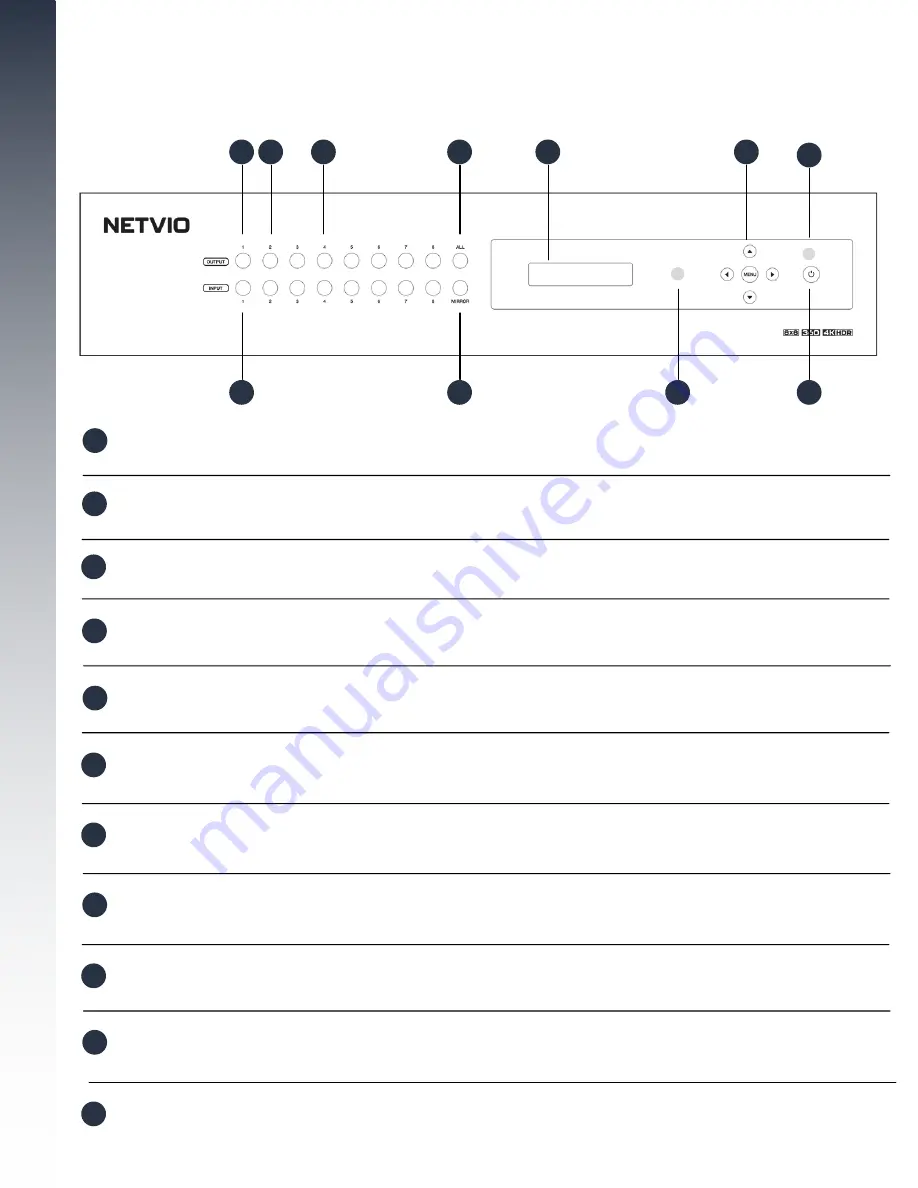
# @
A
B
C
D
E
F
G
H
I
Front Panel
#
@
Dual purpose function
. In normal operation, it allows you to select output 1, followed by the input selection to
initiate a manual video switch. However if this button is pressed and held for 40s it will
reset all network
settings
, returning to factory default. The LCD display will provide confirmation of reset.
Output - 1
Output - 2
A
LED display showing status of input/output, current IP settings, RS-232 settings & EDID input status for each
output. Use the MENU button to scroll through options, using arrows to navigate. Use MENU to return to home
position.
Output Selection
B
Pressing the ALL button, followed by an input selection will send the video source to all connected displays.
All Displays
C
Status Display
D
Use the MENU button to scroll through options, using arrows to navigate. Use MENU to return to home position.
Menu Arrows
E
Red LED indicates that standby mode is active.
Standby LED
F
Use any of the input selection buttons after selecting the required output to initiate a manual video switch.
Input Selection
G
One button press to initiate output 1 to input 1, output 2 to input 2 etc.
Mirror
Dual purpose function
. In normal operation, it allows you to select output 2, followed by the input selection to
initiate a manual video switch. However if this button is pressed and held for 40s it will
reset all settings
,
returning to factory default. The LCD display will provide confirmation of reset.
H
Area to focus direct IR commands
IR receiving window
I
Press & hold for 3 seconds to put matrix into standby mode. Short press to wake Matrix.
Power standby button
Use any of the output numbers to select a display, followed by a video input button below, to initiate a manual
video switch.
7



































