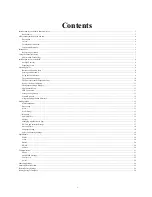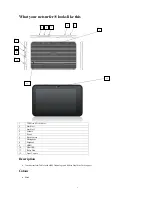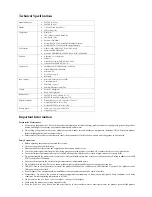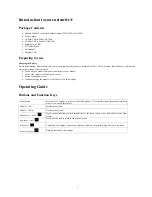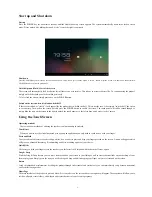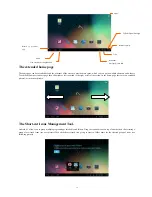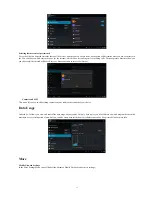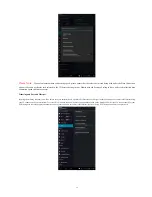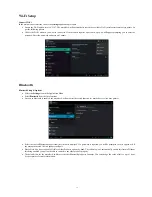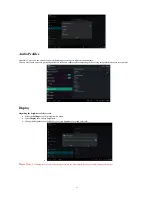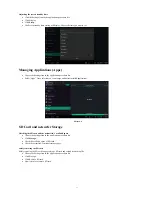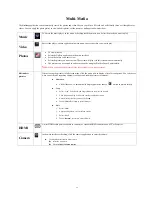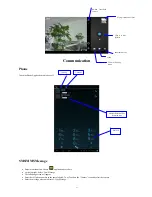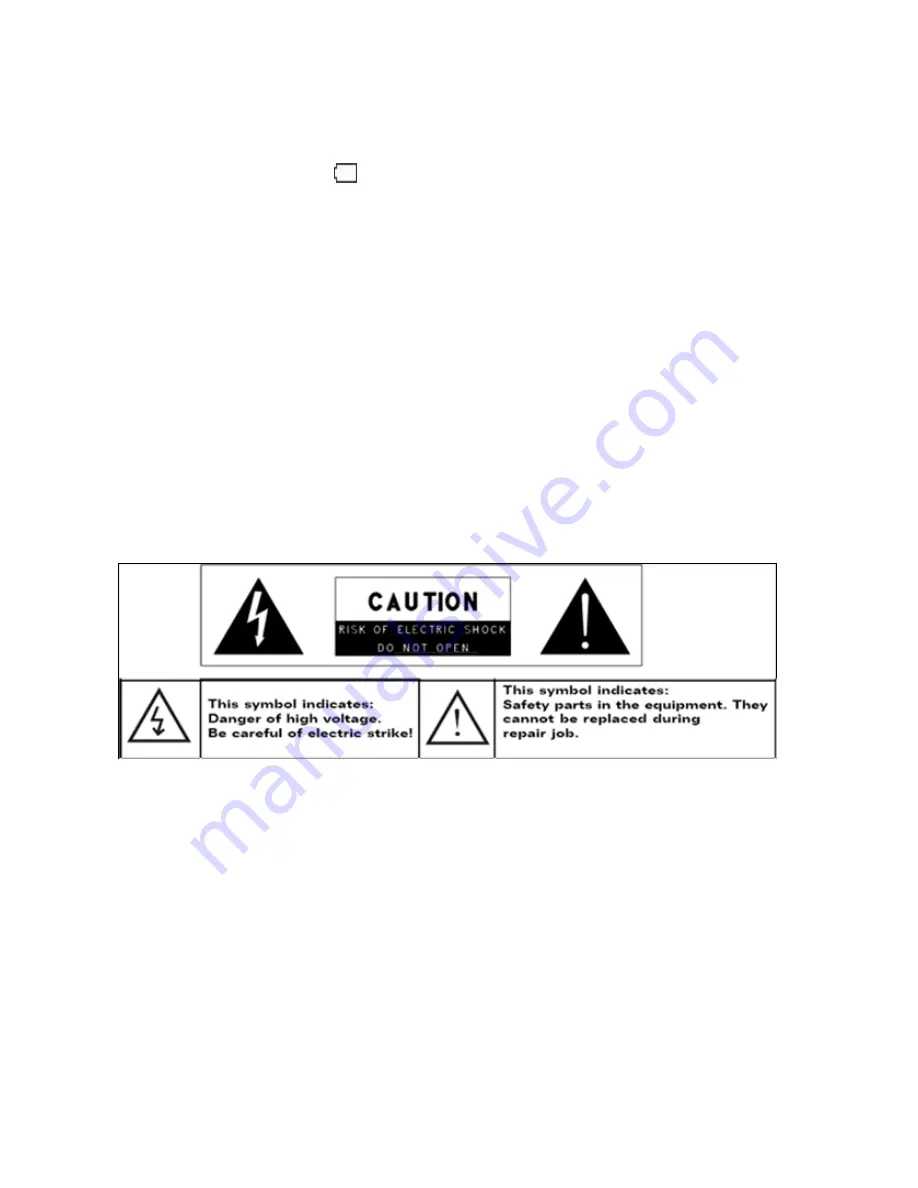
6
immediately and clean the product
Do not use chemicals to clean the p r o d u c t in order to avoid corrosion. Clean it with a dry cloth
We are not responsible for damage or lost data caused by malfunction, misuse, modification of the product or battery replacement
If the product will not be used for an extended period of time, please charge the battery at least once per month to maintain battery life
Charge the battery if:
o
The battery level icon displays
(An empty battery)
o
The product powers off automatically when restarted.
o
There is no response when pressing keys with keys unlocked and battery full
Do not interrupt the connection when you are transferring files otherwise data may become corrupt or lost
When the product is used as a portable hard drive please use it only as per the instructions otherwise permanent data loss could occur
Never disconnect the USB cable from your p r o d u c t during data transfer. Once finished, correctly disconnect the p r o d u c t from
the operating system otherwise information loss and malfunctions could occur
Please transfer data using the accessories provided and only according to the manufacturer ’s instructions
Do not leave the product on o r in a confined space such as a book case or similar area. The ventilation should not be impeded by
covering the ventilation openings with items such as newspaper, table-cloths, curtains, etc.
No open flames, such as lighted candles, should be placed on the product.
Use the product in moderate temperatures and climates
Please refer to the information on the bottom of the product for electrical and safety information before installing data or operating the
product
To reduce the risk of fire or electric shock, do not expose this product to rain or moisture. The product should not be exposed to
dripping or splashing. Never place objects filled with liquids, such as vases, on the product
There is a danger of explosion if the battery is replaced incorrectly.. Do not use unauthorized repair agents to replace the battery.
The battery (battery or batteries or battery pack) should not be exposed to excessive heat such as sunlight, fire or the like
Please follow responsible procedures for battery disposal
If the power adaptor is disconnected from the product, the product will remain operable as long as the battery has sufficient charge
Safety symbol explanation:
The lightning flash with arrowhead symbol within an equilateral triangle is intended to alert the user to the presence of non-insulated
“dangerous voltage” within
the
product’s enclosure that may be of sufficient magnitude to constitute a risk of electric shock
To reduce the risk of electric shock, do not remove the cover (or back) as there are no user-serviceable parts inside. Refer servicing to
the manufacturer
The exclamation point within an equilateral triangle is intended to alert the user to the presence of important operating and maintenance
instructions in the literature accompanying the product
Battery Information
CAUTION: THERE IS A RISK OF EXPLOSION IF THE BATTERY IS REPLACED BY AN INCORRECT BATTERY TYPE. DISPOSE OF
USED BATTERIES IN A SAFE AND SECURE MANNER.
Intended Use
The product is a computer and also designed for various multi-media activities including playing music and video files in commonly used formats,
showing photos, accessing the internet using the built-in 3G and Wi-Fi functions, taking photos and carrying out basic document related functions.
It is exclusively meant for these purposes and must not be used for any other purpose.
This also includes paying attention to all information contained in this operating manual, especially the safety instructions. Any other usage is
considered to be improper and may lead to material damages and even personal injuries. Moreover, it will result in the immediate loss of the
manufacturer’s warranty. The manufacturer does not bear any liability for damages caused due to improper use.