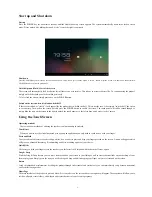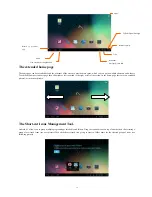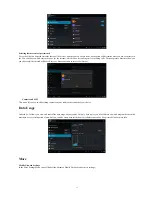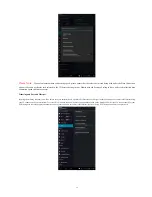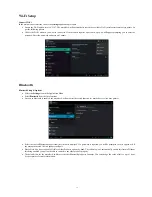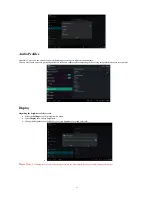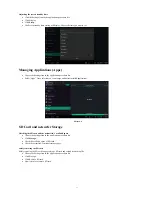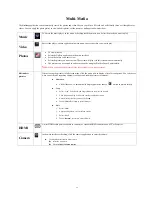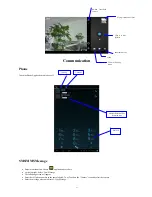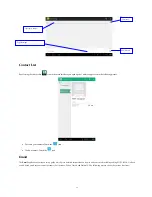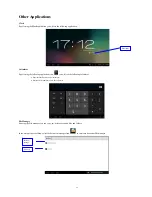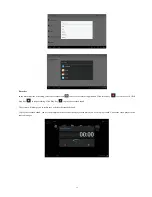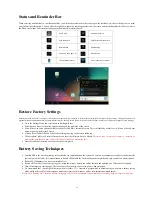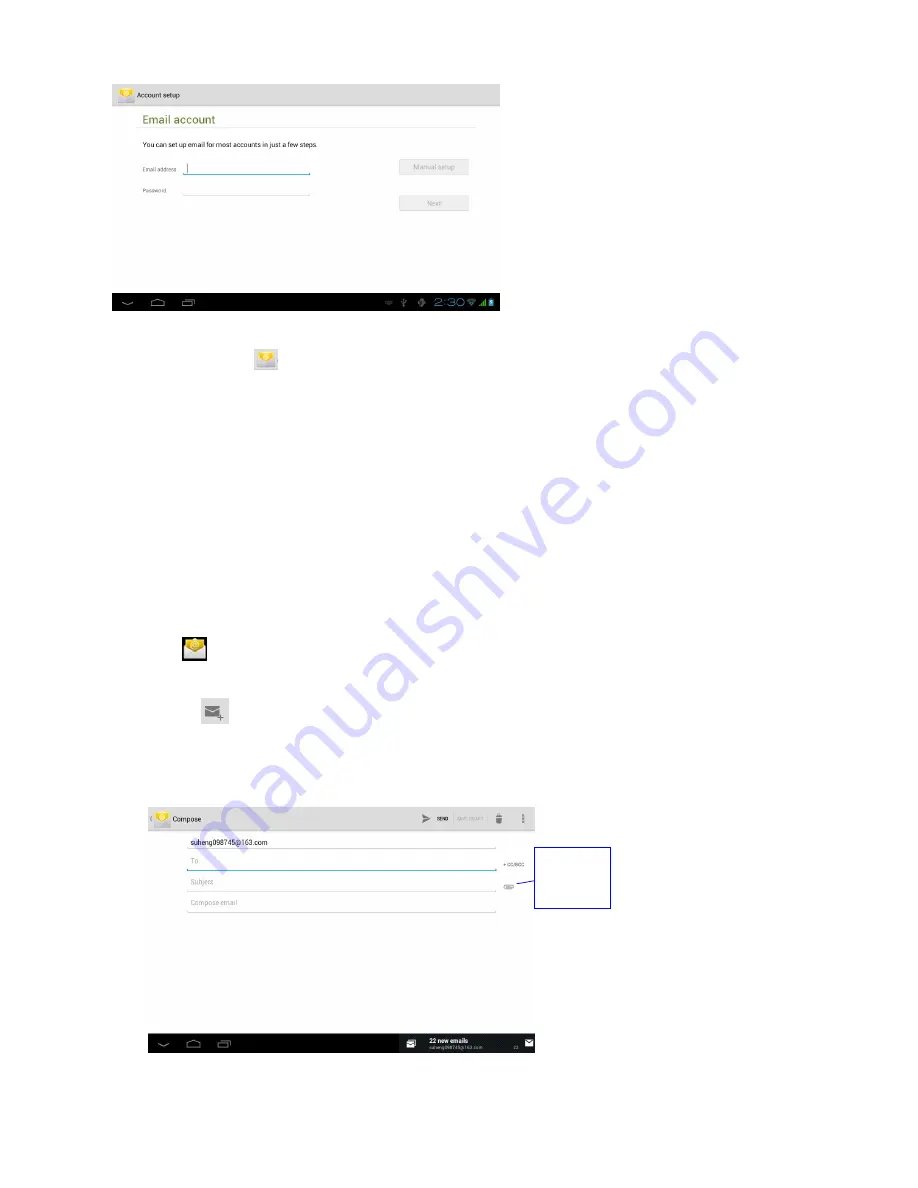
23
Setting up your email account
Select the email icon
to see the email setup guide
Input your email address and password in the spaces provided
Select “Manual setup” to manually enter your email type: Choose from the following options: POP3, IMAP or Outlook
Confirm all your details as provided by your Internet Service provider
Select “Next”
The email app will attempt to access your mail server and download your email. If you don’t have an internet connection or if the account
and password details you entered are incorrect, you will get a message: “Couldn’t open connection to server”
If you receive this message, please check your settings and internet connection and try again
Deleting your email account
Enter into your mail box.
Press the Menu key.
Select Account
Select the account you wish to delete.
Select “Confirm” to remove.
Sending an E-mail
Select
to access your mail box
.
By selecting the inbox your new email will automatically be downloaded. Touch each email to read it.
Press the Menu key to access the menu options.
Click
Edit
to edit any emails.
Input the receiver’s email address.
Input the subject and email content.
If you want to add an attachment, select the menu key and then:
o
Select “Add attachment” (pictures, video).
Click “send” to send the email out.
Add
attachment