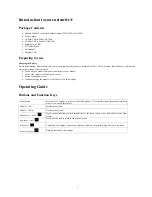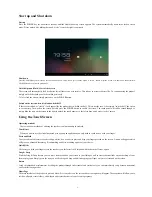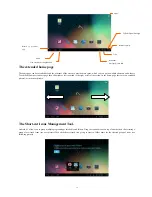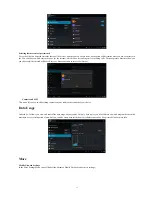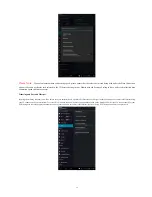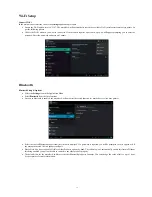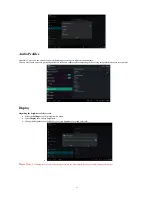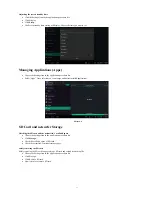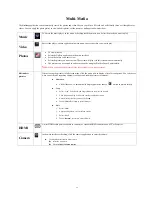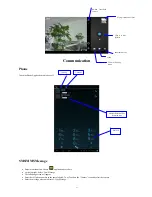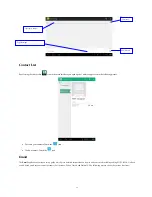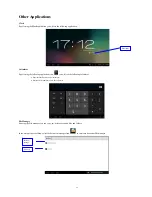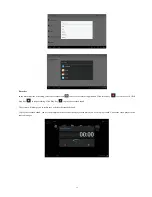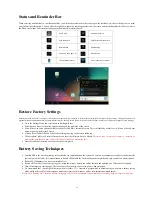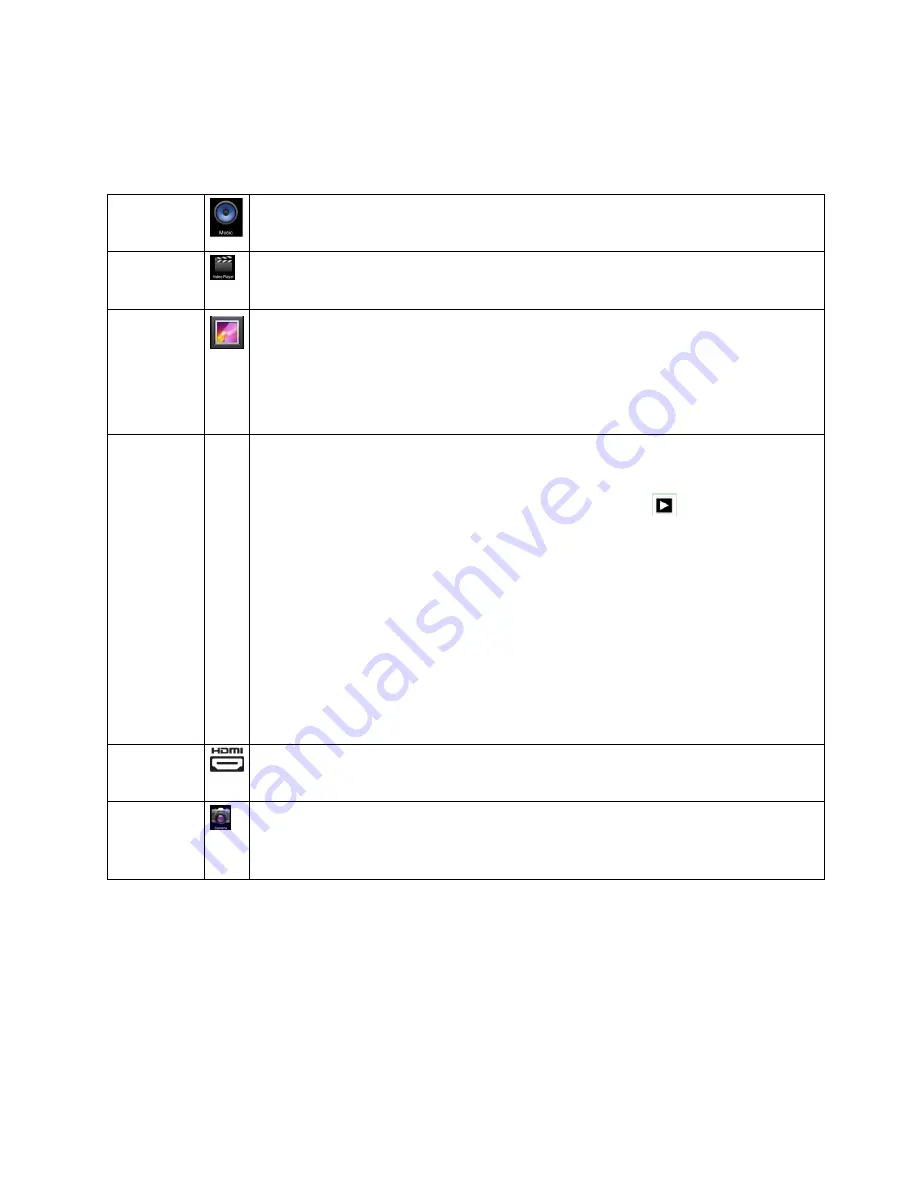
20
Multi-Media
The
Gallery
application can automatically search for photos and video files on your Micro SD card and will classify these as either photos or
videos. You can apply the photo gallery to view and edit photos, set the photos as wallpaper and watch videos.
Music
To Access the music player: in the menu or desktop touch the music icon. Select the music you want to play.
Video
Enter video player: choose application in main menu, choose the video you want to play.
Photos
To view pictures:
Select the Gallery application in the main interface.
Select the folder you want to view.
Select the picture you want to view. The system will play it in full screen mode automatically.
The pictures can be zoomed in and zoomed out by using the Pinch to Zoom Functionality.
Note
: When you browse the pictures, slide left or right to view more pictures.
Edit and set
pictures
When viewing the pictures in full screen mode, click the menu icon to display a list of menu options. You can choose
what you wish to do regarding editing, viewing or and sending pictures to someone.
Slide Show
Click slide show, to automatically display photos (or choose
button in picture folder)
Crop
Select “Crop”. Touch, hold and drag related area to adjust the cropper.
Click cropper and drag it inside and outside to adjust the image.
After adjusting the size you want, click
crop
.
Touch “
Cancel”
to return to picture browser.
Edit
1.
Select “E
dit”
2.
Adjust the brightness, style or colour, setting
3.
Select “
Save”
4.
Touch “
Return”
to return to picture browse.
HDMI
A mini HDMI cable port is available to connect to a standard HDMI connection on a TV or Projector.
Camera
In the main interface or desktop, click the camera application
to enter the camera.
To switch from the front to back camera:
select the menu icon
Select
switch front/back camera,