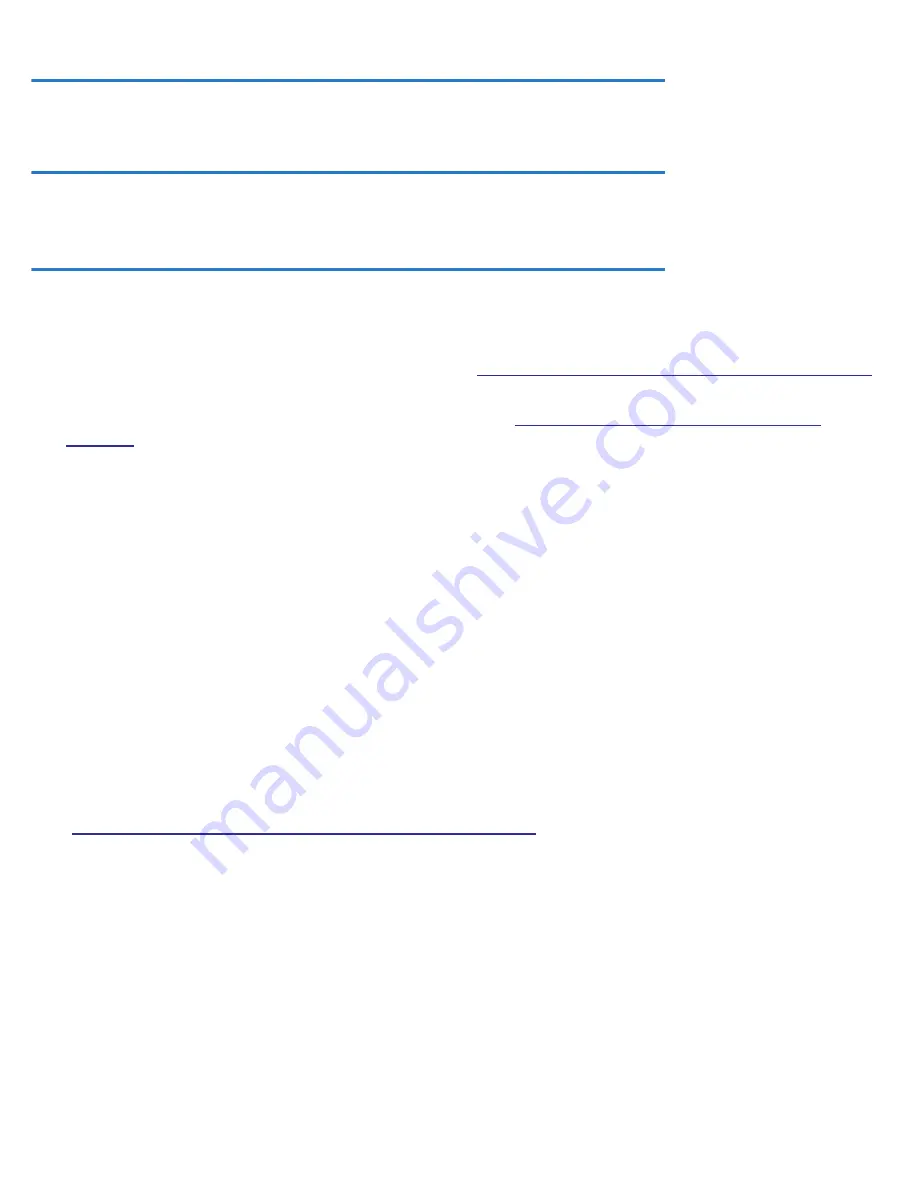
3-48 Firmware User Guide
Procedure for Default Installation for ICSA firewall certification
of Small/Medium Business Category Module (ADSL Routers)
Note:
The following installation procedure outlines steps needed to enable required features to comply with
ICSA firewall cer tification. For more information please go to the following URLs:
http://www.icsalabs.com/icsa/docs/html/communities/firewalls/pdf/4.1/baseline.pdf
http://www.icsalabs.com/icsa/docs/html/communities/firewalls/pdf/4.1/smb.pdf
Install via the Console menu
1.
Access the Router through the serial inter face (if available) or telnet to the product from the private (LAN)
side. DHCP ser ver is enabled on LAN by default. See
“Connecting through a Telnet Session” on page 1-4
.
Set up a Connection Profile to configure WAN connectivity: (Follow the Easy Setup instructions in the
Quickstar t Guide, or create a new Connection Profile. See
“Creating a New Connection Profile” on
page 2-9
.)
2.
Go to
Easy Setup
…
3.
Set
Data Circuit VPI
(0-255) to the desired value
4.
Set
Data Circuit VCI
(32-65535) to the desired value
5.
Select
NEXT SCREEN
6.
Choose
None
as the value for
Underlying Encapsulation
…
7.
Local WAN IP Address
and
Local WAN IP Mask
can be left at 0.0.0.0 if WAN inter face can receive IP
Address from a DHCP ser ver
8.
Select
NEXT SCREEN
9.
Primary Domain Name Server
and
Secondary Domain Name Server
can be left at 0.0.0.0, if dynamic
address is used on WAN
10. Select
RESTART DEVICE
Set up administrative interface access restriction
(See
“Telnet Tiered Access – Two Password Levels” on page 10-2
for more information.)
1.
Go to
System Configuration
…
2.
Select
Security
… and then
Superuser Configuration
3.
Type desired username and password. You will be asked to re-enter password. Navigate to '
ADD
SUPERUSER
' to add 'Superuser' and restrict access to administrative console.
4.
Once 'Superuser' is created, you can add fur ther users, if desired, by going to
Add Access Name/Pass-
word
...
5.
Escape
once back to Main Menu
Содержание 3300-ENT Series
Страница 10: ...x Firmware User Guide...
Страница 16: ...1 6 Firmware User Guide...
Страница 44: ...2 28 Firmware User Guide...
Страница 96: ...3 52 Firmware User Guide...
Страница 192: ...6 26 Firmware User Guide...
Страница 264: ...9 14 Firmware User Guide...
Страница 314: ...10 50 Firmware User Guide...
Страница 324: ...11 10 Firmware User Guide...
Страница 334: ...Index 6...






























