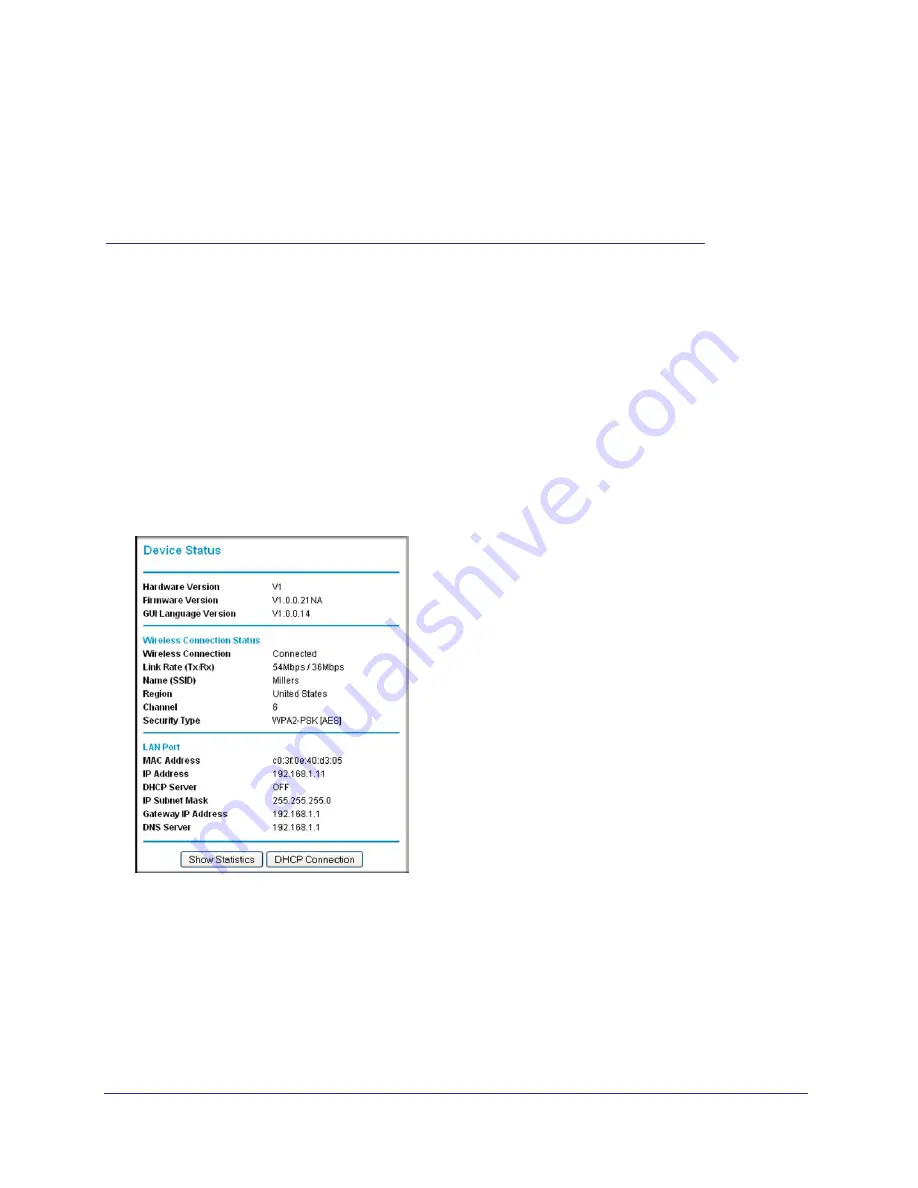
Chapter 2. Advanced Settings
|
9
2
2.
Advanced Settings
To change advanced settings, connect the Travel router to your computer and use your Internet
browser to go to
http://www.mywifiext.net
Preparing to Change Your Travel
Device Status Screen
When you connect to http:/www.mywifiext.net, after the automatic firmware check, the
Device Status screen displays:
This screen shows the current settings and the status of your Travel router.
•
You can click
Show Statistics
to see device performance statistics such as the number
of packets sent and number of packets received for each port. See
•
Click
DHCP Status
to see information about your current DHCP connection. See
12.
•
The following table describes the fields in the Device Status screen.
























