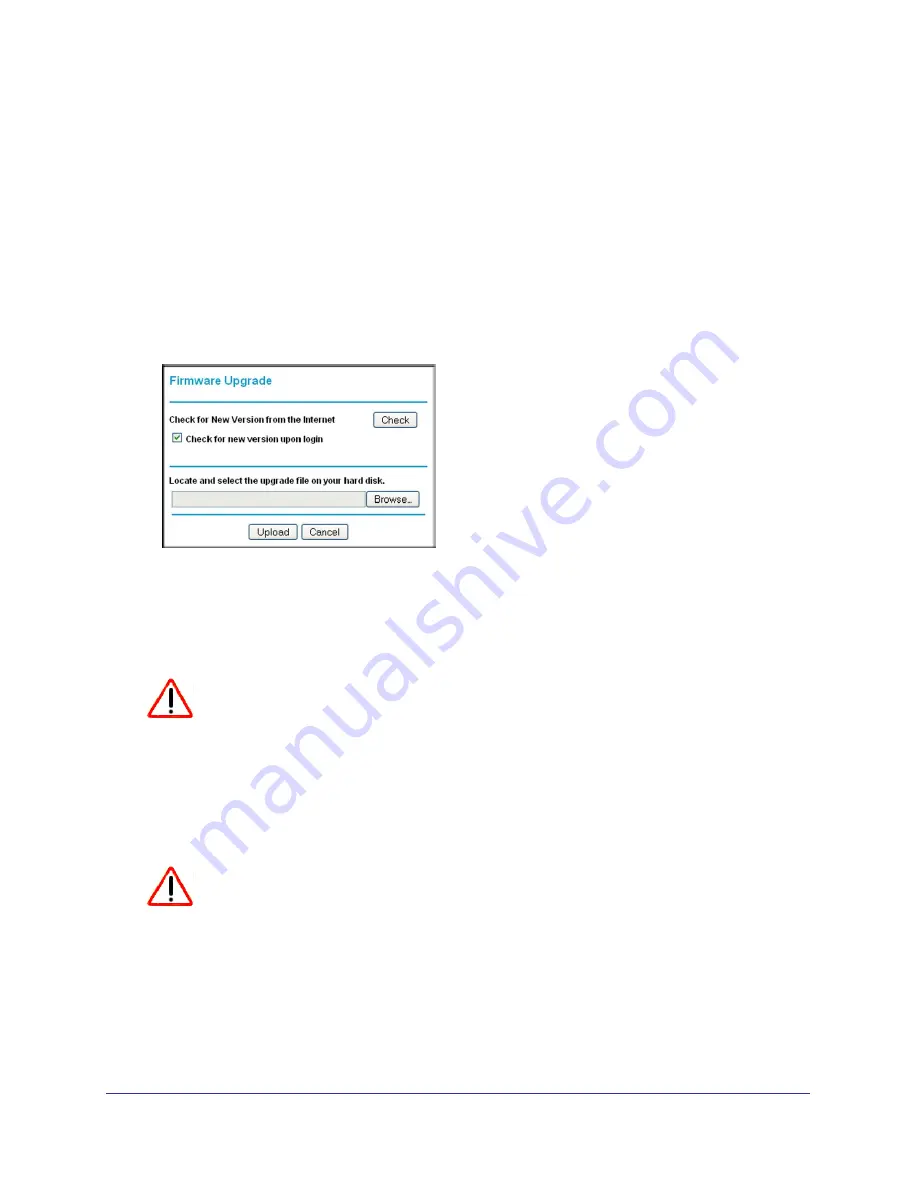
Chapter 2. Advanced Settings
|
15
Wireless Travel Router WNTR2001
Upgrading the Firmware
Unless you changed the settings in the Firmware Upgrade screen previously, the Travel
router is set up to check for new firmware automatically at log in.
If you do not want to use the automatic firmware check, clear the
Check for new version
upon login
check box.
To check for firmware and upgrade if it is available:
1.
From the Travel router menu at http://www.mywifiext.net, under the Maintenance
heading, select
Firmware Upgrade
. The following screen displays:
2.
Click
Check
to see if new firmware is available. If it is, follow the onscreen prompts to
download it onto your computer.
3.
Use the
Browse
field to locate and select the new firmware.
4.
Click
Upload
to install the new firmware on your Travel router.
CAUTION:
Once you start the firmware upgrade, do not try to go online, turn off the
Travel router, shut down the computer, or do anything else to the Travel
router until it finishes restarting!
Advanced Wireless Settings
CAUTION:
The Travel router is already configured with the optimum settings. Do not
alter these settings unless directed by NETGEAR support. Incorrect
settings might degrade the wireless performance of the Travel router.


























