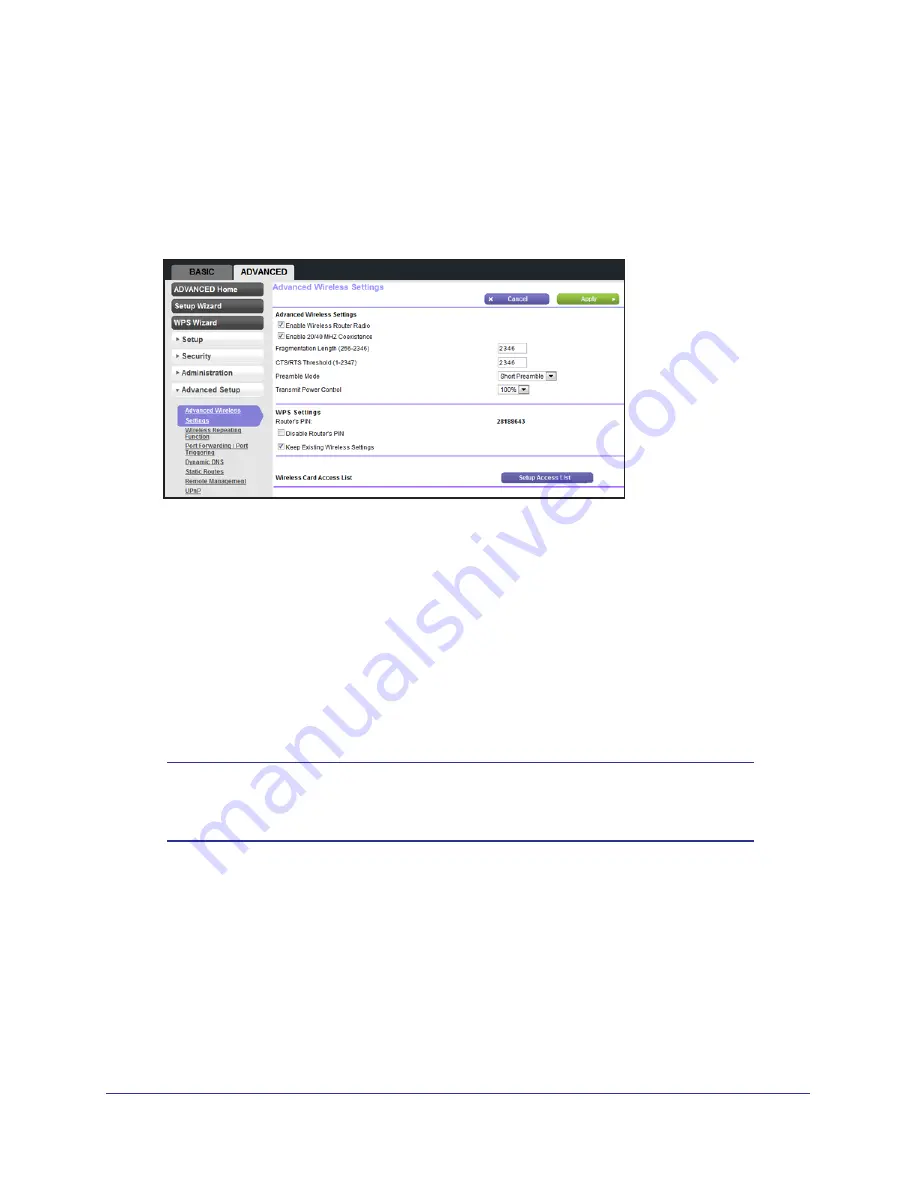
Advanced Settings
60
N150 2-Port Wireless Router WNR612v3
Advanced Wireless Settings
To go to the Advanced Wireless Settings screen:
Select
Advanced > Advanced Setup > Wireless Settings
to display the following
screen:
The following settings are available in this screen:
Enable Wireless Router Radio
. You can completely turn off the wireless portion of the
wireless router by clearing this check box. Select this check box again to enable the wireless
portion of the router. When the wireless radio is disabled, other members of your household
can use the router by connecting their computers to the router with an Ethernet cable.
Enable 20/40 MHZ Coexistence
. By default, this check box is selected so that your wireless
network does not interfere with other wireless networks in your area. This might reduce the
maximum speed of your 2.4GHz wireless to the half when there is another wireless network
detected in your environment. If you want to maintain maximum speed for your wireless
network regardless of other networks in your area, clear this check box and click
Apply
.
Note:
The Fragmentation Length, CTS/RTS Threshold, and Preamble
Mode options are reserved for wireless testing and advanced
configuration only. Do not change these settings.
WPS Settings
.You can add WPS devices to your network.
•
Disable Router’s PIN
. The router’s PIN lets you use the WPS PIN method to join the
wireless network. Selecting this check box disables the PIN, which means the WPS PIN
method cannot be used.
•
Keep Existing Wireless Settings
. By default this check box is selected so that when
WPS is used to join the wireless network, the router wireless settings do not change.
Wireless Card Access List
. You can restrict access to your network to specific devices
based on their MAC address. See
Restrict Wireless Access by MAC Address
on page
61






























