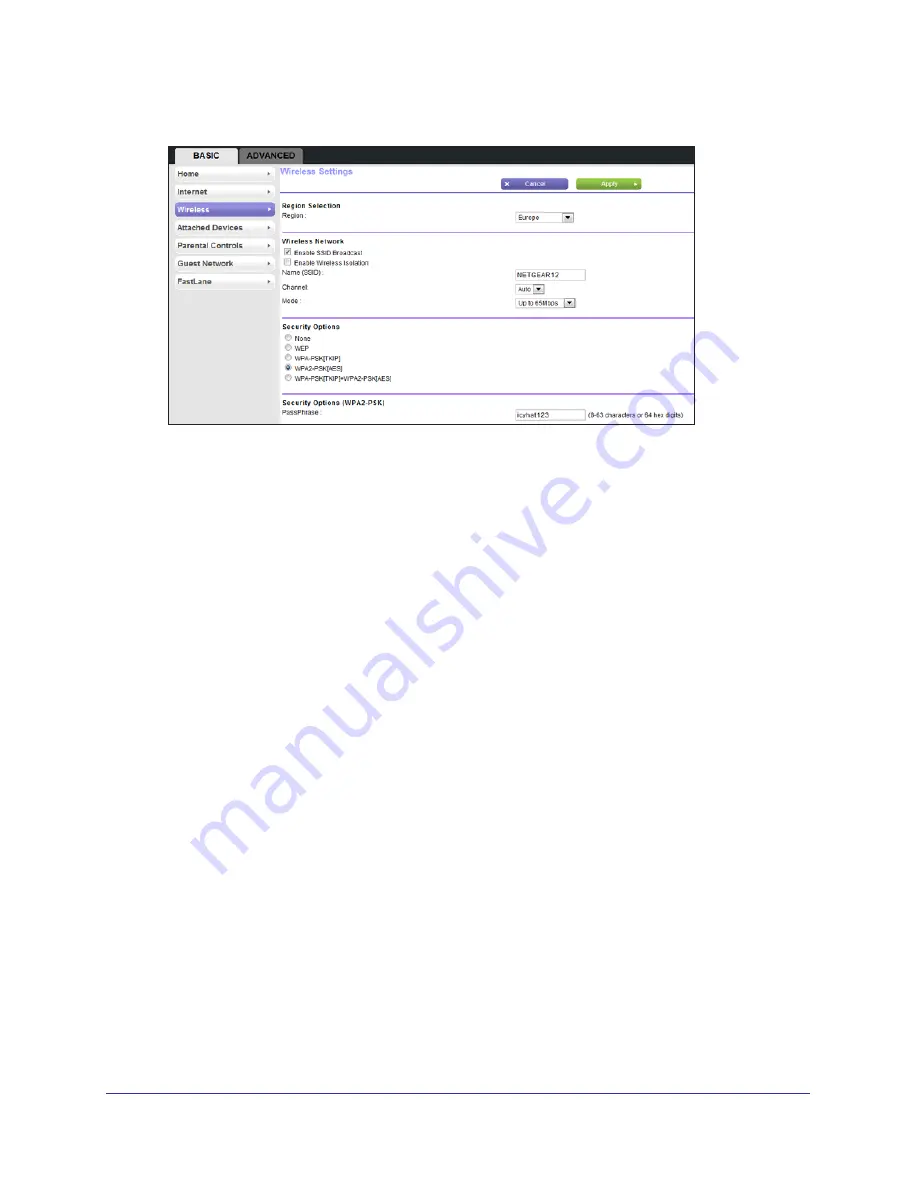
NETGEAR genie Basic Settings
25
N150 2-Port Wireless Router WNR612v3
1.
On the Basic Home screen, select
Wireless
to display the Wireless Settings screen.
The screen sections, settings, and procedures are explained in the following sections.
2.
Make any changes that are needed and click
Apply
to save your settings.
3.
Set up and test your wireless devices and computers to make sure that they can connect
wirelessly. If they do not, check the following:
•
Is your wireless device or computer connected to your network or another wireless
network in your area? Some wireless devices automatically connect to the first open
network (without wireless security) that they discover.
•
Does your wireless device or computer show up on the Attached Devices screen? If it
does, then it is connected to the network.
•
If you are not sure what the network name (SSID) or password is, look on the label on
the bottom of your router.
Wireless Settings Screen Fields
Region Selection
The location where the router is used. Select from the countries in the list. In the United
States, the region is fixed to United States and is not changeable.
Wireless Network
Enable Wireless Isolation
. If this check box is selected, then computers or wireless devices
that join the network can use the Internet, but cannot access each other or access Ethernet
devices on the network.
Enable SSID Broadcast
. This setting allows the router to broadcast its SSID so wireless
stations can see this wireless name (SSID) in their scanned network lists. This check box is
selected by default. To turn off the SSID broadcast, clear the
Allow Broadcast of Name
(SSID)
check box, and click
Apply
.
















































