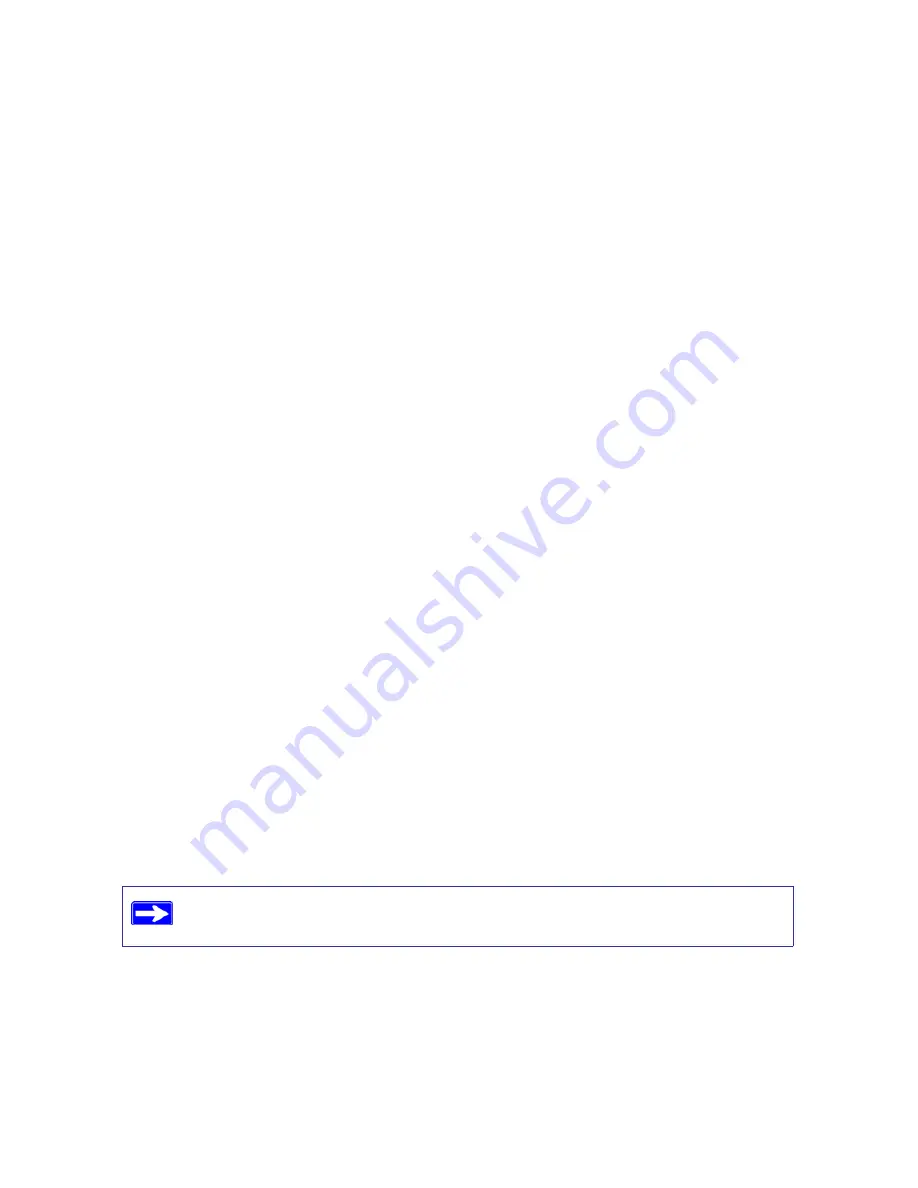
Troubleshooting
32
•
Your service provider might require a login. Ask your service provider whether they require a
PPP over Ethernet (PPPoE) login.
•
You might have incorrectly set the service name, user name or password. See
“Troubleshooting PPPoE” on page 32
.
•
Your service provider might check for your computer's host name. Assign the computer Host
Name of your ISP account to the wireless router on the
Basic Settings
screen.
•
Your service provider might only allow one Ethernet MAC address to connect to the Internet,
and check for your computer’s MAC address. If this is the case:
–
Inform your service provider that you have bought a new network device, and ask them to
use the wireless router’s MAC address, or
–
Configure your router to spoof your computer’s MAC address. On the
Basic Settings
screen in the Router MAC Address section, select “Use this Computer’s MAC Address”
and click
Apply.
Then restart your network in the correct sequence (see
“Basic Setup
Checklist” on page 27
).
Troubleshooting PPPoE
If you are using PPPoE, try troubleshooting your Internet connection.
To troubleshoot a PPPoE connection:
1.
Log in to the wireless router.
2.
Select
Router Status
under
Maintenance
on the main menu.
3.
Click
Connection Status
. If all of the steps indicate “OK,” then your PPPoE connection is up
and working.
If any of the steps indicate “Failed,” you can attempt to reconnect by clicking
Connect.
The
wireless router will continue to attempt to connect indefinitely.
If you cannot connect after several minutes, you might be using an incorrect service name,
user name, or password. There also might be a provisioning problem with your ISP.
Unless you connect manually, the wireless router will not authenticate using
PPPoE until data is transmitted to the network.
Содержание WNR1000v2 - Wireless- N Router
Страница 43: ...Related Documents 39...









































