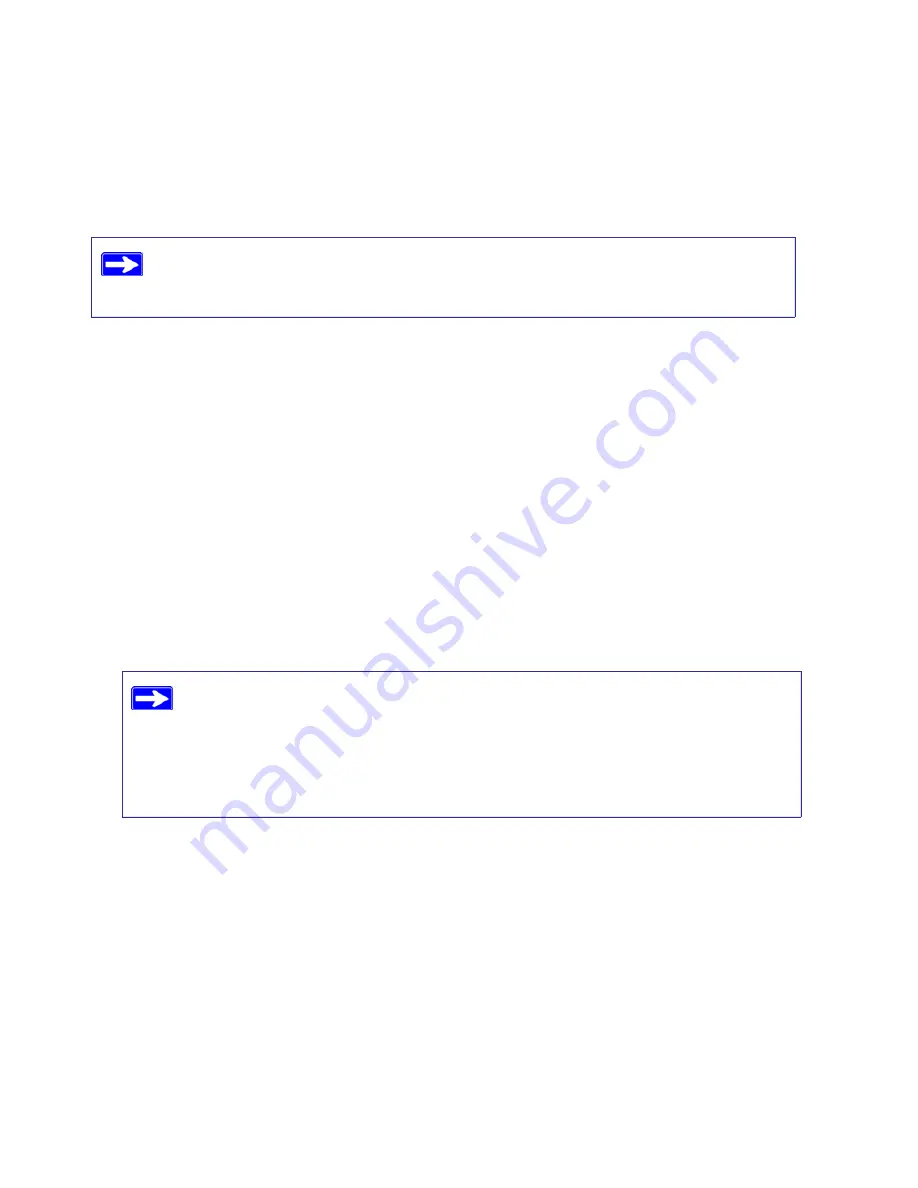
Configuring Your Wireless Network
25
To access the Internet from any computer connected to your wireless router, launch a browser such
as Microsoft Internet Explorer or Netscape Navigator. You should see the wireless router’s
Internet LED blink, indicating communication to the ISP.
For more information on setting up your wireless network and configuring your wireless security
settings, see the online
User Manual.
Testing Basic Wireless Connectivity
Once you have established basic wireless connectivity, you can enable security settings
appropriate to your needs.
To set up and test basic wireless connectivity:
1.
Log in to the wireless router as described in
“To access the router:” on page 16
.
2.
Click
Wireless Settings
in the main menu.
3.
Note whatever SSID you have set up.
4.
Configure and test your computers for wireless connectivity.
Program the wireless adapter of your computers to have the same wireless network name
(SSID) as the wireless router. Check that they have a wireless link and are able to obtain an IP
address by DHCP from the wireless router.
Your wireless router is now configured to provide Internet access for your network. Your wireless
router automatically connects to the Internet when one of your computers requires access. It is not
necessary to run a dialer or login application such as Dial-Up Networking or Enternet to connect,
If you are planning a mixed network of WPS capable devices and non-WPS capable
devices, NETGEAR suggests that you set up your wireless network and security
settings manually first, and only use WPS for adding the WPS capable devices.
The SSID of any wireless adapters must match the SSID you configure in the
wireless router. If they do not match, you will not get a wireless connection. If
you are configuring the wireless router from a wireless computer and you
change the wireless router’s SSID, channel, or security settings, you will lose
your wireless connection when you click
Apply
. You must then change the
wireless settings of your computer to match the wireless router’s new settings.
Содержание WNR1000v2 - Wireless- N Router
Страница 43: ...Related Documents 39...
















































