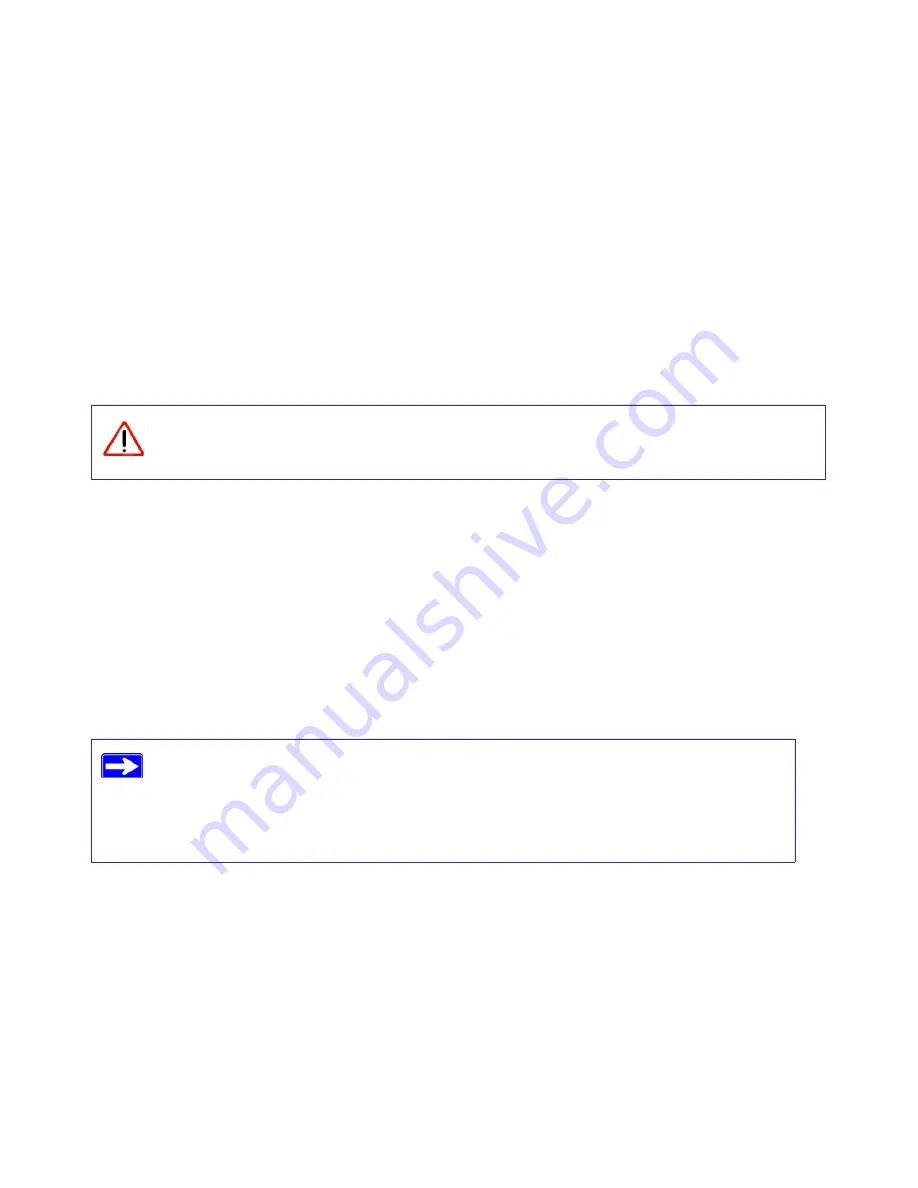
Configuring Your Wireless Network
20
Configuring Your Wireless Network
This section describes additional configuration and testing for your network, after you have
performed basic installation of the Wireless-N 150 Router.
For a wireless connection, the router and each wireless computer must use the same SSID, also
called the wireless network name, and the same wireless security. NETGEAR strongly
recommends that you use wireless security.
Specifying Wireless Settings
The Wireless Settings screen lets you set your wireless network connections and the wireless
security option for your network and router. To configure the wireless network, you can either
manually specify your network name (SSID) and your wireless security settings (see
“Setting
Your SSID and Wireless Security Manually” on page 20
) or, if the clients in your network are
WPS capable, you can use Wi-Fi Protected Setup (WPS) to automatically set the SSID and
implement WPA/WPA2 security on both the router and the client device (see
“Using Push 'N'
Connect (WPS) to Configure Your Wireless Network” on page 22
).
For a complete overview of all the security configurations that can be implemented on this router,
see the online
User Manual
.
Setting Your SSID and Wireless Security Manually
To specify the wireless settings, you must know the following:
•
SSID. The default SSID for the router is NETGEAR.
Indoors, computers can connect over wireless networks at a range of several hundred
feet. This can allow others outside of your immediate area to access your network.
If you configure the router from a wireless computer and you change the router’s
SSID, channel, or security settings, you will lose your wireless connection when
you click
Apply
. You must then change your computer’s wireless settings to match
the router’s new settings. To avoid this situation, you can use a computer that is
connected to the router with an Ethernet cable.
Содержание WNR1000v2 - Wireless- N Router
Страница 43: ...Related Documents 39...
















































