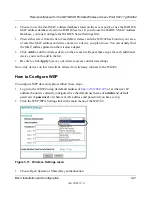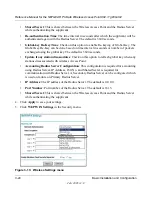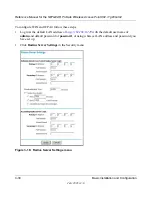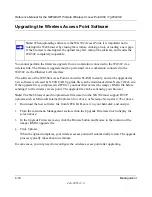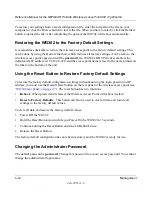Reference Manual for the NETGEAR ProSafe Wireless Access Point 802.11g WG302
3-32
Basic Installation and Configuration
July 2005 v3.0
5.
Click
WEP/WPA Settings
in the Security menu.
Figure 3-19: WEP/WPA Settings menu
6.
Choose
WAP and WPA2 with Radius
from the list.
7.
Click
Apply
to save your settings.
How to Configure WPA2-PSK and WPA2-PSK
Note
: Not all wireless adapters support WPA. Furthermore, client software is required on the
client. Windows XP and Windows 2000 with Service Pack 3 do include the client software that
supports WPA. Nevertheless, the wireless adapter hardware and driver must also support WPA.
Consult the product document for your wireless adapter and WPA client software for instructions
on configuring WPA settings.
Note
: Not all wireless adapters support WPA2. Furthermore, client software is required on the
client. Make sure your client card supports WPA2. Consult the product document for your wireless
adapter and WPA2 client software for instructions on configuring WPA2 settings.
To configure WPA-PSK and WPA2-PSK, follow these steps:
1.
Log in at the default LAN address of
http://192.168.0.229
with the default user name of
admin
and default password of
password
, or using whatever LAN address and password you
have set up.
Содержание WG302 - 802.11g ProSafe Wireless Access Point
Страница 70: ...Reference Manual for the NETGEAR ProSafe Wireless Access Point 802 11g WG302 4 14 Management July 2005 v3 0 ...
Страница 88: ...Reference Manual for the NETGEAR ProSafe Wireless Access Point 802 11g WG302 A 2 Specifications July 2005 v3 0 ...
Страница 112: ...Reference Manual for the NETGEAR ProSafe Wireless Access Point 802 11g WG302 C 6 Command Line Reference July 2005 v3 0 ...
Страница 128: ...Reference Manual for the NETGEAR ProSafe Wireless Access Point 802 11g WG302 16 Glossary July 2005 v3 0 ...