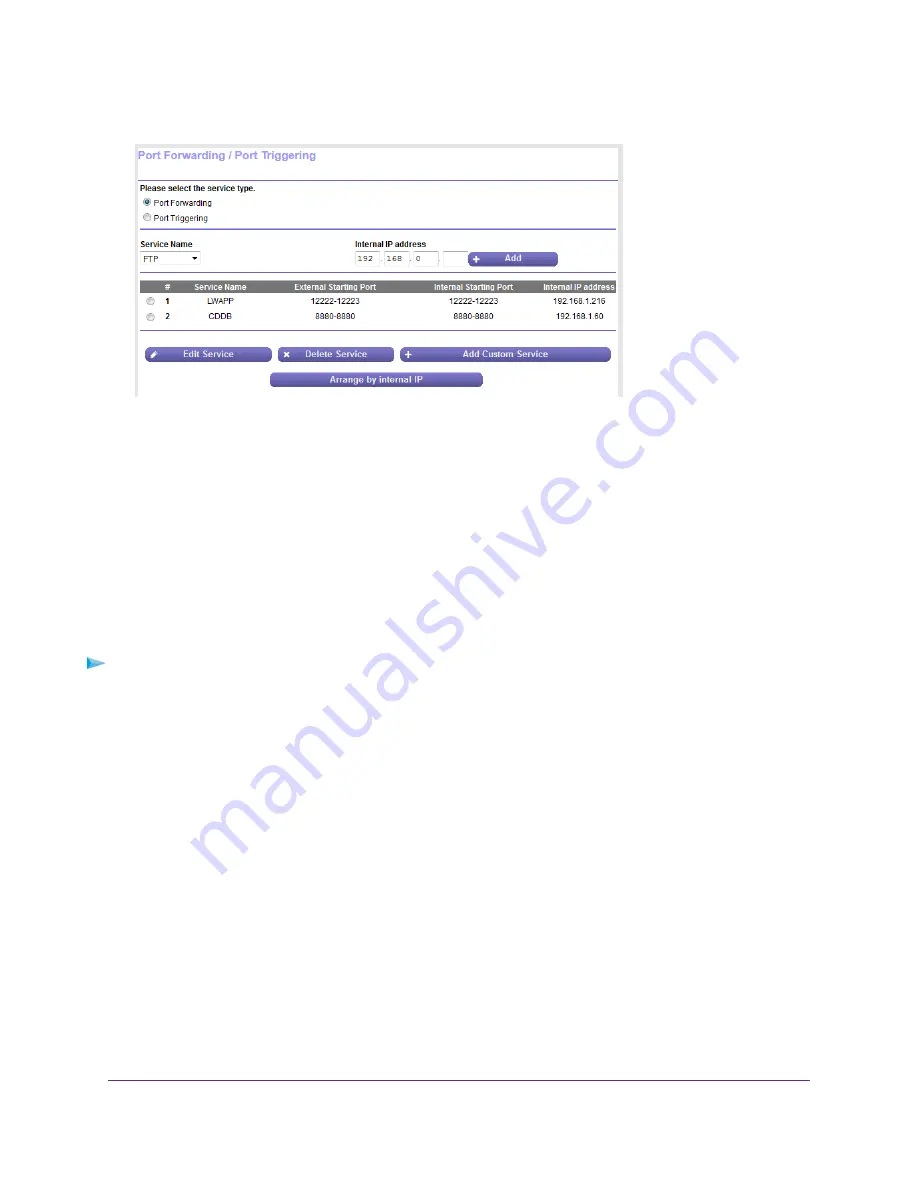
4.
Select ADVANCED > Advanced Setup > Port Forwarding / Port Triggering.
The previous figure shows two custom port forwarding rules.
5.
Make sure that the Port Forwarding radio button is selected.
6.
In the table, select the radio button for the service or application name.
7.
Click the Delete Service button.
The rule is removed from the table.
Application Example: Make a Local Web Server Public
If you host a web server on your local network, you can use port forwarding to allow web requests from
anyone on the Internet to reach your web server.
To make a local web server public:
1.
Assign your web server either a fixed IP address or a dynamic IP address using DHCP address
reservation.
In this example, your router always gives your web server an IP address of 192.168.1.33.
2.
On the Port Forwarding / Port Triggering page, configure the router to forward the HTTP service to the
local address of your web server at 192.168.1.33.
HTTP (port 80) is the standard protocol for web servers.
3.
(Optional) Register a host name with a Dynamic DNS service, and specify that name on the Dynamic
DNS page of the router.
Dynamic DNS makes it much easier to access a server from the Internet because you can enter the
name in the web browser. Otherwise, you must know the IP address that the ISP assigned, which
typically changes.
Manage Port Forwarding and Port Triggering
206
Nighthawk AC1900 Smart WiFi Router Model R6900v2
















































