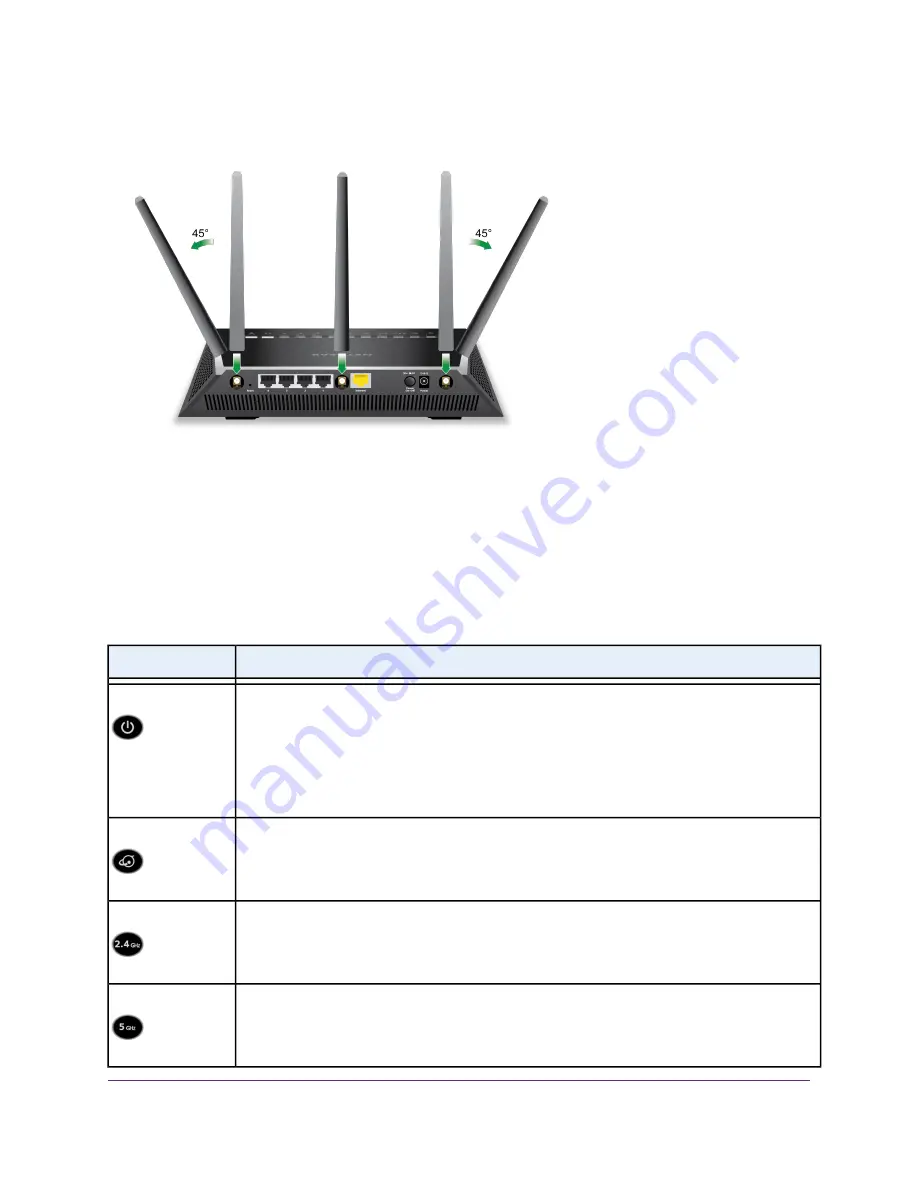
3.
Attach the antennas on the threaded antenna posts.
4.
Position the antennas for the best WiFi performance.
We recommend that the center antenna be vertical and that you aim the others outward at 45-degree
angles, as shown.
LEDs and Buttons on the Top Panel
The status LEDs and buttons are located on the top of the router.
Table 2. LED and button descriptions
Description
LED and Button
Solid amber. The router is starting.
Blinking amber. The firmware is upgrading, or the Reset button was pressed.
Solid white. The router is ready.
Blinking white. The firmware is corrupted.
Off. Power is not supplied to the router.
Power
Solid white. The Internet connection is ready.
Solid amber. The router detected an Ethernet cable connection to the modem.
Off. No Ethernet cable is connected between the router and the modem.
Internet
Solid white. The 2.4 GHz WiFi radio is operating.
Blinking white. The router is sending or receiving WiFi traffic.
Off. The 2.4 GHz WiFi radio is off.
2.4 GHz WiFi
Solid white. The 5 GHz WiFi radio is operating.
Blinking white. The router is sending or receiving WiFi traffic.
Off. The 5 GHz WiFi radio is off.
5 GHz WiFi
Hardware Overview of the Router
11
Nighthawk AC1900 Smart WiFi Router Model R6900v2












































