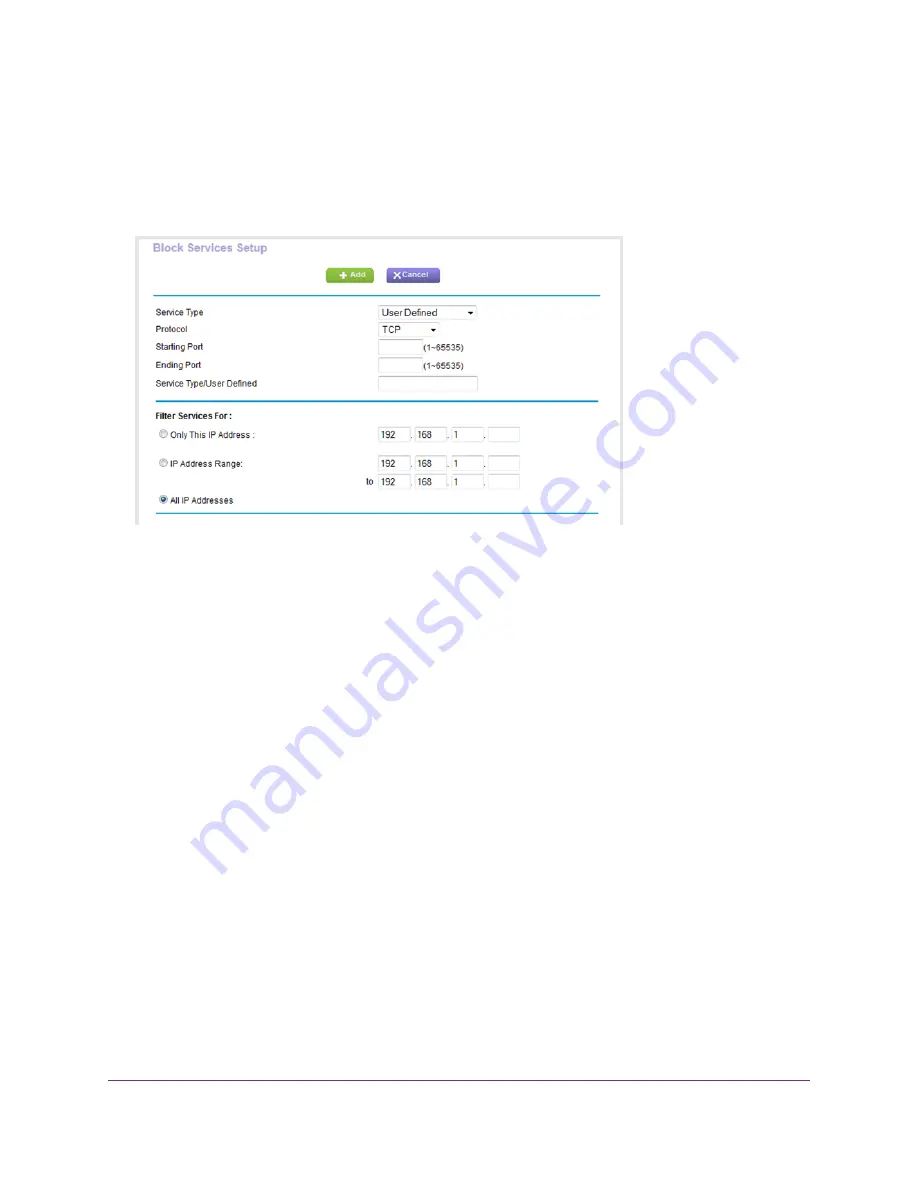
•
Per Schedule. Use keyword blocking according to a schedule that you set.
For more information, see
Set Up a Schedule for Keyword Blocking and Outbound Firewall Rules
on page 66.
•
Always. Use keyword blocking continuously.
6.
Below the Service Table, click the Add button.
7.
From the Service Type menu, select service or application to be covered by this rule.
If the service or application does not display in the list, you can add it (see
Rule for a Custom Service or Application
on page 63).
8.
Specify which devices on your LAN are affected by the rule, based on their IP addresses:
•
Only This IP Address. Enter the required address in the fields to apply the rule to a single device
on your LAN.
•
IP Address Range. Enter the required addresses in the start and end fields to apply the rule to a
range of devices.
•
All IP Addresses. All computers and devices on your LAN are covered by this rule.
By default, the All IP Addresses radio button is selected.
9.
Click the Add button.
The new rule is added to the Service Table on the Block Services page.
Control Access to the Internet
62
Nighthawk AC1900 Smart WiFi Router Model R6900P






























