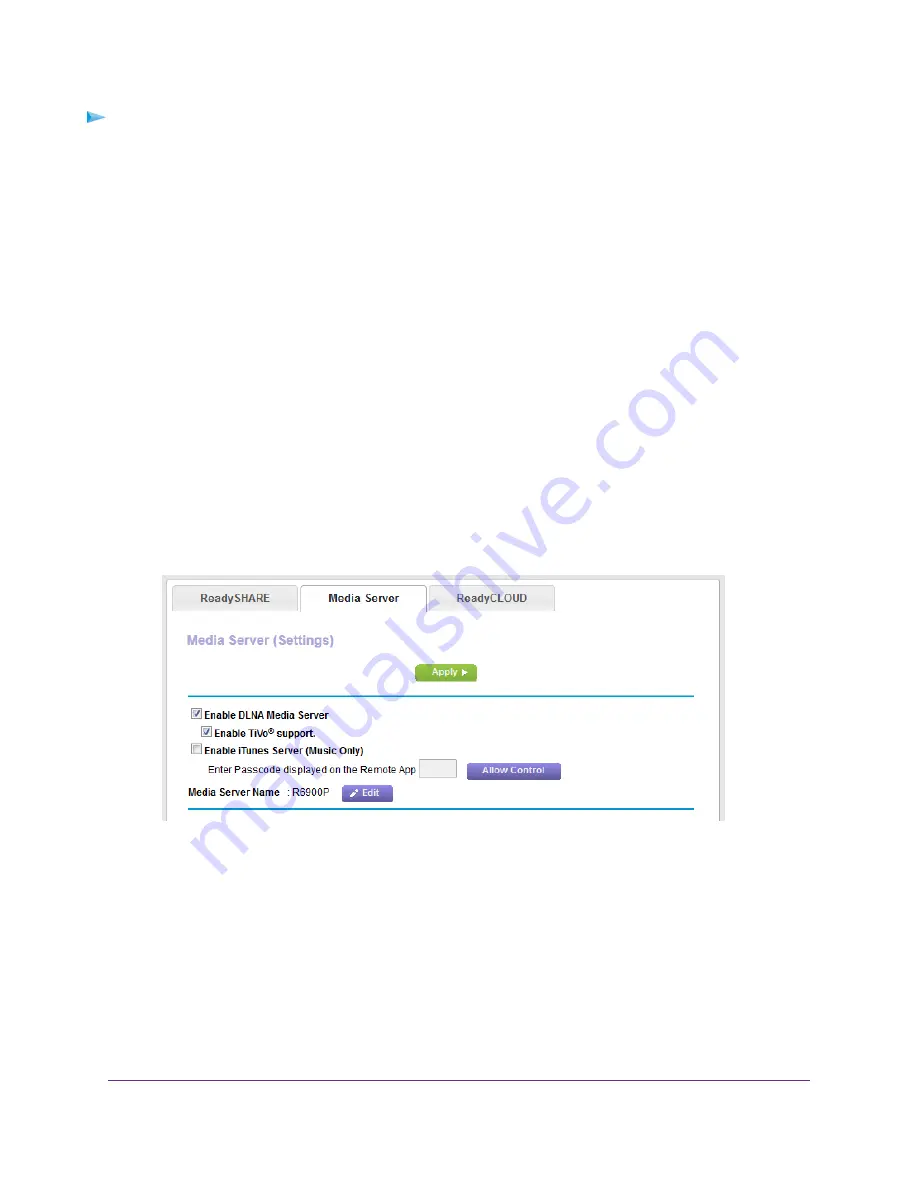
To specify the iTunes Server settings:
1.
On your iPhone or iPad, find and connect to the WiFi network.
2.
Launch the Remote app.
3.
Click the Add a Device button.
A passcode displays.
4.
Specify the passcode in the router:
a.
Launch a web browser from a computer or mobile device that is connected to the network.
b.
Enter http://www.routerlogin.net.
A login window opens.
c.
Enter the router user name and password.
The user name is admin. The default password is password. The user name and password are
case-sensitive.
The BASIC Home page displays.
d.
Select ADVANCED > USB Functions > ReadySHARE Storage.
The USB Storage (Advanced Settings) page displays.
e.
Click the Media Server tab.
f.
Make sure that the Enable iTunes Media Server (Music Only) check box is selected.
g.
If the Enter Passcode displayed on the Remote App field is masked, click the Apply button.
h.
Enter the passcode.
i.
Click the Allow Control button.
j.
Click the Apply button.
Your settings are saved.
On your iPhone or iPad, the ReadySHARE music library displays in the Remote app. You can play this
music on AirPlay devices.
Use the Router as a Media Server
106
Nighthawk AC1900 Smart WiFi Router Model R6900P
















































