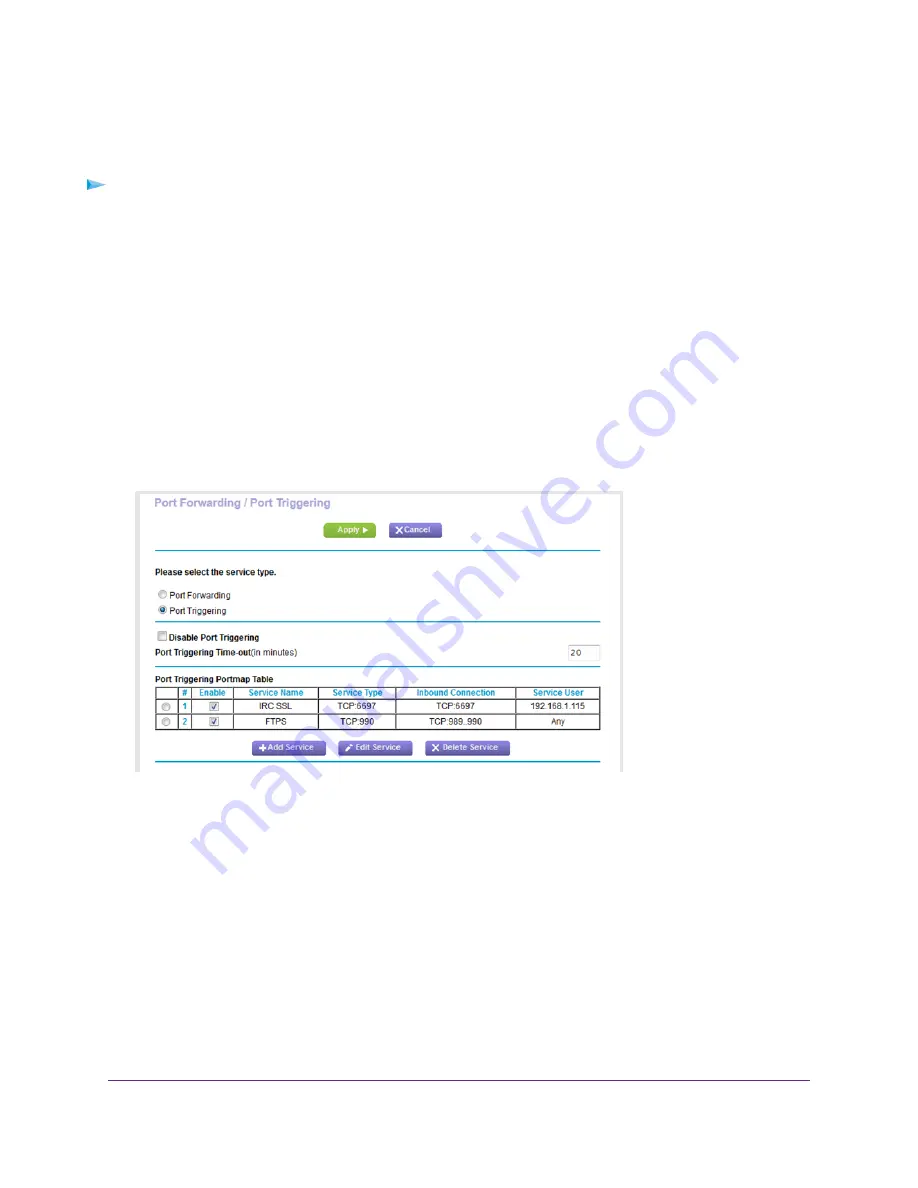
Change a Port Triggering Rule
You can change an existing port triggering rule.
To change a port triggering rule:
1.
Launch a web browser from a computer or mobile device that is connected to the network.
2.
Enter http://www.routerlogin.net.
A login window opens.
3.
Enter the router user name and password.
The user name is admin. The default password is password. The user name and password are
case-sensitive.
The BASIC Home page displays.
4.
Select ADVANCED > Advanced Setup > Port Forwarding / Port Triggering.
The Port Forwarding / Port Triggering page displays.
5.
Select the Port Triggering radio button.
The previous figure shows two port triggering rules.
6.
In the Port Triggering Portmap Table, select the radio button for the service or application name.
7.
Click the Edit Service button.
The Port Triggering - Services page displays.
8.
Change the settings.
For information about the settings, see
on page 195.
9.
Click the Apply button.
Your settings are saved. The changed rule displays in the Port Triggering Portmap Table on the Port
Forwarding / Port Triggering page.
Manage Port Forwarding and Port Triggering
197
Nighthawk AC1900 Smart WiFi Router Model R6900P






























