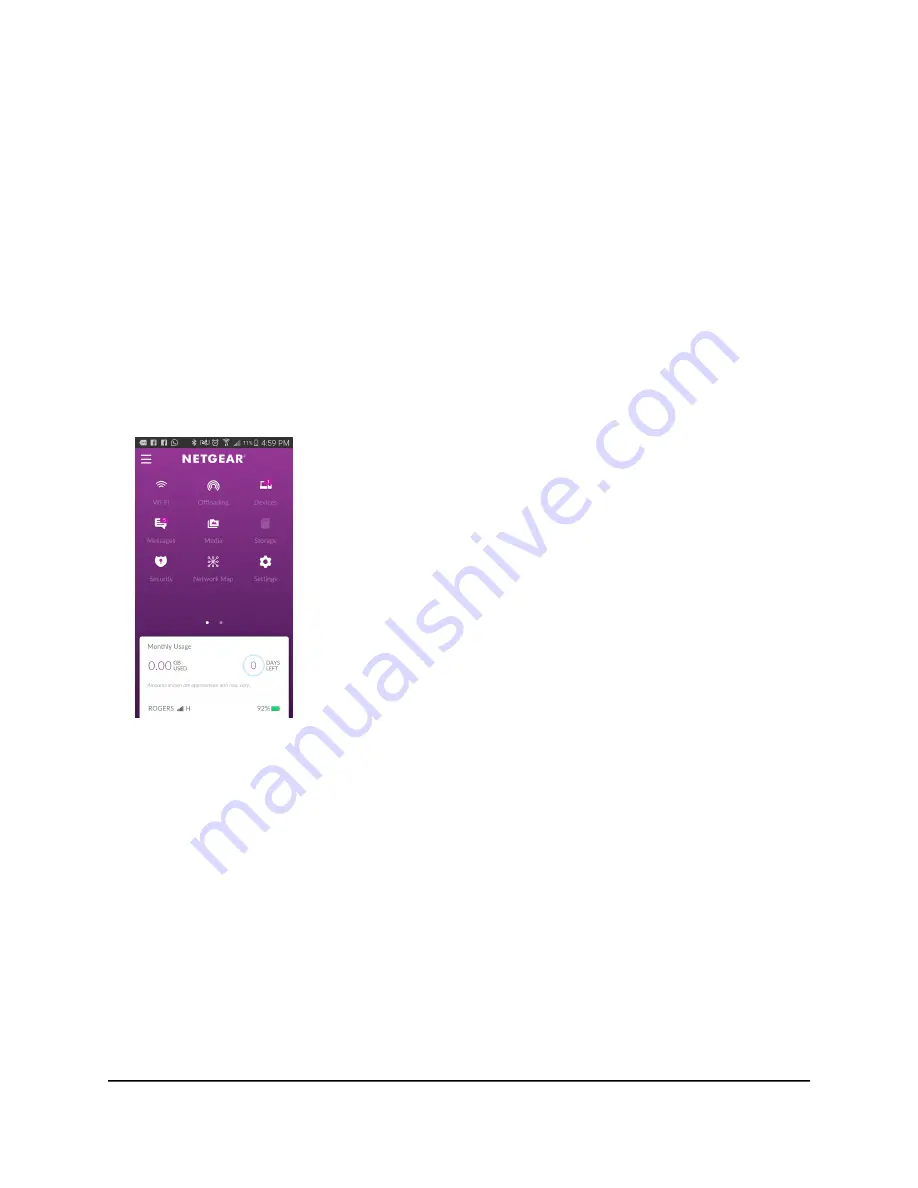
To log in to the mobile router from the NETGEAR Mobile app:
1. On your smartphone, connect to the mobile router’s WiFi network.
2. Launch the NETGEAR Mobile app.
You might be prompted to enter the admin password. During setup, you were
prompted to change this password.
Note: The default admin password is unique to your device and is printed on the
product label located in the battery compartment. During initial device setup, you
are asked to change the admin password. If you change the admin password during
initial device setup, you must use that password to log in. If you forget your new
password, you need to reset your router to restore the default admin password.
3. If prompted, enter the admin password.
The app displays the following information:
•
Notifications
•
Data usage as provided by your carrier
•
Your cellular and WiFi signals and battery
•
Current WiFi band (swipeable)
•
WiFi name and password
•
Connected devices.
4. Swipe down.
The dashboard displays the icons shown in the following table.
User Manual
19
Connect to the Mobile Router
Nighthawk M5 5G WiFi 6 Mobile Router






























