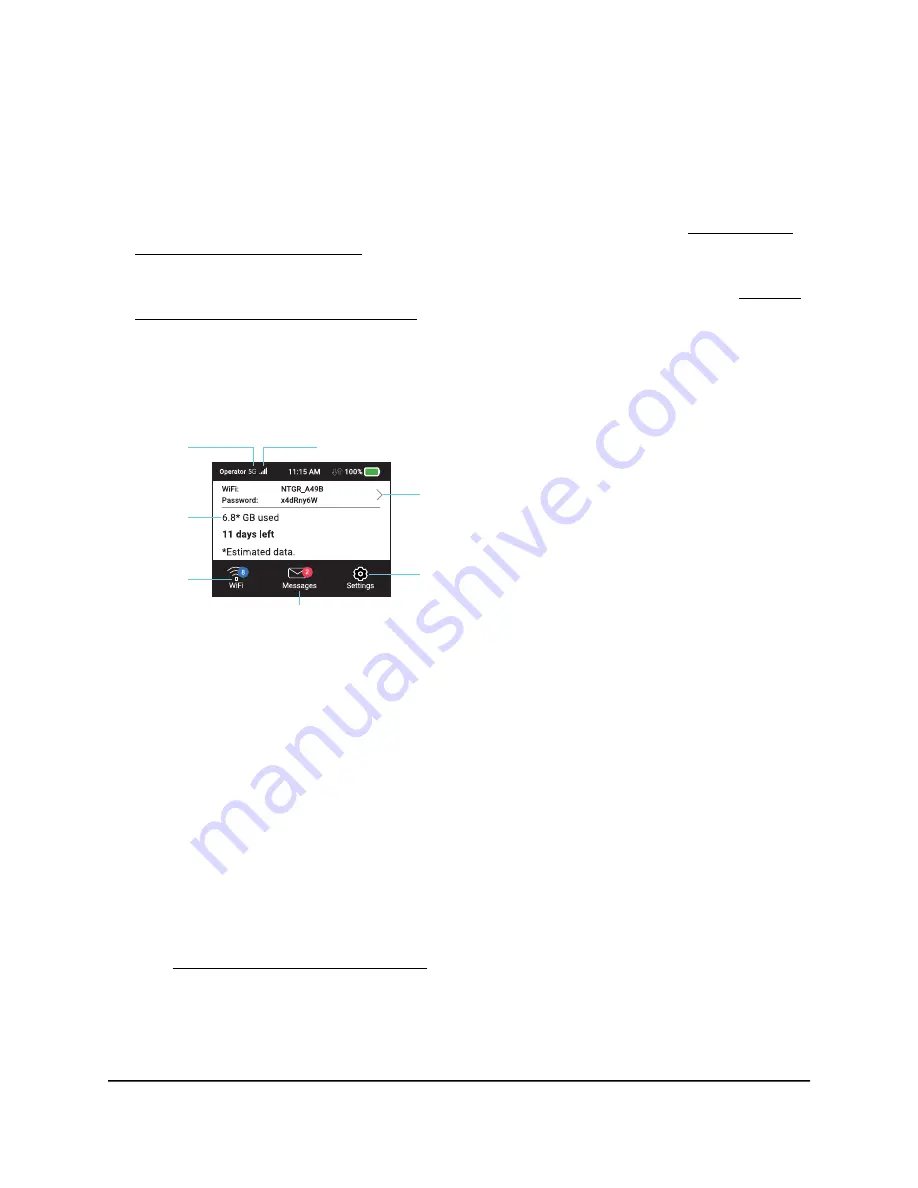
Note: You can use an Ethernet connection and a tethered USB connection at the
same time to access the mobile router.
Note: If you are using the 6000450 external antenna, ensure that you are at least
20cm away from the external antenna while the device is in use to comply with RF
exposure requirements. For information about offloading data, see Offload Your
Mobile Internet Connection on page 31.
For information about how to use a charge-only tethered connection, see Use the
USB Type-C Cable to Charge Only on page 25.
LCD Home Screen
The LCD Home screen displays information shown in the following figure.
WiFi name and password
Tap for more
Signal strength
Data usage
Network indicator
Additional options,
change settings
Change passwords,
view connected
devices, guest WiFi
options and more
Send and view messages
Figure 3. LCD screen
Touch an icon to see the Wifi settings, connected devices, Messages, or additional
options.
Download the NETGEAR Mobile App
The NETGEAR Mobile app lets you set up the mobile router. After initial setup, you can
use the app to view or change the mobile router settings.
To download the NETGEAR Mobile app:
1. Connect your mobile device to the Internet.
2. Open a web browser.
3. Visit http://netgear.com/mobileapp.
4. Download the NETGEAR Mobile app.
User Manual
11
Get Started
Nighthawk M5 5G WiFi 6 Mobile Router












































