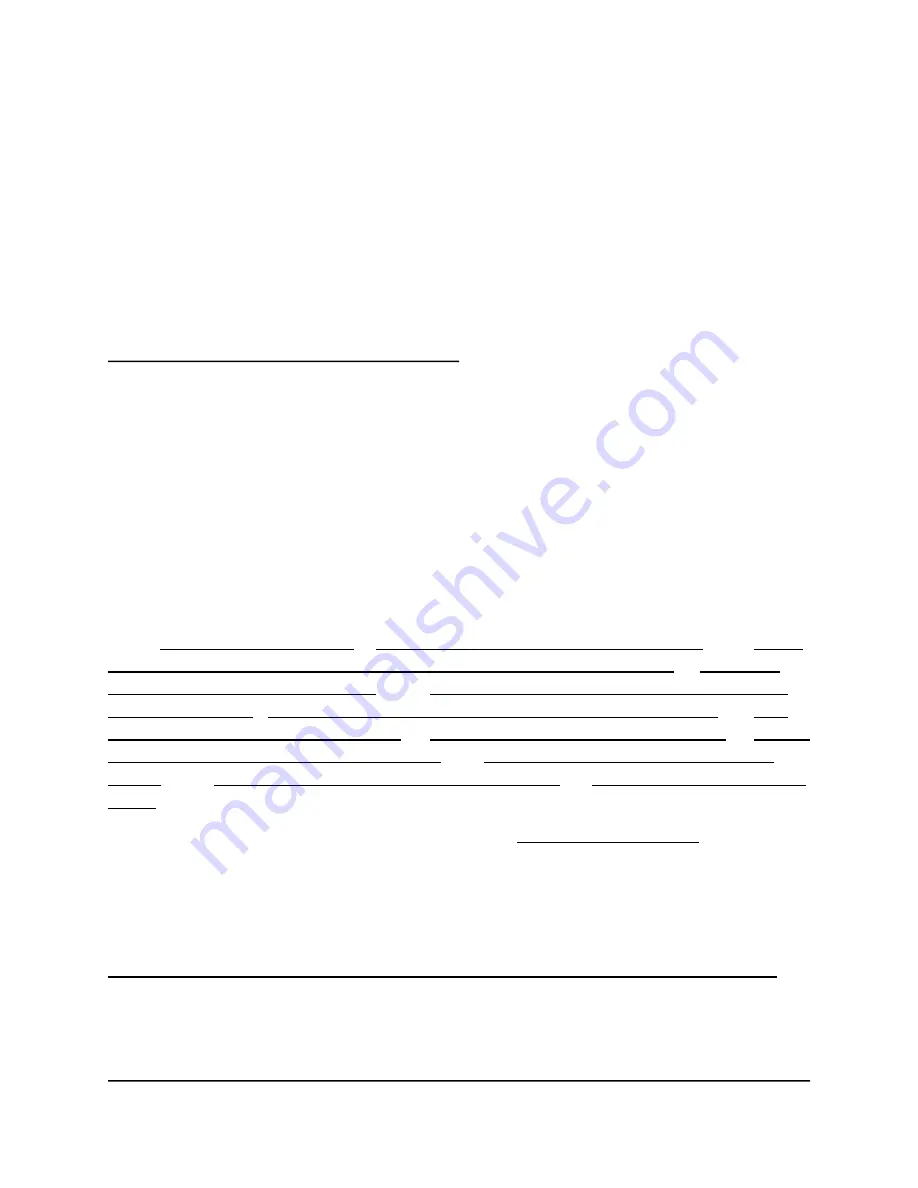
105
8
Share USB Storage Devices Attached
to the Router
This chapter describes how to access and manage storage devices attached to your router.
ReadySHARE lets you access and share USB storage devices connected to the router. (If your
storage device uses special drivers, it is not compatible.)
Note: The USB ports on the router can be used only to connect USB storage devices like flash
drives or hard drives. Do not connect computers, USB modems, CD drives, or DVD drives to the
router USB port.
The chapter contains the following sections:
•
USB Device Requirements • Connect a USB Storage Device to the Router •
Access
a Storage Device Connected to the Router From a Windows-Based Computer • Map a USB
Device to a Windows Network Drive •
Access a Storage Device That Is Connected to the
Router From a Mac • Back Up Windows-Based Computers With ReadySHARE Vault •
Back
Up Mac Computers With Time Machine • Enable FTP Access Within Your Network • View or
Change Network Folders on a Storage Device •
Add a Network Folder on a USB Storage
Device •
Edit a Network Folder on a USB Storage Device •
Safely Remove a USB Storage
Device
For more information about ReadySHARE features, visit netgear.com/readyshare.
USB Device Requirements
The router works with most USB-compliant external flash and hard drives. For the most up-to-
date
list
of
USB
devices
that
the
router
supports,
visit
kb.netgear.com/app/answers/detail/a_id/18985/~/readyshare-usb-drives-compatibility-list.
Some USB external hard drives and flash drives require you to load the drivers onto the computer
before the computer can access the USB storage device. Such USB storage devices do not work
with the router.
















































