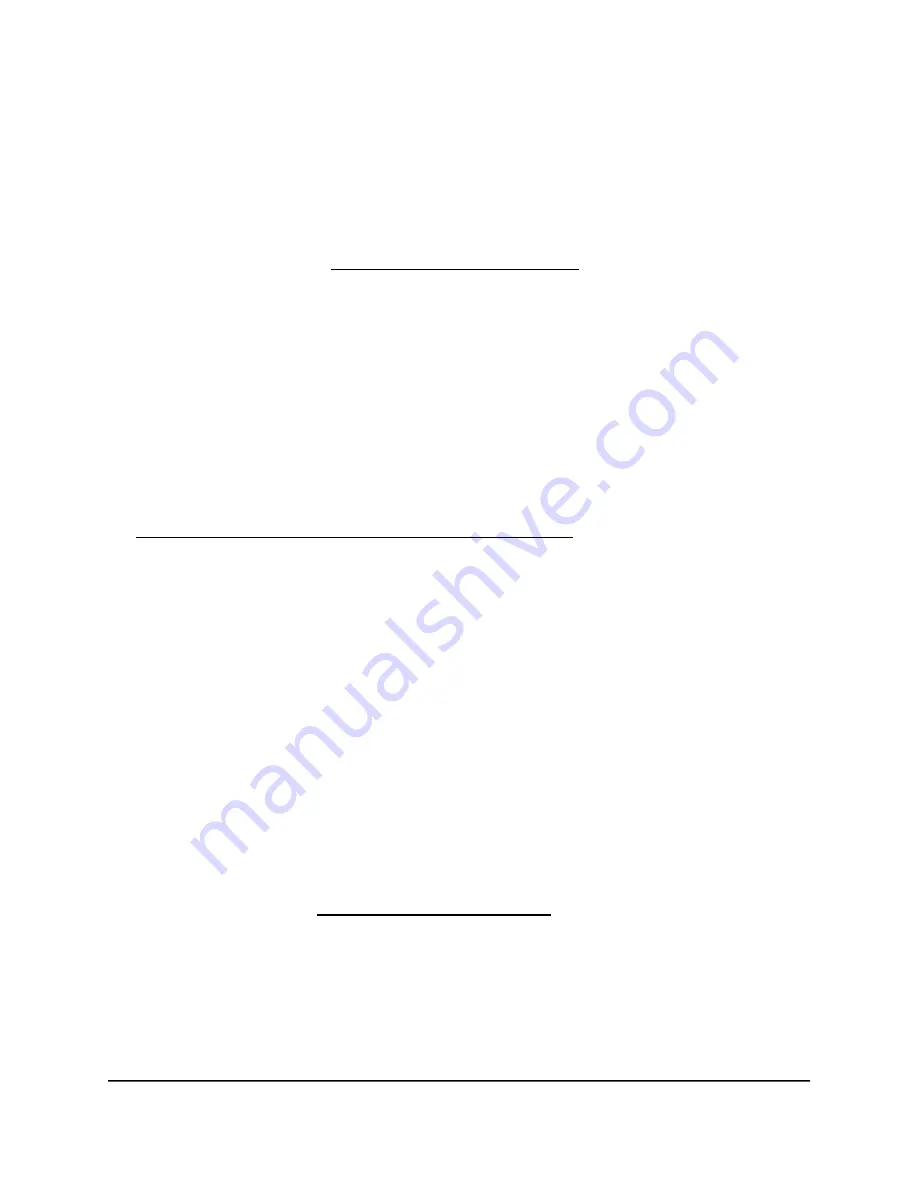
Nighthawk AX8 8-Stream AX6000 WiFi Router
UseVPNtoAccessYourNetwork
132
User Manual
The BASIC Home page displays.
3.
Select ADVANCED > Advanced Setup > VPN Service. The VPN Service page displays.
4.
Make sure that the Enable VPN Service check box is selected.
5.
Specify any VPN service settings on the page.
For more information, see Specify VPN Service in the Router on page 139.
6.
Click the For Smart Phone button to download the OpenVPN configuration files.
7.
On your Android device, download and install the OpenVPN Connect app from the Google
Play Store.
8.
On your computer, unzip the configuration files that you downloaded and send the files to
your Android device.
9.
Open the files on your Android device.
10.
Open the .ovpn file using the OpenVPN Connect app.
For more information about using OpenVPN on your Android device, visit
http://www.vpngate.net/en/howto_openvpn.aspx#android.
Use a VPN Tunnel on Your Windows Computer
After you set up the router to use VPN and install the OpenVPN application on your computer,
you can open a VPN tunnel from your computer to your router over the
Internet.
For the VPN tunnel to work, the local LAN IP address of the remote router must use a different
LAN IP scheme from that of the local LAN where your VPN client computer is connected. If both
networks use the same LAN IP scheme, when the VPN tunnel is established, you cannot access
your home router or your home network with the OpenVPN software.
The default LAN IP address scheme for the router is 192.x.x.x. The most common IP schemes are
192.x.x.x, 172.x.x.x, and 10.x.x.x. If you experience a conflict, change the IP scheme either for
your home network or for the network with the client VPN computer. For information about
changing these settings, see Change the LAN TCP/IP settings on page 57.
To open a VPN tunnel:
1.
Launch the OpenVPN application with administrator privileges.






























