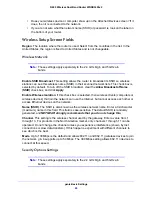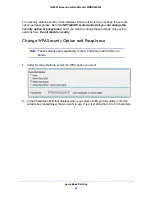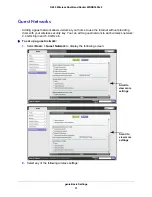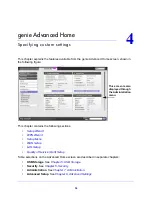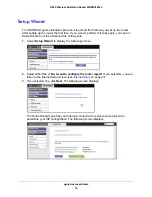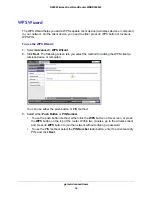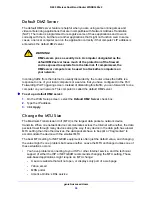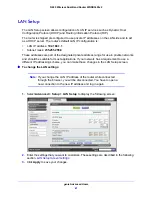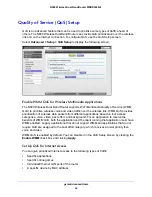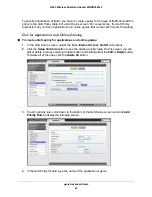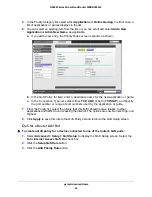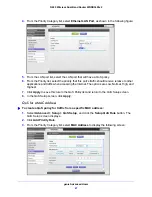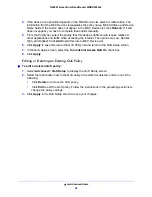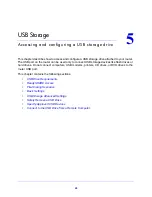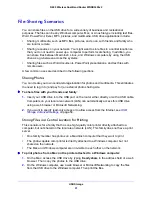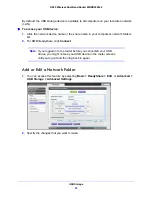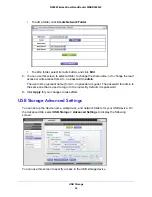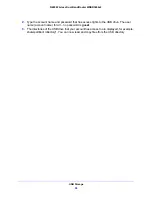genie Advanced Home
43
N600 Wireless Dual Band Router WNDR3400v2
You can specify the pool of IP addresses to be assigned by setting the starting IP address
and ending IP address. These addresses should be part of the same IP address subnet as
the router’s LAN IP address. Using the default addressing scheme, you should define a
range between 192.168.1.2 and 192.168.1.254, although you might want to save part of the
range for devices with fixed addresses.
The router delivers the following parameters to any LAN device that requests DHCP:
•
An IP address from the range you defined
•
Subnet mask
•
Gateway IP address (the router’s LAN IP address)
•
Primary DNS server (if you entered a primary DNS address in the Internet Setup screen;
otherwise, the router’s LAN IP address)
•
Secondary DNS server (if you entered a secondary DNS address in the Internet Setup
screen)
To use another device on your network as the DHCP server, or to manually configure the
network settings of all of your computers, clear the
Use Router as DHCP Server
check box
and click
Apply
. Otherwise, leave this check box selected. If this service is not enabled and
no other DHCP server is available on your network, you need to set your computers’ IP
addresses manually or they will not be able to access the router.
Address Reservation
When you specify a reserved IP address for a computer on the LAN, that computer always
receives the same IP address each time it accesses the router’s DHCP server. Reserved IP
addresses should be assigned to computers or servers that require permanent IP settings.
To reserve an IP address:
1.
In the Address Reservation section of the screen, click the
Add
button.
2.
In the IP Address field, type the IP address to assign to the computer or server. (Choose an
IP address from the router’s LAN subnet, such as 192.168.1.x.)
3.
Type the MAC address of the computer or server.
Tip:
If the computer is already on your network, you can copy its MAC
address from the Attached Devices screen and paste it here.
4.
Click
Apply
to enter the reserved address into the table.
The reserved address is not assigned until the next time the computer contacts the
router’s DHCP server. Reboot the computer or access its IP configuration and force a
DHCP release and renew.
To edit or delete a reserved address entry, select the radio button next to the reserved
address you want to edit or delete. Then click
Edit
or
Delete
.