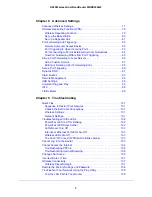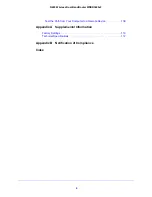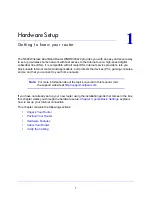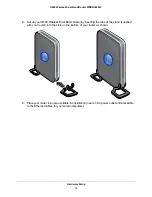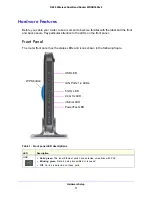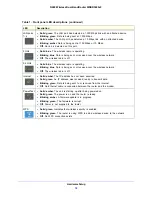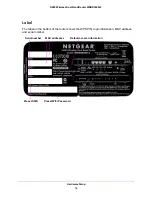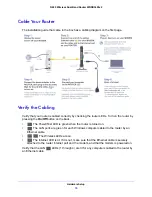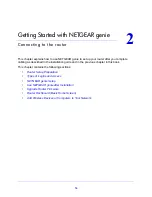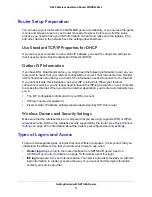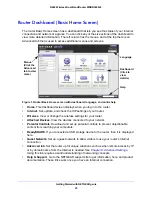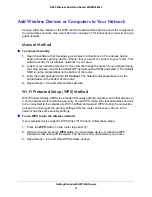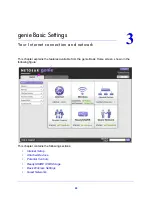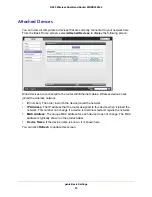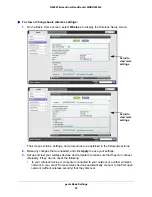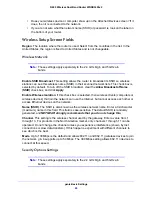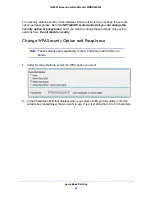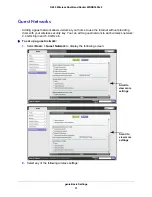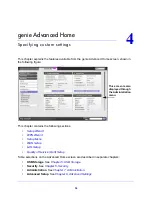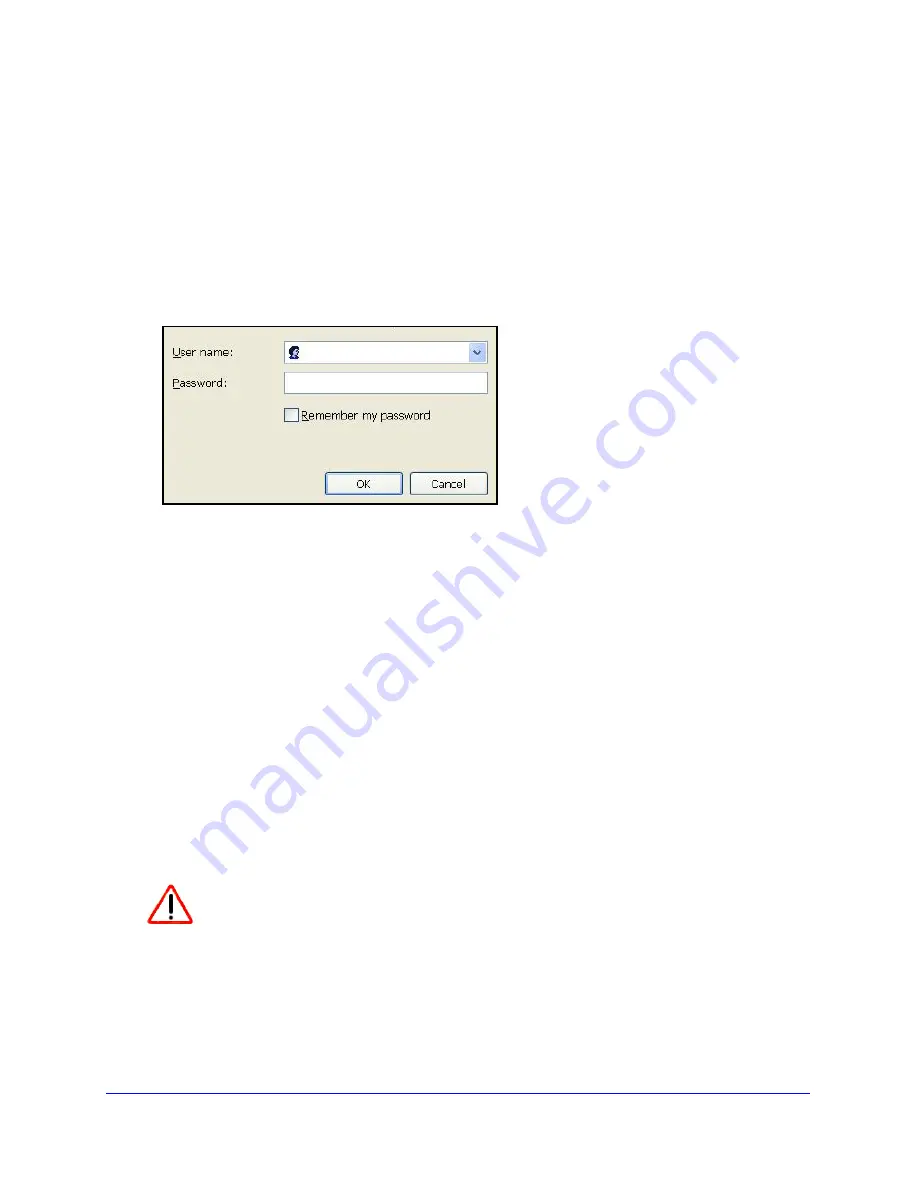
Getting Started with NETGEAR genie
19
N600 Wireless Dual Band Router WNDR3400v2
Use NETGEAR genie after Installation
When you first set up your router, NETGEAR genie automatically starts when you launch an
Internet browser on a computer that is connected to the router. You can use NETGEAR genie
again if you want to view or change settings for the router.
1.
Launch your browser from a computer or wireless device that is connected to the router.
2.
Enter
http://www.routerlogin.net
or
http://www.routerlogin.com
.
The login window displays:
admin
********
3.
Enter
admin
for the router user name and
password
for the router password, both in
lowercase letters.
Note:
The router user name and password are different from the user name
and password for logging in to your Internet connection. See
Types of Logins
and Access
on page 17 for more information.
Upgrade Router Firmware
When you set up your router and are connected to the Internet, the router automatically
checks for you to see if newer firmware is available. If it is, a message is displayed on the top
of the screen. See
Upgrade the Router Firmware
on page 66 for more information about
upgrading firmware.
Click the message when it shows up, and click
Yes
to upgrade the router with the latest
firmware. After the upgrade, the router restarts.
CAUTION:
Do not try to go online, turn off the router, shut down the computer, or do
anything else to the router until the router finishes restarting and the
Power LED has stopped blinking for several seconds.