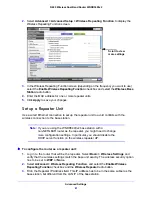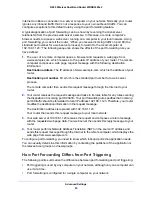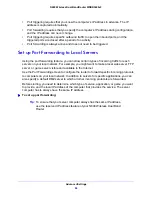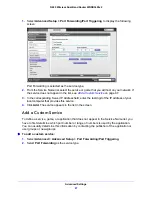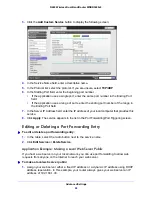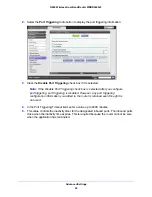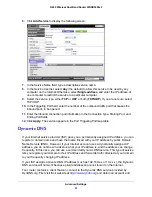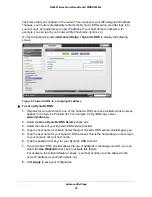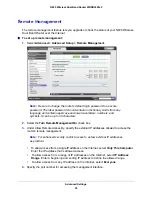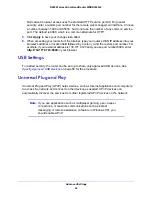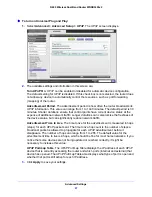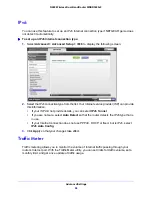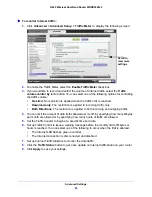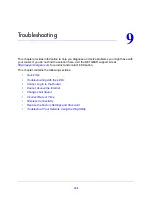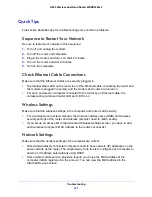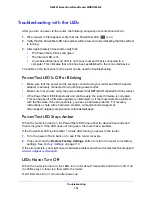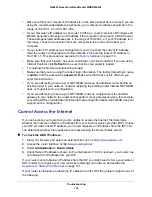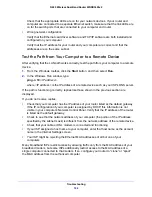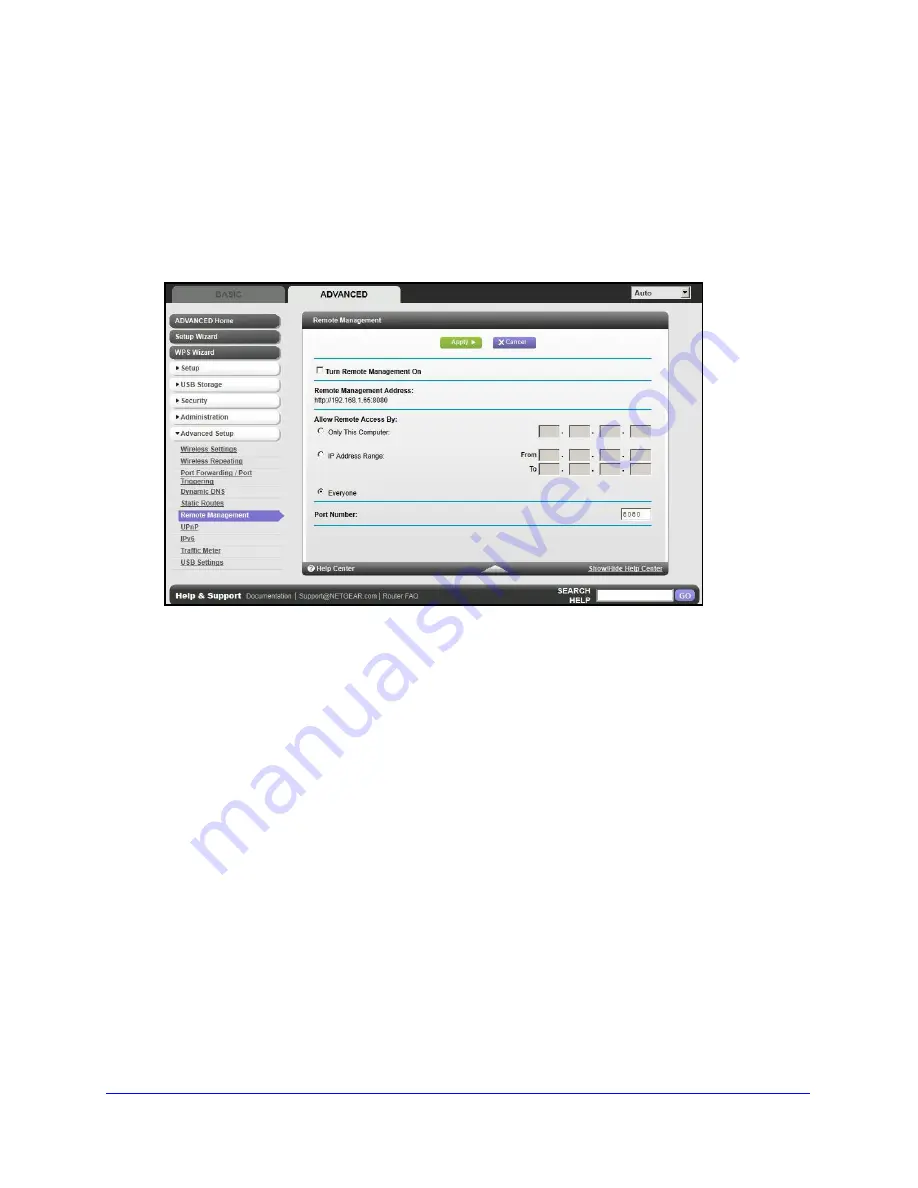
Advanced Settings
95
N600 Wireless Dual Band Router WNDR3400v2
Remote Management
The remote management feature lets you upgrade or check the status of your N600 Wireless
Dual Band Router over the Internet.
To set up remote management:
1.
Select
Advanced > Advanced Setup > Remote Management
.
Note:
Be sure to change the router’s default login password to a secure
password. The ideal password should contain no dictionary words from any
language and contain uppercase and lowercase letters, numbers, and
symbols. It can be up to 30 characters.
2.
Select the
Turn Remote Management On
check box.
3.
Under Allow Remote Access By, specify the external IP addresses allowed to access the
router’s remote management.
Note:
For enhanced security, restrict access to as few external IP addresses
as practical.
•
To allow access from a single IP address on the Internet, select
Only This Computer
.
Enter the IP address that is allowed access.
•
To allow access from a range of IP addresses on the Internet, select
IP Address
Range
. Enter a beginning and ending IP address to define the allowed range.
•
To allow access from any IP address on the Internet, select
Everyone
.
4.
Specify the port number for accessing the management interface.