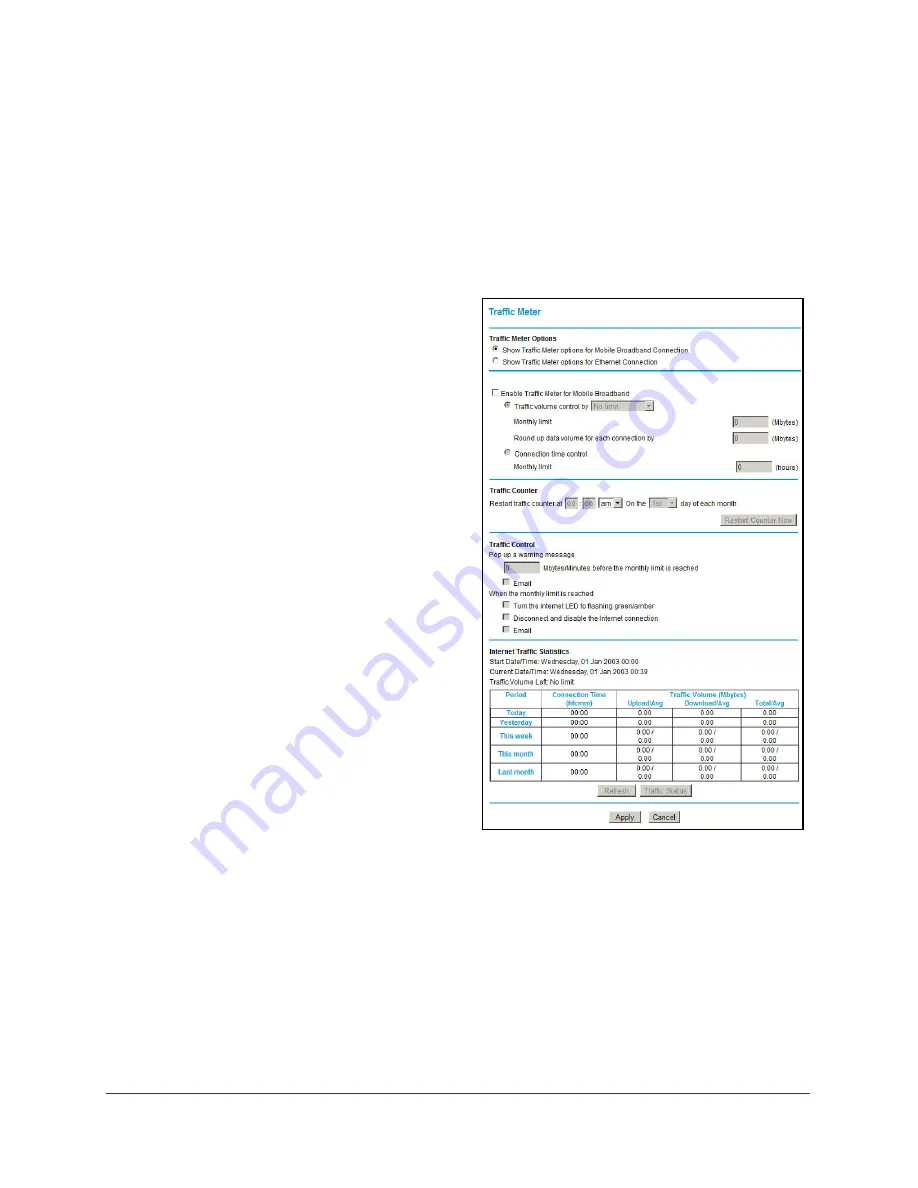
Advanced
97
Mobile Voice HSPA+ Broadband 11n Wireless Router MVBR1210C
Traffic Meter
Traffic metering allows you to monitor the volume of Internet traffic passing through your
router’s Internet port. With the traffic meter utility, you can set limits for traffic volume, set a
monthly limit, and get a live update of traffic usage. You enable separate traffic meters for the
mobile broadband connection and the Ethernet connection.
To monitor traffic on your router:
1.
Under Advanced on the router menu,
select
Traffic Meter
.
2.
Select the appropriate
Show Traffic Meter
Application for
radio button for the type of
Internet connection (mobile broadband or
Ethernet) you are setting up.
3.
To enable the traffic meter, select the
Enable Traffic Meter
check box.
4.
If you would like to record and restrict the
volume of Internet traffic, select the
Traffic
volume control
by
radio button. You can
select one of the following options for
controlling the traffic volume:
•
No Limit
. No restriction is applied
when the traffic limit is reached.
•
Download only
. The restriction is
applied to incoming traffic only.
•
Both Directions
. The restriction is
applied to both incoming and outgoing
traffic.
5.
You can limit the amount of data traffic
allowed per month by specifying:
•
How many Mbytes per month are
allowed.
•
How many hours of traffic are allowed.
6.
Set the traffic counter to begin at a specific
time and date.
7.
Set up traffic control to issue a warning message before the monthly limit of Mbytes or hours
is reached. You can select one of the following to occur when the limit is attained:
•
The Internet Port LED flashes green or amber.
•
The Internet connection is disconnected and disabled.
•
Send an email. See
Enable Security Event Email Notification
on page
62.
8.
Set up Internet traffic statistics to monitor the data traffic.
9.
Click the
Traffic Status
button for a live update on Internet traffic status on your router.
10.
Click
Apply
to save your settings.






























