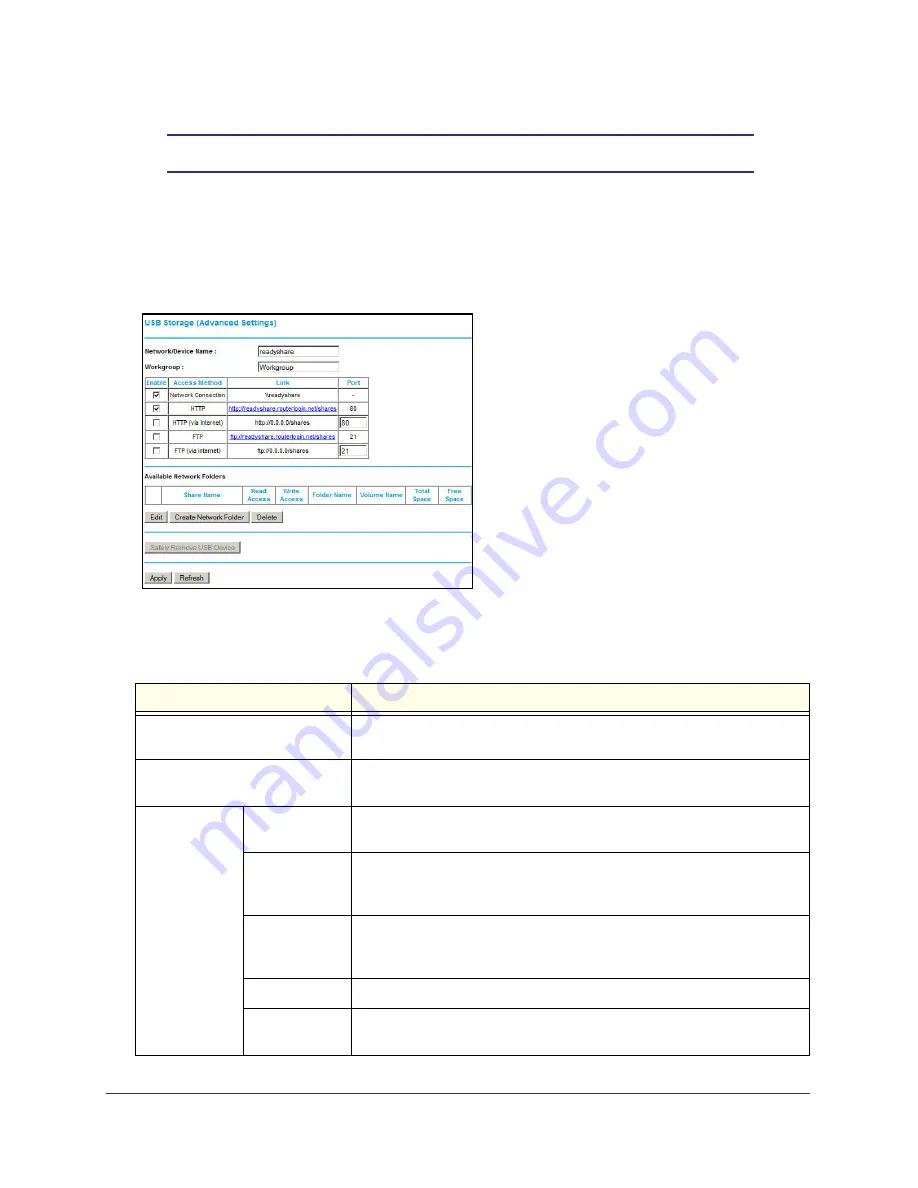
USB Storage
46
Mobile Voice HSPA+ Broadband 11n Wireless Router MVBR1210C
Note:
You need to click
Apply
for your changes to take effect.
Configure USB Storage Advanced Settings
To configure advanced USB settings, from the router menu, under USB, select
Advanced
Settings
. The USB Storage (Advanced Settings) screen displays:
You can use this screen to specify access to the USB storage device. The following table
explains the fields and buttons in the USB Storage (Advanced Settings) screen.
Table 9. USB Storage (Advanced Settings)
Fields
Description
Network Device Name
The default is readyshare. This is the name used to access the USB device
connected to the router from your computer.
Workgroup
If you are using a Windows workgroup rather than a domain, the workgroup
name is displayed here.
Access Method
Network
Connection
Enabled by default, this allows all users on the LAN to have access to the
USB drive.
HTTP
Disabled by default. If you enable this setting, you can type
http://kbserver.netgear.com/products/MVBR1210C-1BMCNS.asp
to
access the USB drive.
HTTP (via
Internet)
Disabled by default. If you enable this setting, remote users can type
http://kbserver.netgear.com/products/MVBR1210C-1BMCNS.asp
to
access the USB drive over the Internet.
FTP
Disabled by default.
FTP (via
Internet)
Disabled by default. If you enable this setting, remote users can access the
USB drive through FTP over the Internet.






























