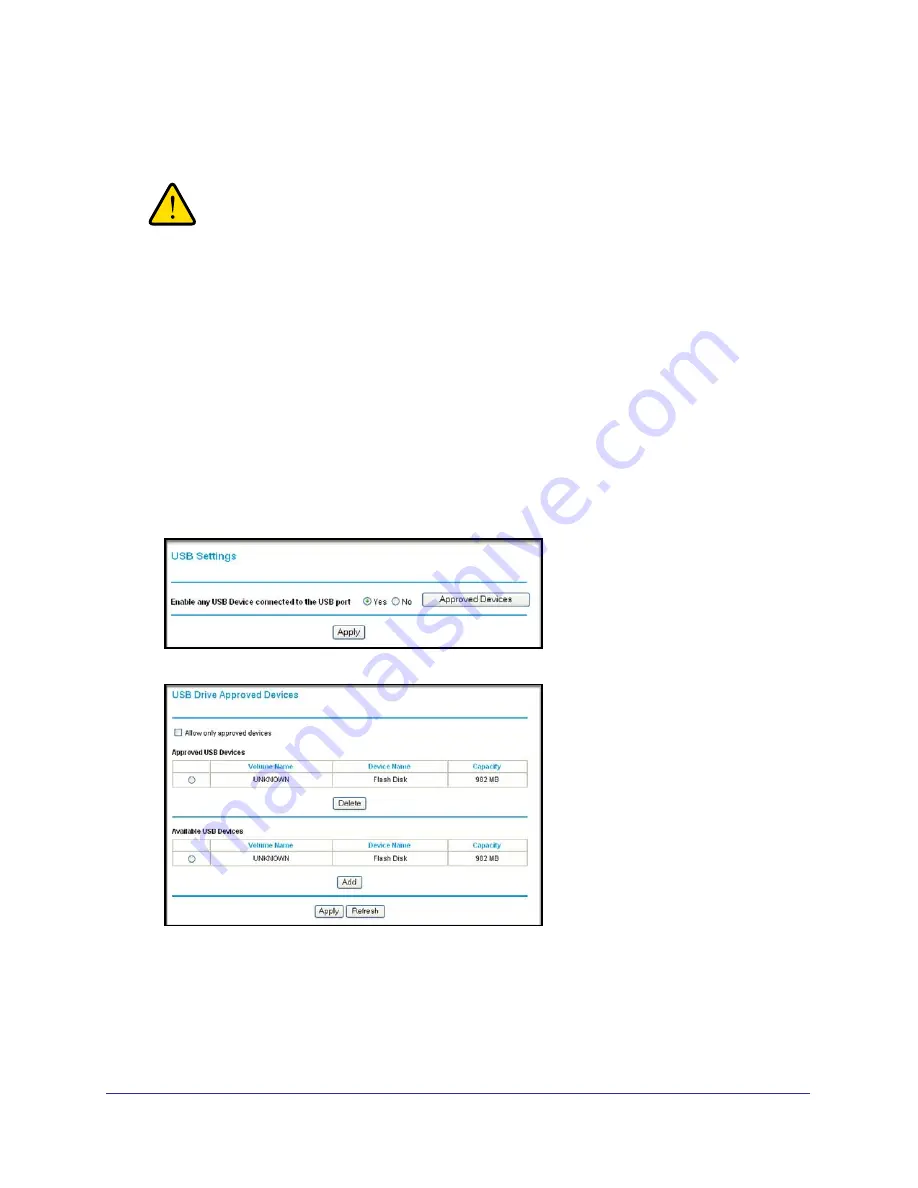
USB Storage
48
Mobile Voice HSPA+ Broadband 11n Wireless Router MVBR1210C
Unmount a USB Drive
WARNING:
Unmount the USB drive first before physically unplugging it from
the router. If the USB disk is removed or a cable is pulled while
data is being written to the disk, it could result in file or disk
corruption.
To unmount a USB disk drive so that no users can access it, from the USB Settings screen,
click the
Safely Remove USB
button. This takes the drive offline.
Specify Approved USB Devices
You can specify which USB devices are approved for use when connected to the router.
To specify approved USB devices:
1.
On the router main menu, under Advanced, select
USB Settings
.
2.
Click
Approved Devices
.
3.
On the USB Drive Approved Devices screen, select the USB device from the Available USB
Devices list.
4.
Click
Add
.
5.
Select the
Allow only approved devices
check box.
6.
Click
Apply
so that your change takes effect.






























