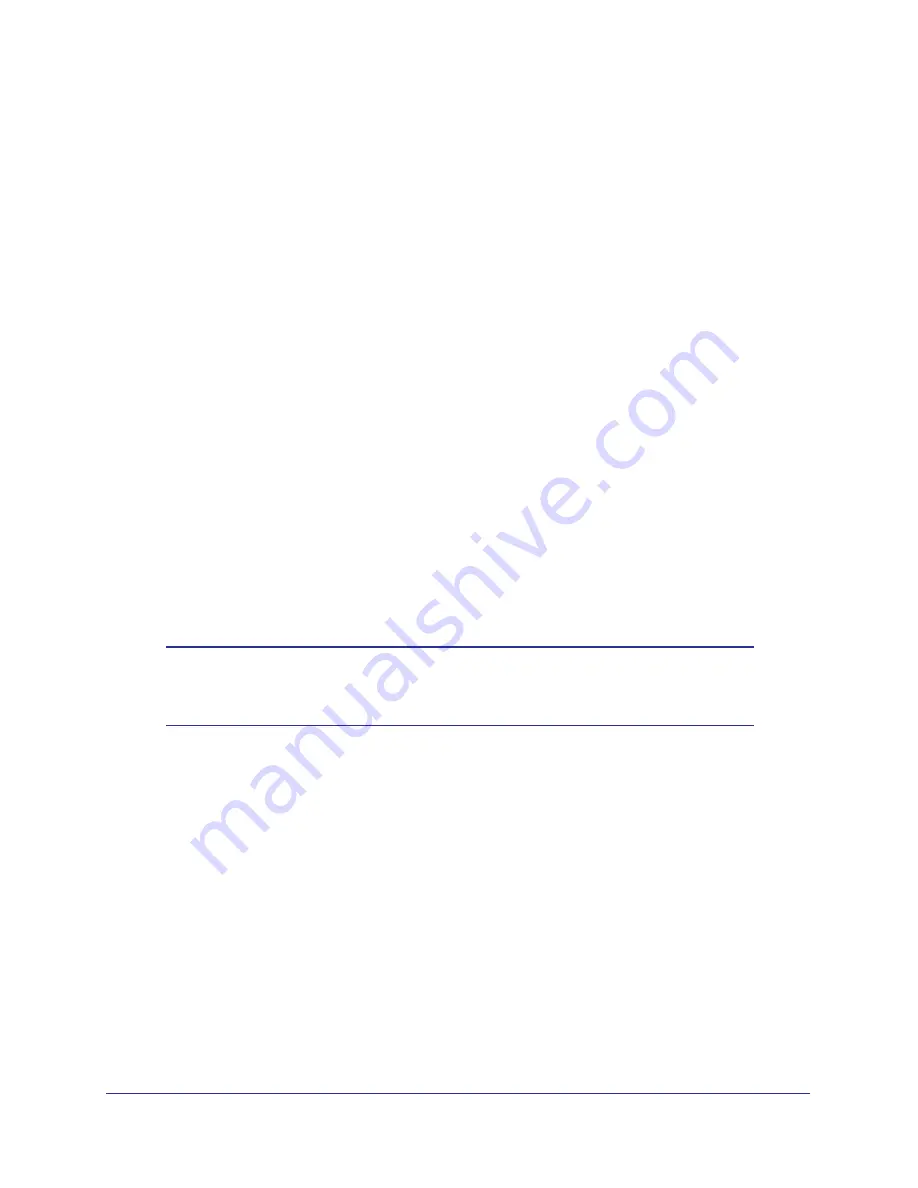
Wireless Network Configuration
33
Mobile Voice HSPA+ Broadband 11n Wireless Router MVBR1210C
4.
Go to the client wireless computer. Run a WPS configuration utility. Follow the utility’s
instructions to generate a PIN. Take note of the client PIN.
5.
In the router Add WPS Client screen, enter the client PIN number, and then click
Next
.
•
The router tries to communicate with the client for 4 minutes. If no WPS clients
connect during this time, the router wireless settings do not change.
•
The router WPS screen confirms that the client was added to the wireless network.
The router generates an SSID and implements WPA/WPA2 wireless security.
6.
Note the new SSID and WPA/WPA2 password for the wireless network. You can view these
settings in the Wireless Settings screen. See
Manually Configure Your Wireless Settings
on
page
27.
To access the Internet from any computer connected to your router, launch an Internet
browser such as Mozilla Firefox. You should see the router’s Internet LED blink.
Add Wireless Computers That Do Not Support WPS
If you set up your network with WPS, and now you want to add a computer that does not
support WPS, you need to manually configure that computer. For information about how to
view the wireless settings for the router, see
Manually Configure Your Wireless Settings
on
page
27.
Because WPA randomly creates the SSID and WPA/WPA2 keys, they might be difficult to
type or remember (that is one reason why the network is so secure). You can change the
wireless settings so that they are easier for you to remember. If you do that, then you will
need to set up the WPS-compatible computers again.
Note:
Making these changes will cause all wireless computers to be
disconnected from network. You will then have to set them up with
the new wireless settings.
To change wireless settings for the network:
1.
Use an Ethernet cable to connect a computer to the router. That way you will not get
disconnected when you change the wireless settings.
2.
Log in to the router, and select
Wireless Settings
(see
Manually Configure Your Wireless
Settings
on page
27).
3.
Make the following changes:
•
Change the wireless network name (SSID) to a meaningful name.
•
On the WPA/PSK + WPA2/PSK screen, select a passphrase.
•
Make sure that the
Keep Wireless Settings
check box is selected in the Advanced
Wireless Settings screen so that your new settings will not be erased if you use WPS.
4.
Click
Apply
so that your changes take effect. Write down your settings.
All existing wireless clients are disassociated and disconnected from the router.






























