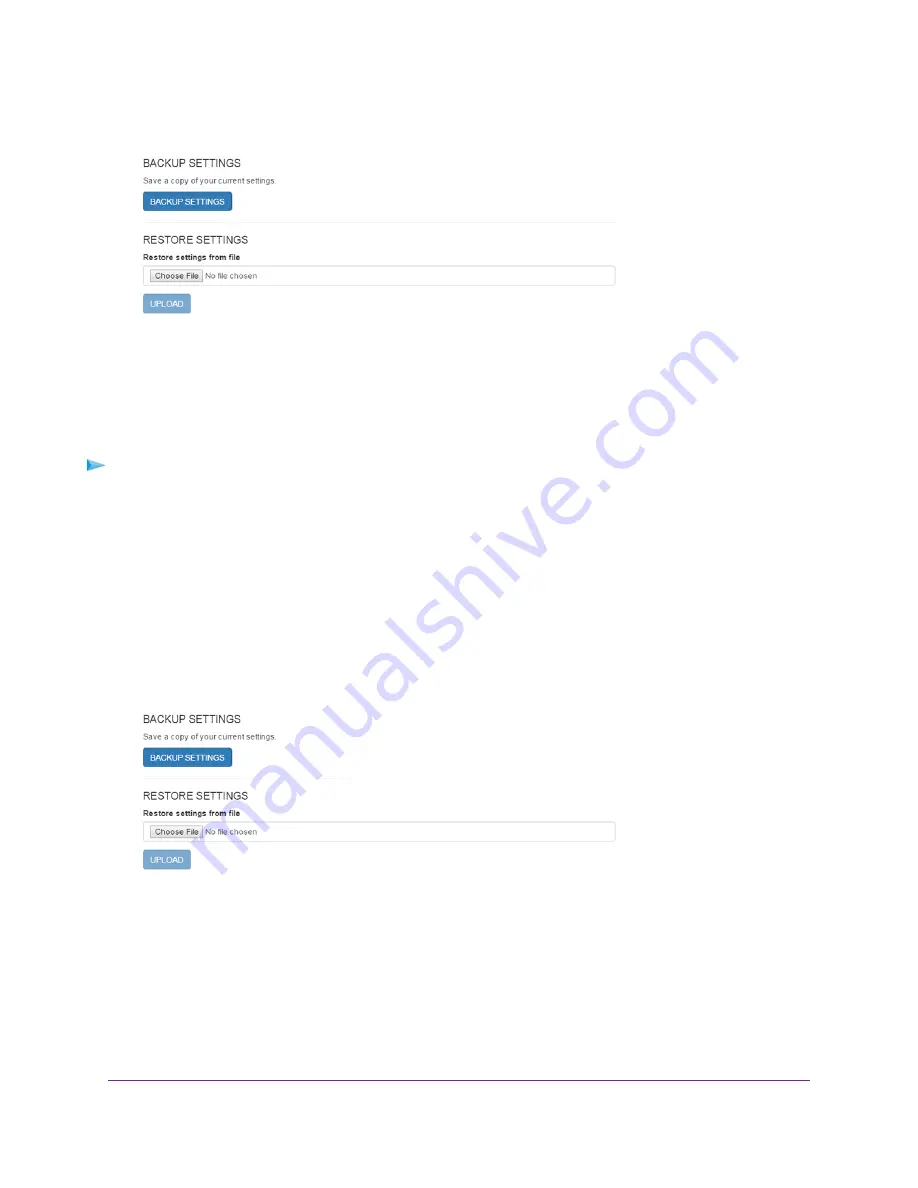
4.
Select SETTINGS > Administration > Backup.
5.
Click the BACKUP Settings button.
By default, the file (export.cfg) is saved to your Downloads folder.
Restore the Mobile Router Settings
To restore mobile router settings:
1.
From a computer that is connected to your network, launch a web browser.
2.
Enter http://192.168.1.1.
A login page displays.
3.
Enter the administrator login password.
The password is case-sensitive.
The dashboard displays.
4.
Select SETTINGS > Administration > Backup.
5.
Select the export.cfg file to restore using one of the following methods:
•
To browse and select a local file, click the Choose File button.
•
To select a backup file from the network, click the UPLOAD button.
By default, mobile router setting files are saved to your Downloads folder.
6.
Click the Open button.
Your mobile router is restored with the imported file settings.
Manage Your Mobile Router Network
70
Nighthawk LTE Mobile Hotspot Router Model MR1100
















































