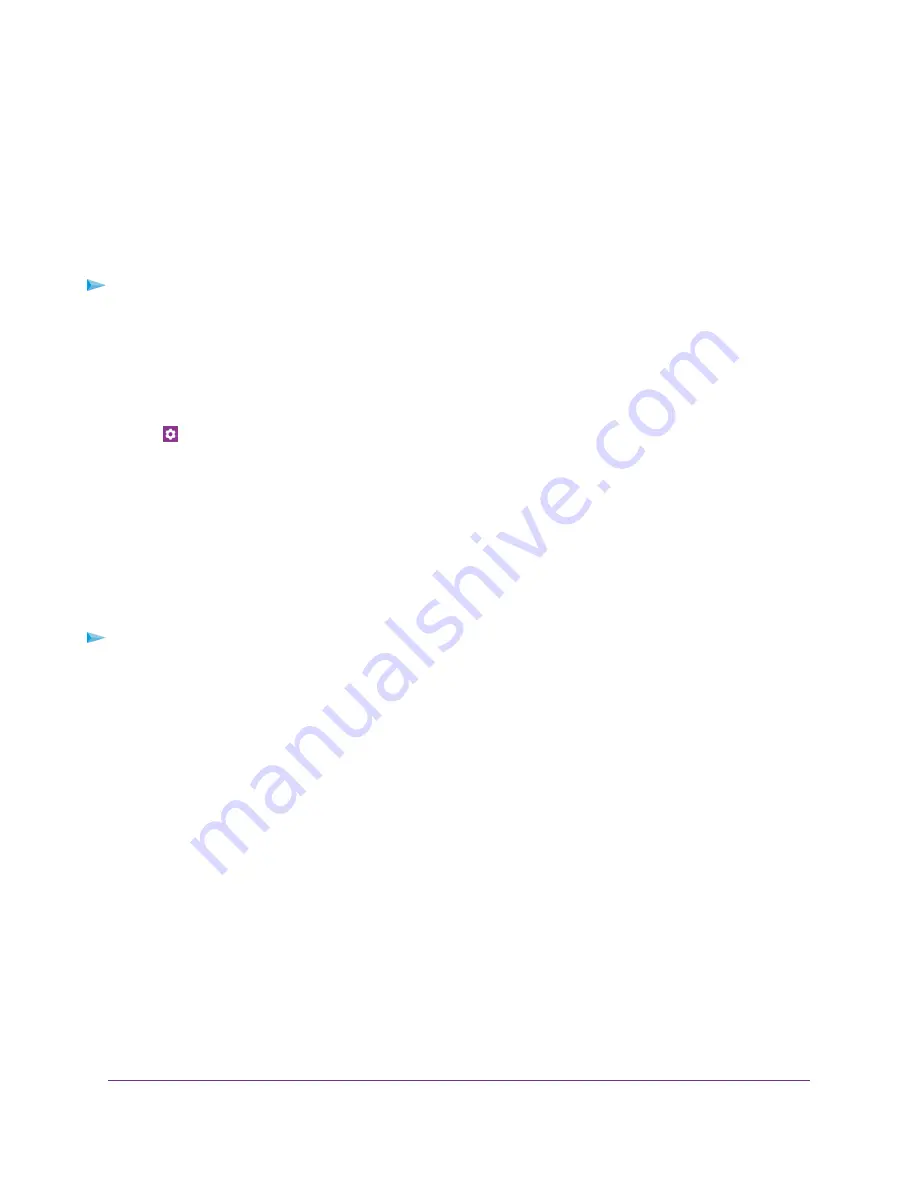
Change the LCD Screen Display
You can change the brightness and the time-out for the LCD.
Change the LCD Screen Time-Out and Brightness From the
NETGEAR Mobile App
To change the LCD screen time-out and brightness:
1.
On your smartphone, connect to the mobile router’s WiFi network.
2.
Launch the NETGEAR Mobile app.
3.
Swipe down.
The dashboard displays.
4.
Tap
Settings.
The Settings page displays.
5.
To change the screen time-out, select the number of minutes for the screen time-out.
6.
To change the screen brightness, move the slider.
Change the LCD Screen Time-Out and Brightness From a Web
Browser
To change the screen time-out:
1.
From a computer that is connected to your network, launch a web browser.
2.
Enter http://192.168.1.1.
A login page displays.
3.
Enter the administrator login password.
The password is case-sensitive.
The dashboard displays.
4.
Select SETTINGS > Advanced Settings > Device.
The Device page displays.
5.
To change the screen time-out, select the number of minutes for the screen time-out.
6.
To change the screen brightness, move the slider.
7.
Click the Apply button.
Your settings are saved.
Manage Battery Usage and Charging
25
Nighthawk LTE Mobile Hotspot Router Model MR1100






























