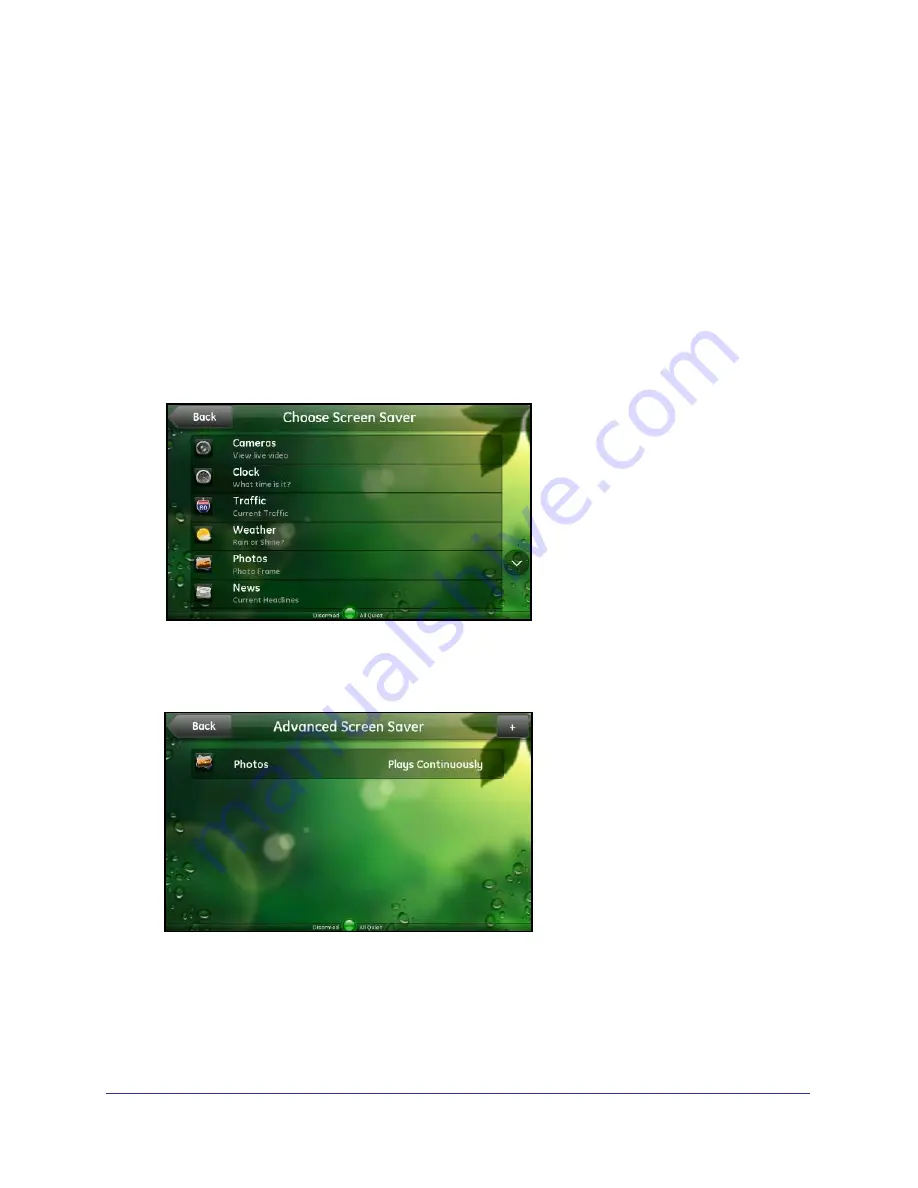
Settings
43
Home Security Touchscreen HSS101
If you do not change any of the default settings, the screen saver starts after 10 minutes of
idle time and plays the Photos widget continuously.
Note:
You have to set up the Photos widget for this feature to play your
personal photos instead of the sample photos provided with the Home Security
Touchscreen. See
Photos
on page
29 for more information.
Add Widgets to the Screen Saver List
To add widgets:
1.
On the Screen Saver screen, touch
Screen Saver List
.The Choose Screen Saver
screen lists all of the widgets available. Touch the Down arrow to scroll down to see
more widgets. Touch the Up arrow to scroll back up to the top.
2.
Touch the widget you want to use as your screen saver. You return to the Screen Saver
screen with the selected widget identified.
3.
If you want to select more than one widget, touch
Advanced
at the bottom of the widget list.
The Advanced Screen Saver screen displays.
4.
Touch the
Add
icon (+) at the top of the screen to add a widget. The Choose Screen Saver
list displays.






























