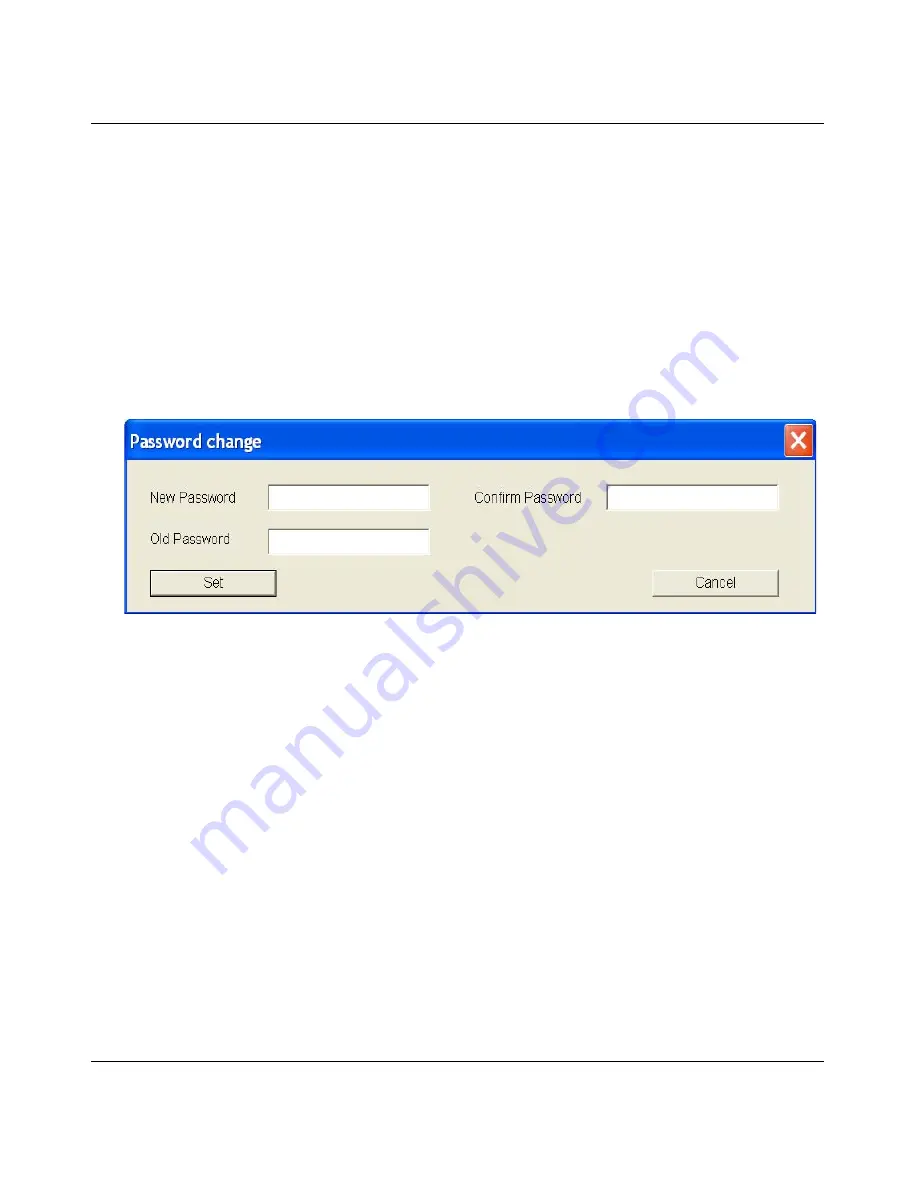
GS700TS Series Smart Switch Software User Manual
Smartwizard Discovery Program
3-5
v1.0, November 2006
Main Screen > Device Setting > Configuration Setting > Set
Click ‘Set’ to enable new settings. You must enter your password for these settings to be accepted.
Main Screen > Device Setting > Configuration Setting > Cancel
Click ‘Cancel’ to abort the above settings.
Main Screen > Switch Setting> > Password Change
1.
Click ‘Password Change’ from the Switch Setting section. The following screen pops up as
shown in
Figure 3-10
.
•
New Password
– Type any desired password. Passwords are case-sensitive and can have a
maximum of 20 characters.
•
Confirm Password
– Re-type the new password to confirm it.
•
Old Password
– The default password is ‘password’.
2.
Click Set to enable new password.
Main Screen > Switch Setting > Web Access
1.
Select a listed switch from the Device List section. Then click Web Access from the Switch
Setting, see
Figure •
.
2.
Enter the default password “password” and click Log in.
Figure 3-10
Содержание GS700TS Series
Страница 4: ...v1 0 November 2006 iv...
Страница 8: ...viii v1 0 November 2006...
Страница 18: ...GS700TS Series Smart Switch Software User Manual Getting Started 2 5 v1 0 November 2006 Figure 2 4 Figure 2 5...
Страница 184: ...GS700TS Series Smart Switch Software User Manual Index 3 v1 0 November 2006...
Страница 185: ...GS700TS Series Smart Switch Software User Manual Index 4 v1 0 November 2006...
Страница 186: ...GS700TS Series Smart Switch Software User Manual Index 5 v1 0 November 2006...
Страница 187: ...GS700TS Series Smart Switch Software User Manual Index 6 v1 0 November 2006...
Страница 188: ...GS700TS Series Smart Switch Software User Manual Index 7 v1 0 November 2006...
Страница 189: ...GS700TS Series Smart Switch Software User Manual Index 8 v1 0 November 2006...






























