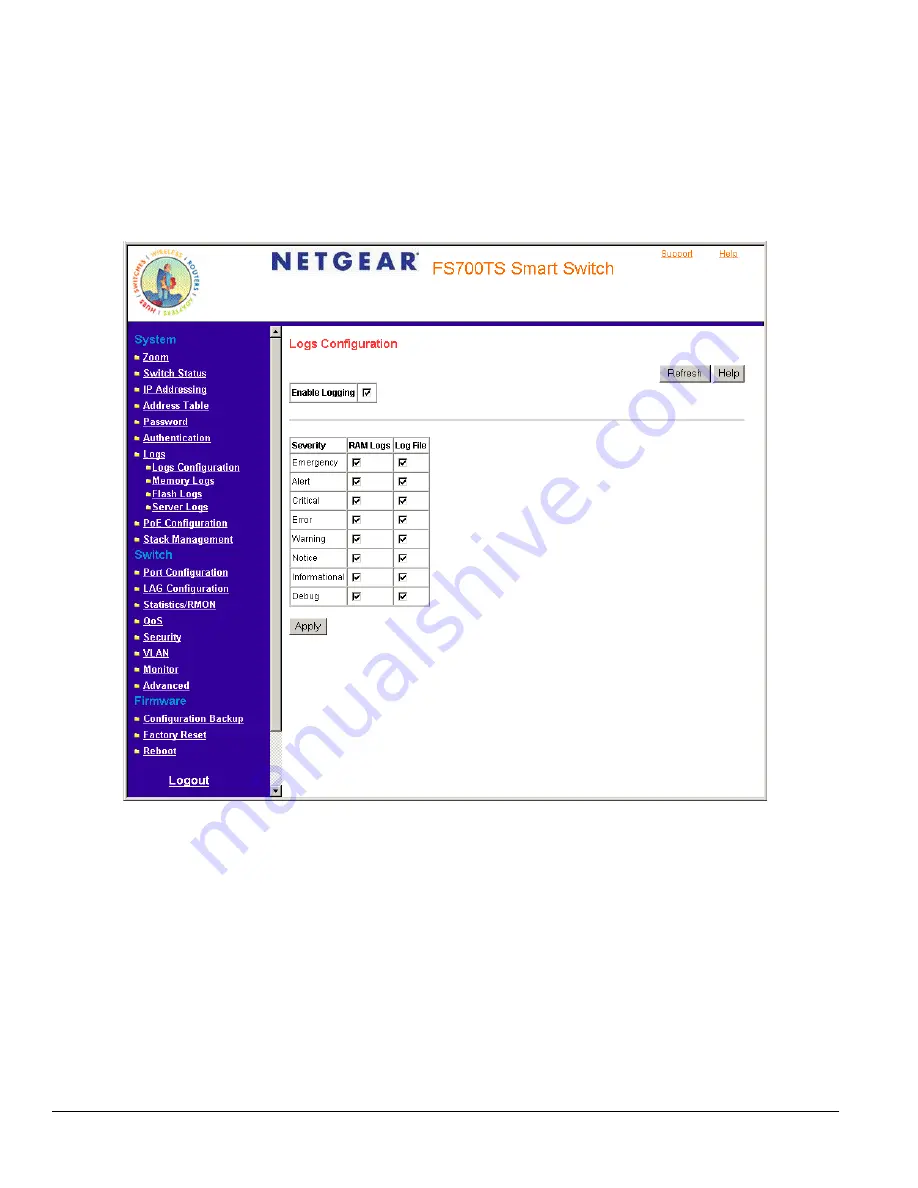
Logs Configuration
The
Logs Configuration Page
contains fields for defining which events are recorded to which logs. It contains fields for enabling logs globally, and
parameters for defining logs. Log messages are listed from the highest severity to the lowest severity level. When a severity level is selected, all
severity level choices above the selection are selected automatically.
To enable event logging:
1. Click
Logs >
Logs Configuration
. The
Logs Configuration Page
opens.
Figure 5 - 17: Logs Configuration Page
The
Logs Configuration Page
contains the following fields:
•
Enable Logging
— Indicates if device global logs for Cache, File, and Server Logs are enabled. Console logs are enabled by default. The
possible field values are:
–
Checked — Enables device logs.
–
Unchecked — Disables device logs.
•
Severity
— The following are the available log severity levels:
–
Emergency — The highest warning level. If the device is down or not functioning properly, an emergency log message is saved to the
specified logging location.
–
Alert — The second highest warning level. An alert log is saved, if there is a serious device malfunction; for example, all device features
are down.
–
Critical — The third highest warning level. A critical log is saved if a critical device malfunction occurs; for example, two device ports are
not functioning, while the rest of the device ports remain functional.
Page 46






























