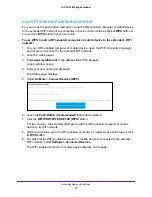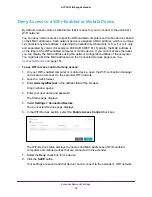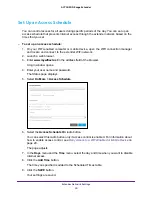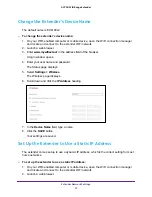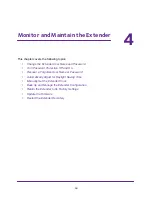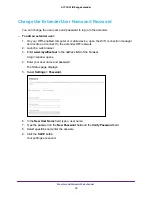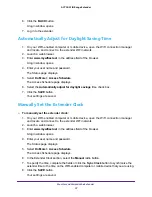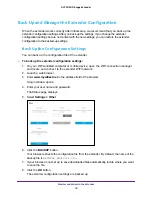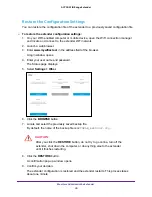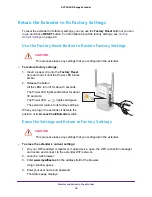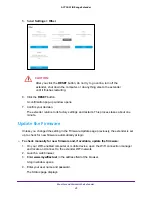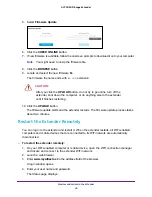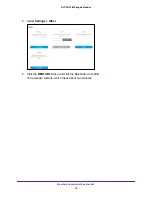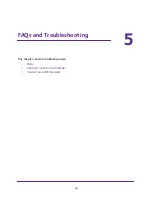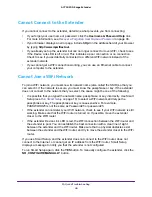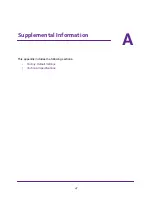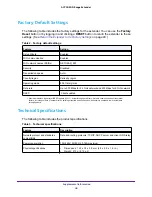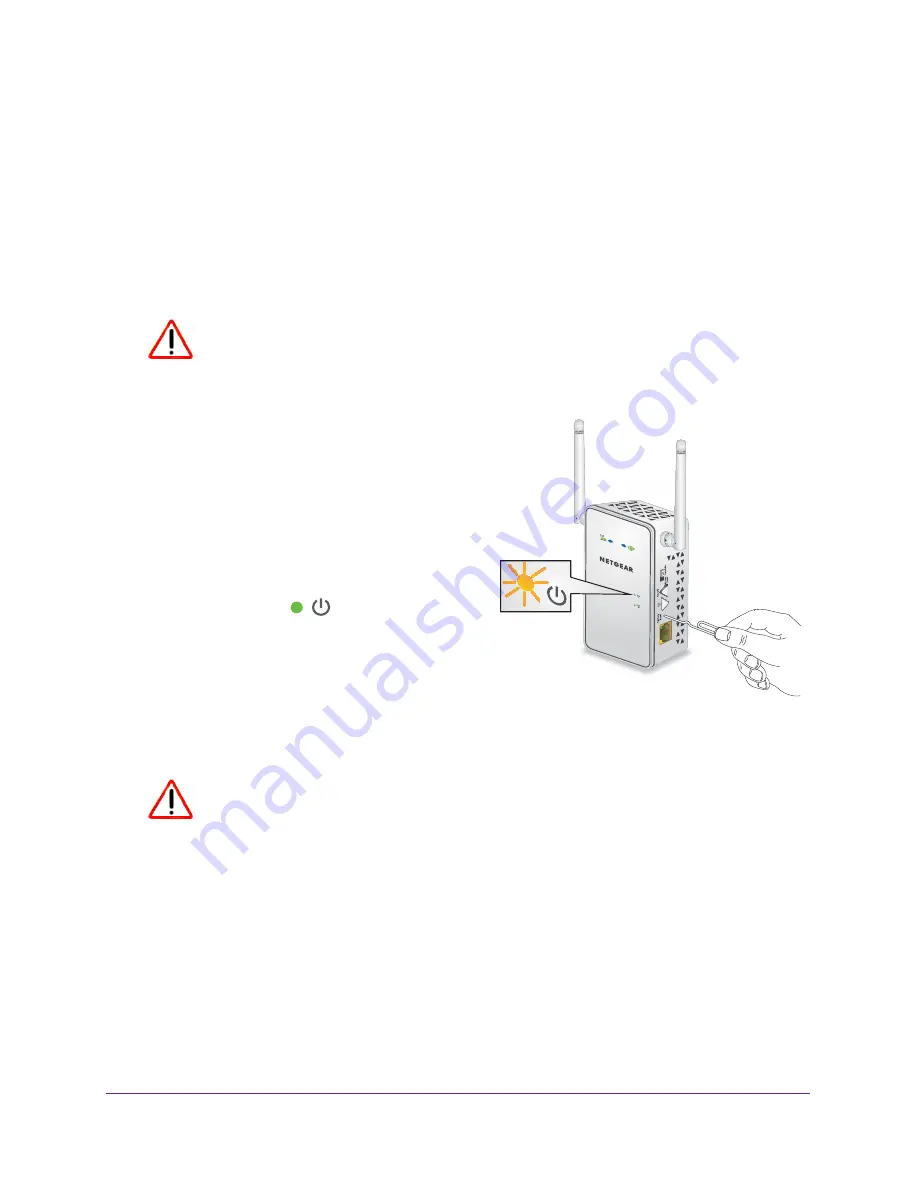
Monitor and Maintain the Extender
40
AC750 WiFi Range Extender
Return the Extender to Its Factory Settings
To reset the extender to its factory settings, you can use the
Factory Reset
button or you can
log in and click a
RESET
button. For information about the factory settings, see
48.
Use the Factory Reset Button to Restore Factory Settings
CAUTION:
This process erases any settings that you configured in the extender.
To restore factory settings:
1.
Insert a paper clip into the
Factory Reset
hole and hold it until the Power LED blinks
amber.
2.
Release the button.
All the LEDs turn off for about 3 seconds.
The Power LED lights solid amber for about
30 seconds.
The Power LED
lights solid green.
The extender returns to its factory settings.
When you plug in the extender, it detects the
position of its
Access Point/Extender
switch.
Erase the Settings and Return to Factory Settings
CAUTION:
This process erases any settings that you configured in the extender.
To erase the extender’s current settings:
1.
On your WiFi-enabled computer or mobile device, open the WiFi connection manager
and locate and connect to the extender WiFi network.
2.
Launch a web browser.
3.
Enter
www.mywifiext.net
in the address field of the browser.
A login window opens.
4.
Enter your user name and password.
The Status page displays.