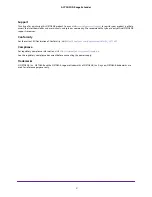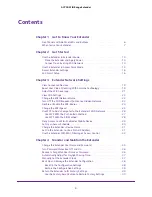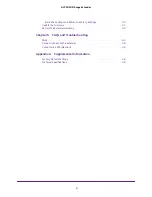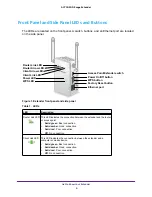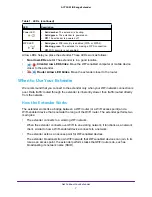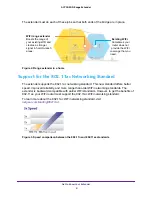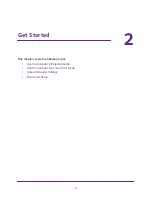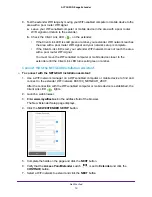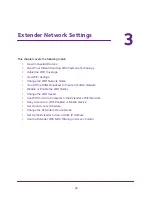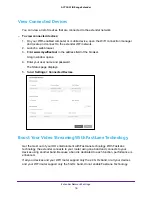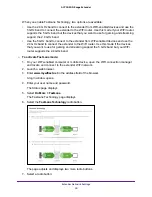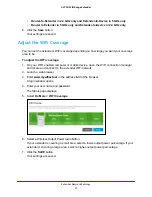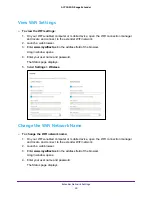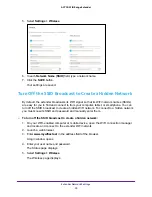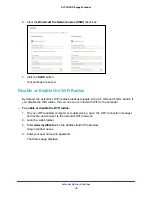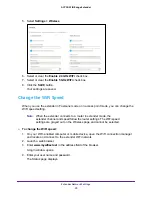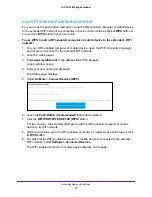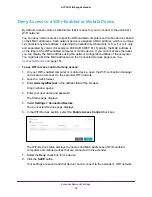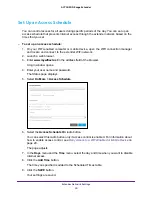Get Started
15
AC750 WiFi Range Extender
Use the Extender in Access Point Mode
You can use the extender as a WiFi access point, which creates a new WiFi hotspot by using
a wired Ethernet connection.
To install the extender as an access point:
1.
Set the
Access Point/Extender
switch to
Access Point
.
2.
Plug the extender into an electrical outlet and wait for the Power LED
to light green.
If the Power LED does not light, press the
Power On/Off
button.
3.
Use an Ethernet cable to connect the Ethernet port on the extender to an Ethernet LAN port
on a router or a remote Ethernet LAN jack with LAN access.
Extender
Router
The extender joins the LAN and creates a WiFi hotspot.
4.
On your WiFi-enabled computer or mobile device, open the WiFi connection manager and
locate and connect to one of the following WiFi extender networks:
•
2.4 GHz network
. NETGEAR_EXT
•
5 GHz network
. NETGEAR_5GEXT WiFi network.
When you join the network, the extender Client Link LED
lights to show that you are
connected.
5.
Launch a web browser and enter
www.mywifiext.net
in the address field.
The New Extender Setup page displays.
6.
Click the
NEW EXTENDER SETUP
button.
The Create Account page displays.
7.
Complete the fields on the page and click the
NEXT
button.
8.
When prompted, set the network name (SSID), security option, and password for each
access point network and click the
NEXT
button.
Your settings are applied and the extender is ready to be used as an access point.
9.
Connect your WiFi-enabled computer or mobile device to the new access point WiFi
network using the SSID and password that you created in Step 8.
10.
Click the
CONTINUE
button.