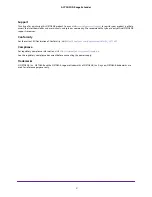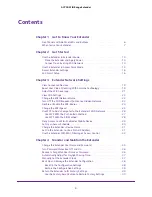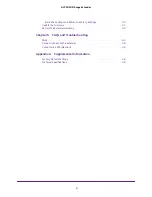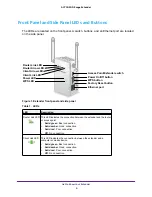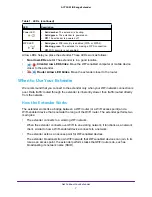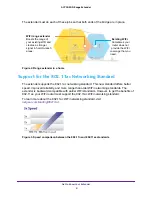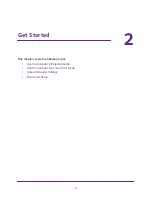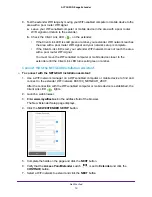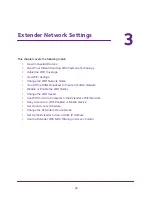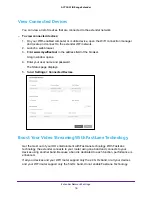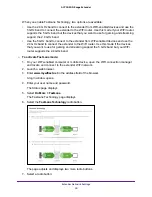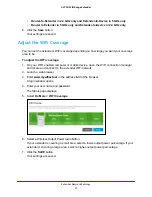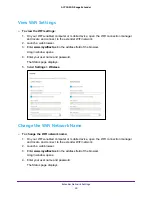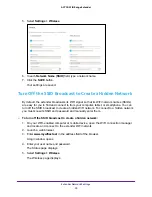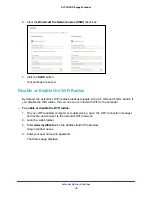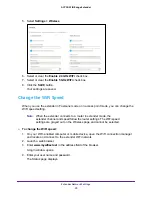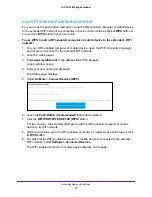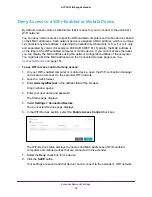Get Started
14
AC750 WiFi Range Extender
18.
If the Router Link LED doesn’t light amber or green, plug the extender into an outlet closer
to the router and try again.
Keep moving the extender to outlets closer to the router until the Router Link LED lights
amber or green.
19.
Reconnect your WiFi-enabled computer or mobile device to the new extender WiFi network.
20.
Test the extender WiFi range by moving your WiFi-enabled computer or mobile device to the
area with a poor router WiFi signal:
a.
Leave your WiFi-enabled computer or mobile device in the area with a poor router
WiFi signal and return to the extender.
b.
Check the Client Link LED
on the extender:
•
If the Client Link LED is solid green or amber, your extender WiFi network reaches
the area with a poor router WiFi signal and your network setup is complete.
•
If the Client Link LED is red, your extender WiFi network does not reach the area
with a poor router WiFi signal.
You must move the WiFi-enabled computer or mobile device closer to the
extender until the Client Link LED turns solid green or amber.
Connect an Ethernet-Enabled Device
After the extender is connected to your existing WiFi network, you can connect a device to
the extender using an Ethernet cable. That device can then access your existing network
through the WiFi connection.
WiFi router
Extender
Blu-ray player
Figure 4. Ethernet connection to the extender