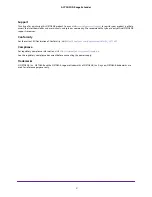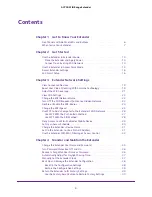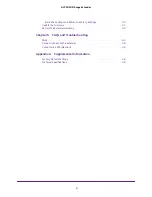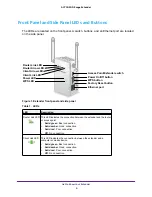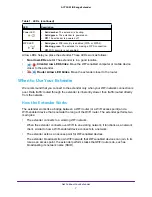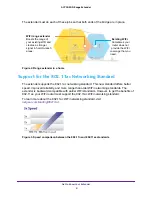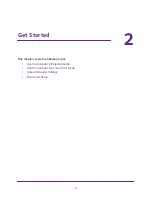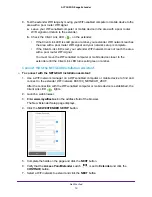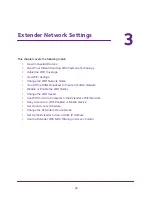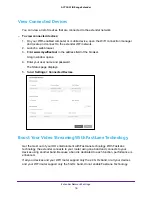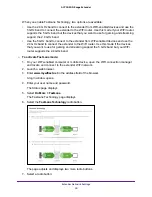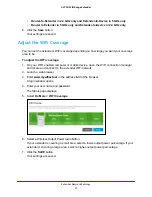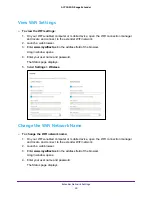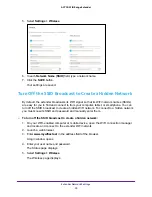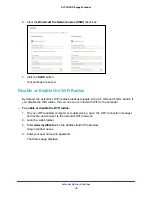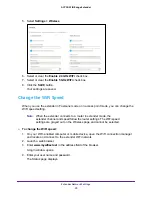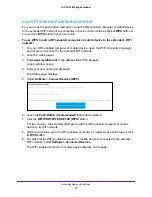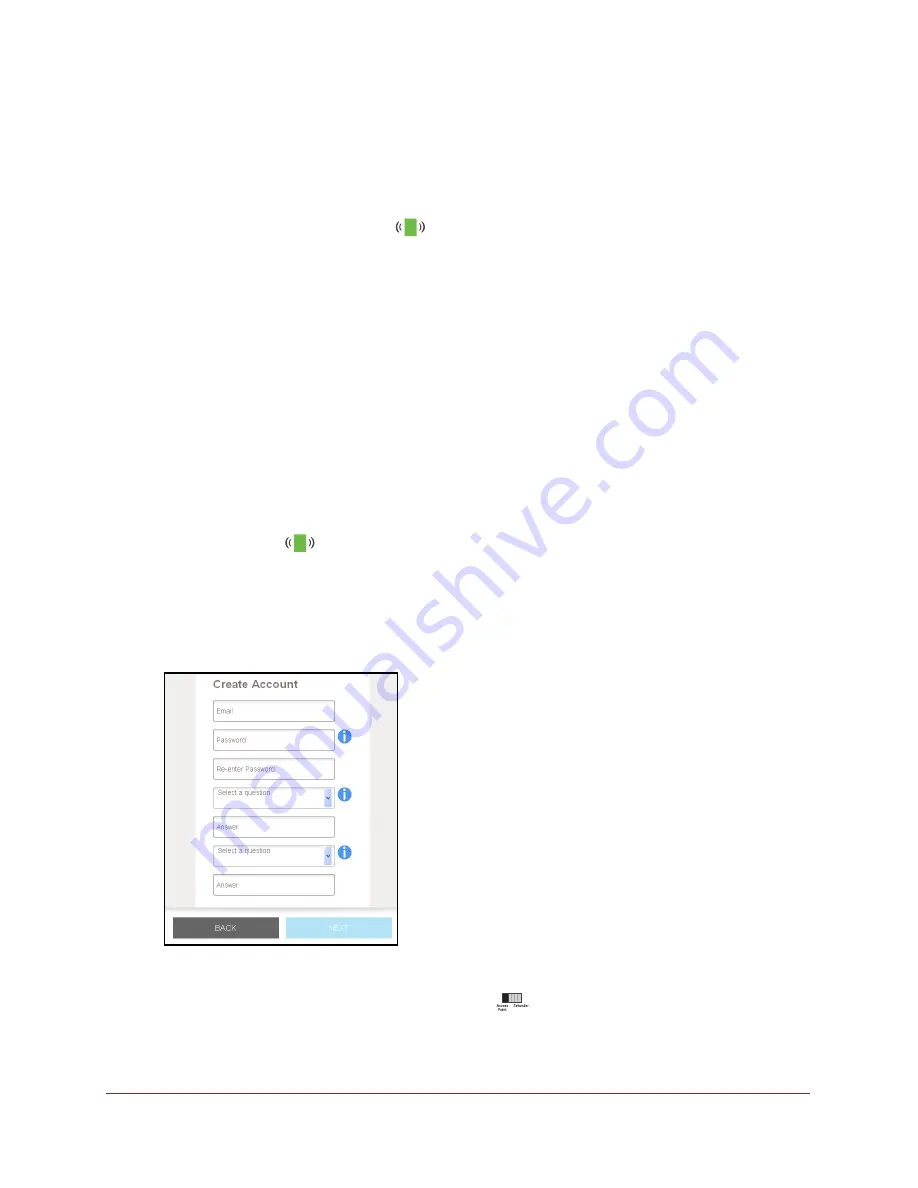
Get Started
12
AC750 WiFi Range Extender
9.
Test the extender WiFi range by moving your WiFi-enabled computer or mobile device to the
area with a poor router WiFi signal:
a.
Leave your WiFi-enabled computer or mobile device in the area with a poor router
WiFi signal and return to the extender.
b.
Check the Client Link LED
on the extender:
•
If the Client Link LED is solid green or amber, your extender WiFi network reaches
the area with a poor router WiFi signal and your network setup is complete.
•
If the Client Link LED is red, your extender WiFi network does not reach the area
with a poor router WiFi signal.
You must move the WiFi-enabled computer or mobile device closer to the
extender until the Client Link LED turns solid green or amber.
Connect With the NETGEAR Installation Assistant
To connect with the NETGEAR installation assistant:
1.
Use a WiFi network manager on a WiFi-enabled computer or mobile device to find and
connect to the extender WiFi network EX6100_NETGEAR_2EXT.
After the connection with the WiFi-enabled computer or mobile device is established, the
Client Link LED
lights.
2.
Launch a web browser.
3.
Enter
www.mywifiext.net
in the address field of the browser.
The New Extender Setup page displays.
4.
Click the
NEW EXTENDER SETUP
button.
5.
Complete the fields on the page and click the
NEXT
button.
6.
Verify that the
Access Point/Extender
switch
is set to
Extender
and click the
CONTINUE
button.
7.
Select a WiFi network to extend and click the
NEXT
button.