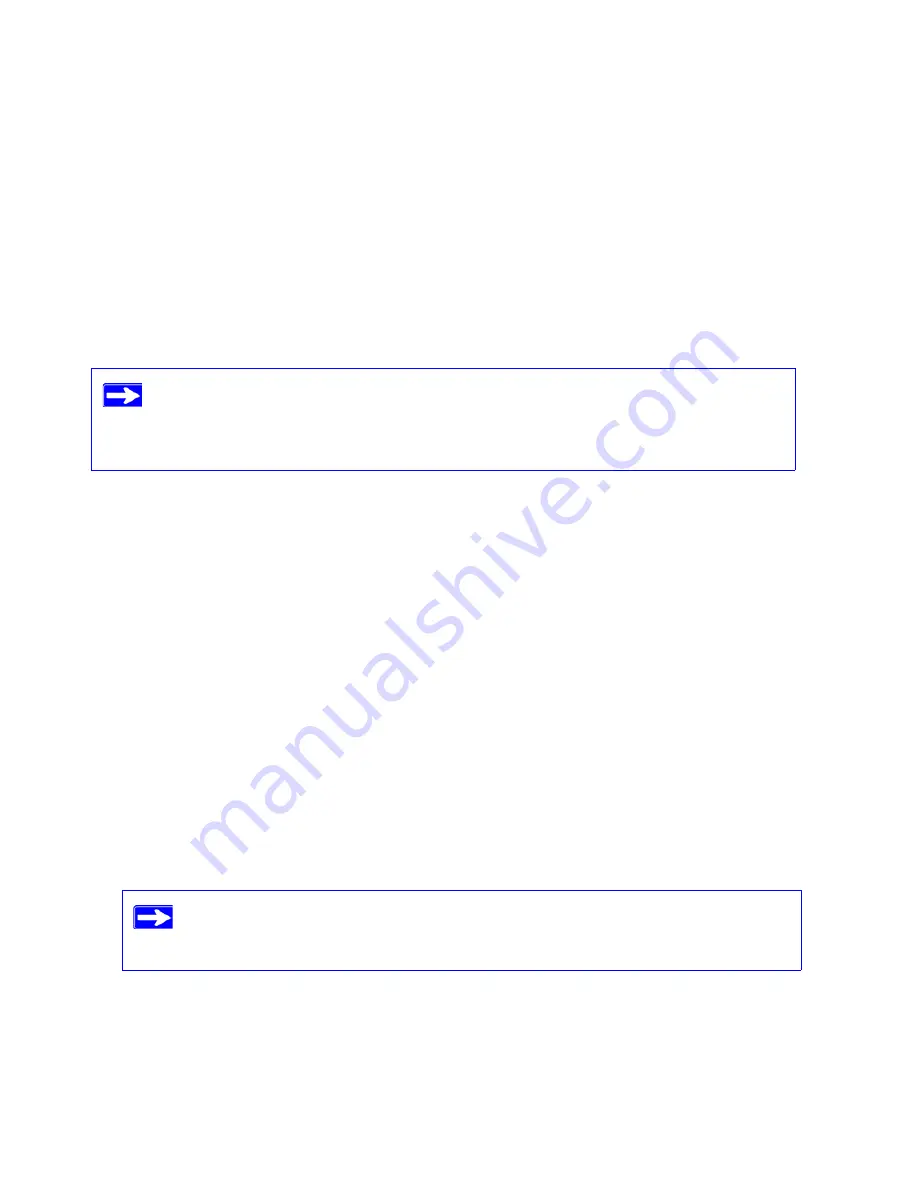
26
Configuring Your Wireless Network
•
If a connection is established, the router WPS screen displays a message confirming that
the wireless client was successfully added to the wireless network. (The router has
generated an SSID, implemented WPA/WPA2 wireless security (including a PSK security
password) on the router and has sent this configuration to the wireless client.)
4.
Note the new SSID and WPA/WPA2 password for the wireless network.
To access the Internet from any computer connected to your wireless-N modem router, launch a
browser such as Microsoft Internet Explorer or Netscape Navigator. You should see the wireless-N
modem router’s Internet LED blink, indicating communication to the ISP.
For more information on setting up your wireless network and configuring your wireless security
settings, see the
Reference Manual
. A link to the on-line
Reference Manual
is on your
Resource CD.
Testing Basic Wireless Connectivity
Once you have established basic wireless connectivity, you can enable security settings
appropriate to your needs.
To set up and test basic wireless connectivity:
1.
Log in to the wireless-N modem router at its default LAN address of
http://Default IP
Address Variable
with its default user name of
admin
and default password of
password
, or
using whatever LAN address and password you have set up.
2.
Click the Wireless Settings link in the main menu of the wireless-N modem router.
3.
Note that the default SSID is
NETGEAR
.
4.
Set the Region. Select the region in which the wireless interface will operate.
If you are planning a mixed network of WPS capable devices and non-WPS capable
devices, NETGEAR suggests that you set up your wireless network and security
settings manually first, and use WPS only for adding additional WPS capable
devices.
The SSID of any wireless adapters must match the SSID you configure in the
wireless-N modem router. If they do not match, you will not get a wireless
connection.
Содержание DGN2000 - Wireless Router
Страница 24: ...20 Installing Your Router Manually Advanced Mac and Linux Users...
Страница 32: ...28 Configuring Your Wireless Network...
Страница 42: ...38 Troubleshooting...
Страница 46: ...42 Technical Specifications...
Страница 48: ...44 Related Documents...
Страница 50: ...46...
















































