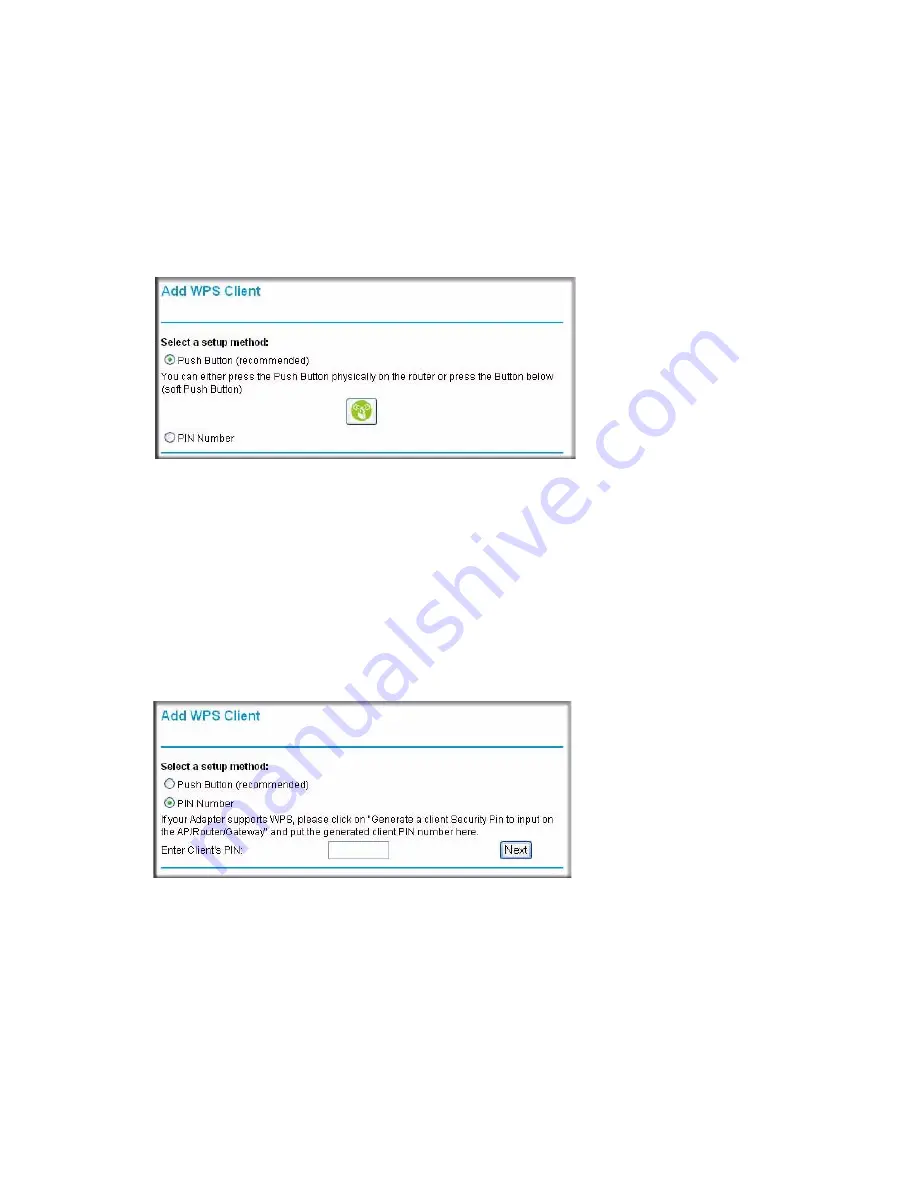
Configuring Your Wireless Network
25
–
Select the
Push Button
radio box and either press the WPS push button on the side
panel of the router or click the soft WPS Push Button on the screen (as shown below).
–
The router will attempt to communicate with the client; you have 2 minutes to enable
WPS from the client device using the client’s WPS networking utility.
:
•
Entering a PIN
. If you want to use the PIN method, select the
PIN
radio box. A screen
similar to the one shown below displays.
–
Go to your wireless client and, from the client’s WPS utility, obtain the wireless
client’s security PIN, or follow the client’s WPS utility instructions to generate a
security PIN.
–
Then, enter this PIN in the
Enter Client’s PIN
field provided on the router and click
Next
. You have 2 minutes to enable WPS on the router using this method.
Using either method, the client wireless device will attempt to detect the WPS signal from the
router and establish a wireless connection in the time allotted.
•
If no connection is detected, then no SSID or security settings are configured on the router.
Figure 15
Figure 16
Содержание DGN2000 - Wireless Router
Страница 24: ...20 Installing Your Router Manually Advanced Mac and Linux Users...
Страница 32: ...28 Configuring Your Wireless Network...
Страница 42: ...38 Troubleshooting...
Страница 46: ...42 Technical Specifications...
Страница 48: ...44 Related Documents...
Страница 50: ...46...






























