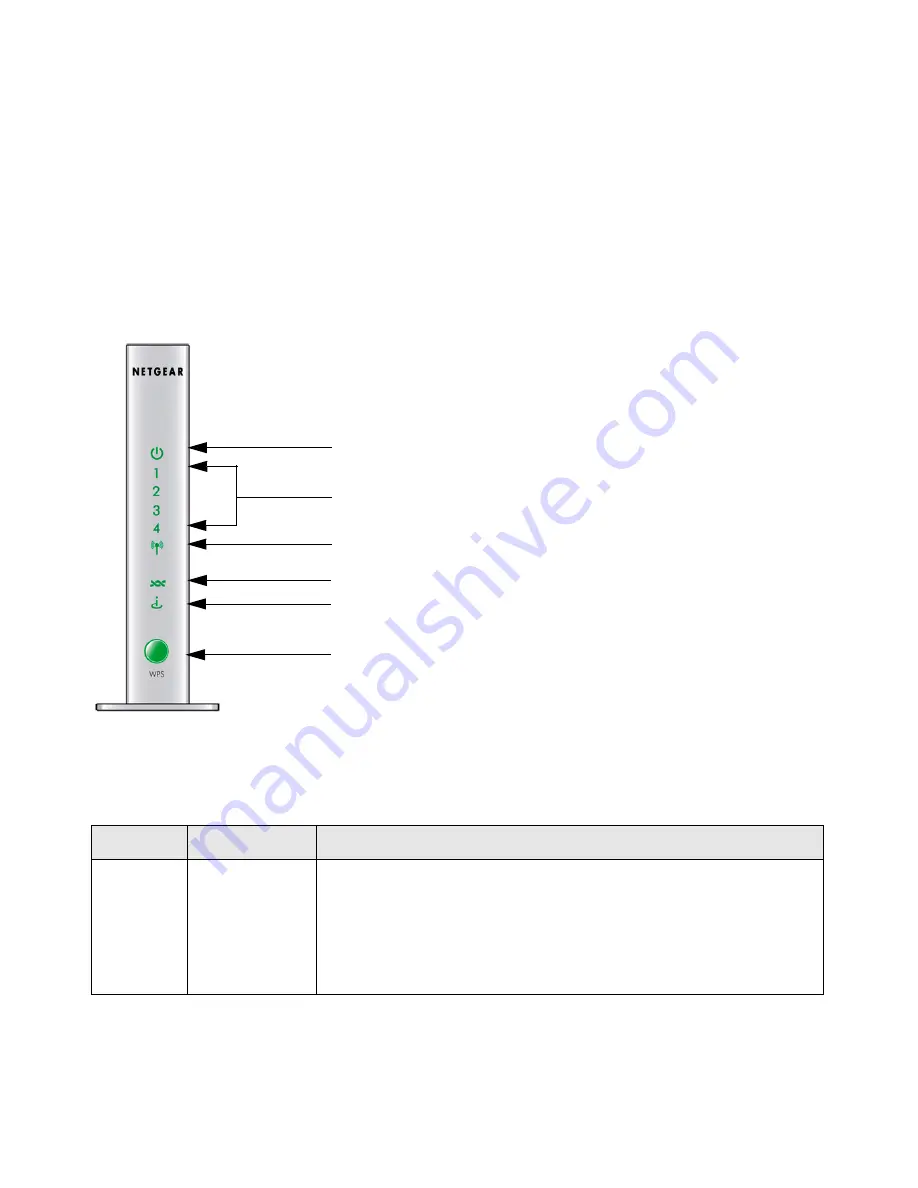
Getting to Know Your Wireless Router
3
Hardware Features
Before you install and connect your router, take a moment to become familiar with the front and
back panels of the router—especially the LEDs on the front panel.
Front Panel
The wireless-N modem router front panel shown below contains status LEDs.
You can use the LEDs to verify various conditions.
Table 1
describes each LED.
Figure 3
Table 1.
LED Descriptions
Label
LED Activity
Description
1. Power
Solid Green
Solid Red
Off
Factory reset
Power is supplied to the router.
POST (Power-On Self-Test) failure or device malfunction
Power is not supplied to the router
Lights momentarily while the rest button is depressed for 6 seconds, then
blinks red three times when the reset button is released, and then turns
green as the gateway resets to the factory defaults.
2
1
5
3
4
6
Содержание DG834Nv2 - RangeMax NEXT ADSL2+ Modem Wireless Router
Страница 12: ...8 Getting to Know Your Wireless Router...
Страница 24: ...20 Installing Your Router Manually Advanced Mac and Linux Users...
Страница 32: ...28 Configuring Your Wireless Network...
Страница 42: ...38 Troubleshooting...
Страница 46: ...42 Technical Specifications...
Страница 48: ...44 Related Documents...
Страница 50: ...46...








































